This tutorial explains how to see pageviews for any post of a WordPress blog from WordPress Stats or Jetpack. This works for both self-hosted WordPress blogs, as well as WordPress.com blogs.
WordPress is the most popular blogging platform. It comes with its own stats feature, called Site Stats, that is enabled via Jetpack plugin. If you have enabled this plugin and this feature, you can easily see stats for your entire site, as well as popular posts. You can do that on Site Stats dashboard within your WordPress Admin panel, or also on WordPress.com website. Both these places also let you see pageview stats for all individual posts, and in that you can search for the post for which you want to see stats. But, if you have too many posts, then the process would become cumbersome.
Thankfully, there is an easy way to see WordPress pageview stats for any post of your blog. We will do a bit of URL hacking for this.
How to See Pageviews for Individual WordPress Posts:
Here are two methods to see pageviews for any post.
Method 1 (Easy Method):
- Find the id for the post for which you want to see stats. You can do that by logging into your WordPress dashboard, and opening that post in Edit mode. In the URL, you will see something like “post=1234”. The number after “post=” is the id for that post. Note that number.

- Now, go to http://wordpress.com/my-stats/?view=post&post=your_post_id. In this URL, replace “your_post_id” with the post id that we got in Step 1 above.

- This will open the WordPress.com login page. Here, sign-in with your WordPress.com username and password (this is the same login info that you would have added to your Jetpack while enabling it). (If you don’t remember your login info, then skip to Method 2 mentioned below.)
- Once you do that, it will show pageview stats for that post. In the stats, you will be able to see pageviews by month for last few years, as well as Pageviews for Recent weeks. There is also a nice graph that shows trend of Pageviews for that post over time.
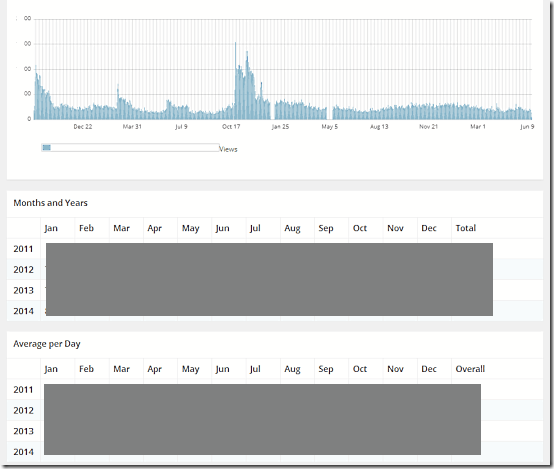
In the same manner, just keep changing the post id in the above URL to see pageviews for any WordPress post (once you have logged into WordPress.com, you won’t have to login again in same session).
The above method directly shows you the pageviews for any WordPress post. But what if you don’t remember the URL I mentioned above? There is a longer method to reach the same URL as I mentioned above. I am mentioning it here, so that you can still reach the post pageviews, even if you forget that exact URL.
Method 2 (Longer Method):
- Open Admin dashboard of your WordPress blog, and click on Jetpack > Site Stats.
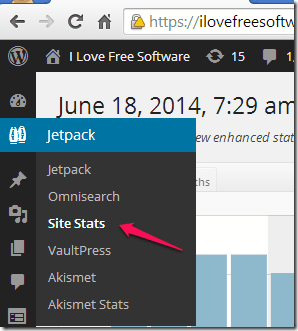
- This will open your WordPress Site Stats. There is a graph, and below it towards right side, you will see a section for “Top Posts & Pages”. In this section, you will see the top posts for your blog. On the right side of each post, there is a graph icon. Click on graph icon for any post.

- This will open pageviews information for that post. You will notice that the URL has a post id at end of it. Now, what we need to see are the pageviews for the post that we are interested in. For that, again get the Post id, using the method mentioned in Step 1 of “Easy Method”. Replace that post id in the URL, in place of the post id mentioned there currently.

That’s it. Now, you will be able to see pageviews for that post, instead of the post on which you had clicked. Similarly, you can add any post id to that and see pageviews of that post.
Is there any easier method to see pageviews for individual WordPress posts? Let me know in comments below.
Also see: