Perch is a free Android camera and webcam surveillance tool to monitor activities in your home, office, work, etc. It requires two different devices for surveillance, as one will work as a camera and the other as the viewing device. You can either use your Android phone or the laptop webcam for monitoring or recording activities. It lets you view “Live” recording from other Android devices having Perch installed, or you can simply use the web application to do so.
Unlike the core CCTV surveillance software, it simply turns your laptop or Android phone into a CCTV camera as well as the viewing device. You can either view the Live recording or the recording history on your Android phone or web application. Once you start surveillance on the camera device, the recording starts automatically and gets saved simultaneously on viewing devices. It also records audio and send alerts to your email or phone if it detects any motion, low battery, offline device, etc.
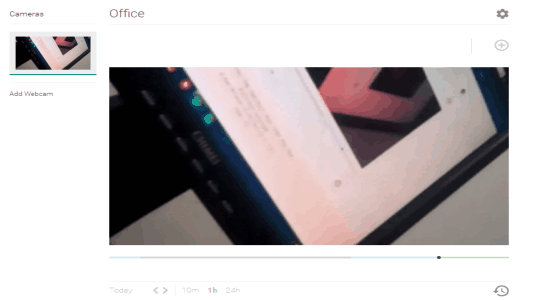
How To Set Up your Android Camera or Webcam for Surveillance:
Step 1: To set up your Android phone as a camera for surveillance, simply download the “Perch” app from here. Once, you sign up and open the app it will ask you to either set the phone as the camera or use it as a viewing device.
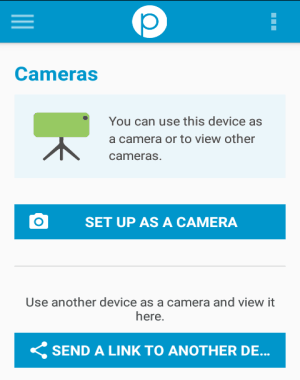
Step 2: If you want to use the same device as the camera, then select the option “Set Up As A Camera”. Enter the camera name, enable or disable audio, and tap the “Finish” button to proceed. The recording will start instantly, which you can view “Live” on another Android device with Perch installed or from the web application of Perch.
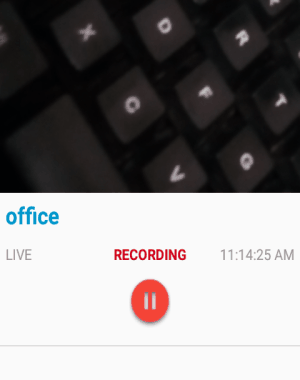
Step 3: If you want to set up a webcam for surveillance, then visit the homepage of Perch and click the “Add a webcam” button. After that, start the webcam and keep the web application open while recording.
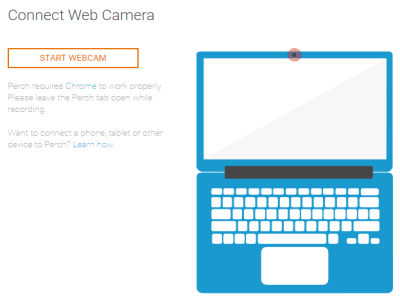
How to View Live Surveillance on your Android Phone or Perch Web Application:
Step 1: You can either monitor or view “Live” surveillance on another Android device with Perch installed, or you can also use the web application of Perch.
Step 2: When you start surveillance on the camera device, simply open the web application on your other laptop or PC. It will ask you to log in using the credentials which you have entered while setting up the surveillance camera device.
Step 3: As soon as you do that, you will see the connected devices and “Live” surveillance in the “Cameras” tab. If you don’t want to monitor or view “Live” surveillance, then simply close the web application. That means even if the viewer device is not connected, the surveillance continues and gets saved automatically.
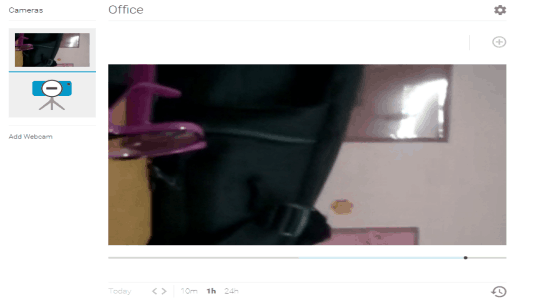
Step 4: You can open the web application at any time and drag the timeline to view surveillance on any specific time period. If you want to monitor the “Live” surveillance, then simply click the “Go to Live” button as shown below.
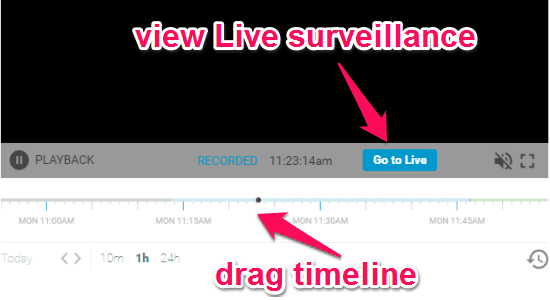
Step 5: In the same manner, you can view the surveillance on your other Android phone with Perch installed. Click the “Settings” icon to enable notifications, audio recording, motion detection, etc.
My Final Verdict:
Perch is quite an interesting and useful tool that lets you easily set up and view surveillance using your Android phone and laptop. Whether, you want to monitor what’s happening at your office, home, shop, etc., simply start using this simple surveillance service. In a few simple steps, you can turn your laptop, PC, or Android devices into a surveillance camera and view “Live” recording.
Give it a try and share your feedback in the comments section.