This article covers a web app that can automatically translate videos to multiple languages online and embed the caption to the video. To target a mass audience for your video, you should have to translate it into multiple languages. Doing this opens up the language barrier and expands the reach of your content to more people all around the world. The one way of doing that is with YouTube where YouTube generates captions for your video and users can translate it to their local language while watching the video. But there are two downsides to this method; YouTube auto-captions is not the best and users have to manually change the caption language. Well, there is a much simple approach to this where you can embed the translated captions within your videos and don’t have to depend on YouTube alone.
VEED is a web app that can auto transcribe your video and allows you to translate it more than 50 different languages used all around the world. You can edit the auto-generated captions to get an accurate translation. Then, you can either download the translated caption or embed that to the video and download the video. In the case of embedding the captions, you can place them anywhere on your video and customize the appearance with font face, text format, color, and background color. You can also add various other visual tweaks including video filters, trim video, video effects, draw on video, crop video, add text to video, add a progress bar to video.
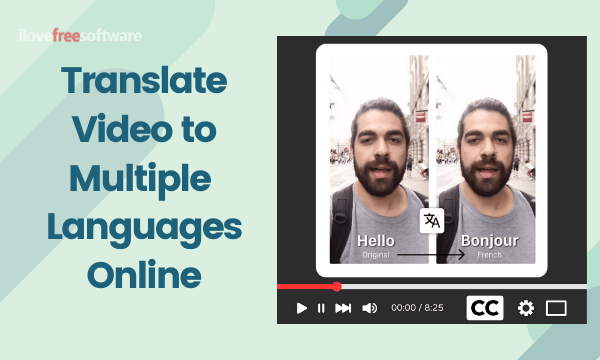
The free tier of this app offers a 50 MB of upload limit and you can download the captioned video in 420p resolution. The final video also has a watermark on the video along with the caption. You can expand those limits by going with a paid plan.
Also read: Automatically Transcribe Videos, Embed Captions for Free: Subly
Translate Videos Online to Multiple languages Embed Captions
In order to translate videos online, visit the VEED website and create your free account. After creating the account, you can create a project and upload your video to the app then add the subtitles.
Add Subtitles

After uploading the video, it opens the translation interface where you get a preview of the video on the right and a bunch of video options on the left. Go to the “Subtitles” section where you get options to add the subtitles to the video. This offers you the following ways to add subtitles:
- Auto Subtitles
- Manual Subtitles
- Upload Subtitle File
If you already have the captions of your video, you can upload that here. Otherwise, you can auto-generate the subtitles with the “Auto Subtitles” feature.
Customize Captions
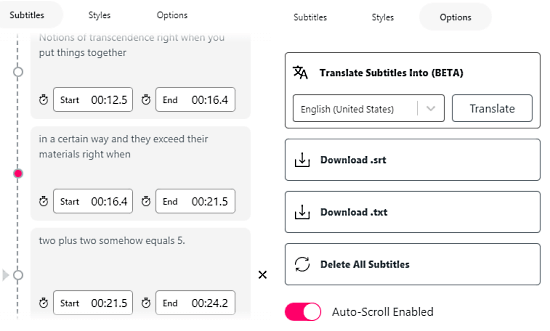
In either way of adding subtitles, the next step allows you to customize the captions. You can check the subtitles, edit captions, and change the timestamps in needs. After finalizing the subtitles, you can translate the subtitles to any languages from the supported list. It takes a minute or so to translate the subtitles. Then, you get the options to download the translated subtitles as a .srt or .txt file.
Embed Captions to Video
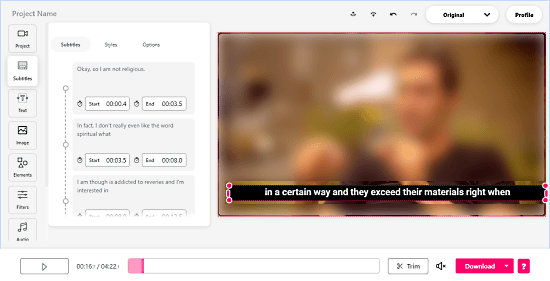
If you want to embed the translated captions to the video, you can do that too. You can place the caption anywhere on the screen, change the font face and font size. You can also change the color of the subtitles and add a background color to make it easy to read. Apart from that, you can add other visual elements to your video as well and change the video canvas size. You can also trim the video if needed, change playback speed, add a progress bar, sound wave, and draw on top to annotate the video.
After finalizing the video with embed captions, you can save the project to your VEED account and download the video.
Closing Words
VEED makes it easy to auto transcribe the videos and translate the captions to various different languages. This makes your video accessible to a global audience without putting much effort into it. Since you can edit the subtitles so you can sort out any error in captions and make it accurate and perfectly synced. Give it a try and let us know your thoughts in the comments.