Orangedox is a free website which lets you check your download statistics of files shared via Dropbox. This website lets you check the numbers about the downloads of files shared by you via Dropbox. You can check the number of downloads for each of the file. The best part is that you can choose the time frame for checking the stats as per your choice. The website has some default time intervals like this month, last month, last 30 days, or any specific time frame of your choice.
This website provides you its own URLs for sharing Dropbox files, using which it keeps record of all stats. The website lets you share these unique URLs via Facebook, Twitter, mail, and copy to clipboard. If you want to share a single file with multiple persons and wants to keep separate stats for each of them, then you can generate multiple URLs for each of file.
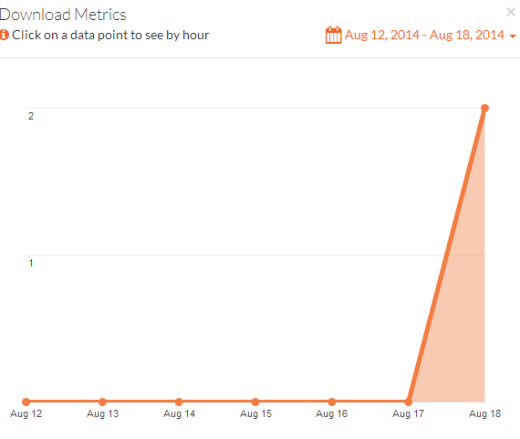
Note: The website lets you generate 10 links in free version, which can be increased to up to 150 links using Orangedox Referral system.
Steps to Use this Website to Check Your Dropbox Shared File Download Stats:
As this website is for Dropbox, so the very first thing you need to do is to link your Dropbox account with Orangedox. Once you do this, you can start using the website. Do remember, you don’t have to do anything with your Dropbox account other than linking it. Even the link that you have to use for sharing files are provided by Orangedox and they are not the ones provided by Dropbox. So link your Dropbox account and follow the steps mentioned below.
- Open Orangedox and you will see all your files which you have saved to Dropbox. The interface is similar to that of Dropbox, so you will not face any problem in navigating.
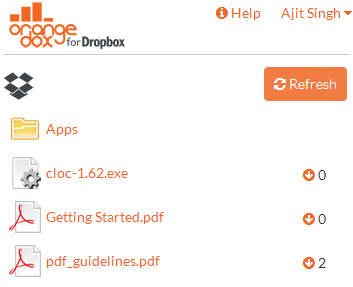
- Click on the file you want to share and track stats. After this, click on New Share Link option.

- You will get a pop-up as shown below. Here, you have to enter a reference name for the file you are sharing and click on Create Share Link.
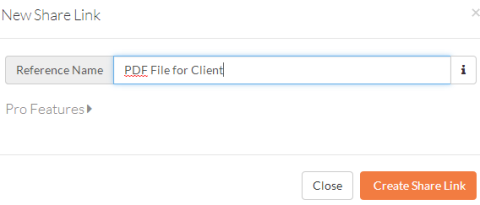
- After this, you will see the link as shown below.

- Click on hyperlink icon to view the real URL for sharing. You can copy it, share it on Facebook/Twitter or via email.
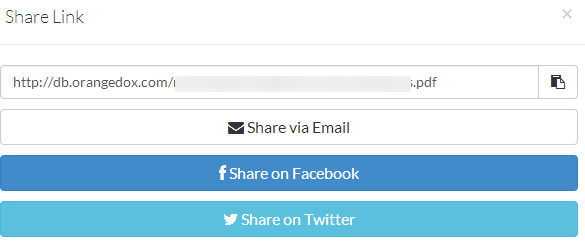
This way you can generate links for sharing files. If you want to generate multiple links for same file, then all you need is to open the file and click on New Share Link. On getting links, you only need to share them with the people you want to. When you have shared links, you can start tracking stats. To track stats, you only need to click on the reference name of the file, instead of the hyperlink icon. You will see a pop-up as shown below. You can see that the stats are shown in graphical form. You can also take your mouse to each of the date to view total downloads for that date.
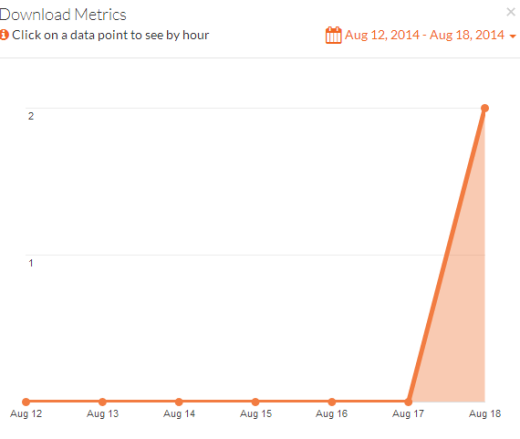
If you want to set the time frame for getting stats, then you can change it by clicking on date range at right side. Choose from default intervals or set any custom interval.
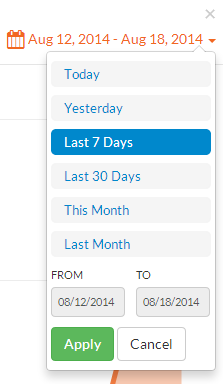
You may also like: 7 Free Alternatives to Dropbox.
Final Verdict:
Orangedox is a really awesome website to check download stats of your Dropbox shared files. The website displays accurate stats and its also very easy to use.