This article covers a free website to create how-to guides online. Presto is a free web-based application designed to help you create how-to guides with ease. This web app has a simple template where you can add image/video and embed text to create a simple how-to guide. Each step in the guide is represented as a card and you can add as many cards as you want to your guide. Once the guide is complete, you can share it online and use the built-in analytics tool to check the traffic, clicks, etc.
A how-to guide comes really handy to teach a complex process in simple steps. Having images and videos in the guide makes it easier for the user to mimic those steps. You can easily make such guides with Presto for various purposes like to resolve customer issues, technical support, food recipe, initial setup of a product, and so on.
Also read: Free Device Mockup Generator Tool to Create Image, GIF, Video Mockups
Create How-To Guide Online With Presto
Presto is a free web app to create how-to guide online. The whole process of creating how-to guide is really simple and straightforward. To do that, you need a Presto account. If you don’t have an account already, you can create one on the website and then log in to create guides.
The how-to guide creation process is a 3-step process. Simply create a new project and follow the steps to create a guide. Those three steps are described below:
Step 1: Upload
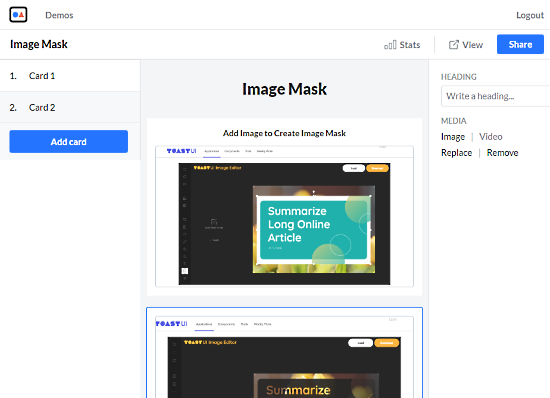
When you create a guide, this tool takes you to the editor with canvas in the middle, properties on the right and cards on left. The cards on the right represent steps. You can add 1 image/video and text in a card and create as many cards as you want. To upload image or video, click the card from the canvas and upload the media from the right side property panel. This way, you can add video, screenshot, or any photo to the guide.
Step 2: Caption
After adding the media, you can caption that to provide context or to explain the steps. To do that, click the card and type the caption in the Heading section on the right side property panel. The text you add in this step is shown at the top of the media.
This way, you can add as many cards as you want and embed media and caption to them.
Step 3: Share
At this point, your guide is ready. You can view it with the View button present on the top right side. Next to the View, there is a Share button that gives you a link to the guide which you can use to share and distribute your how-to guide.
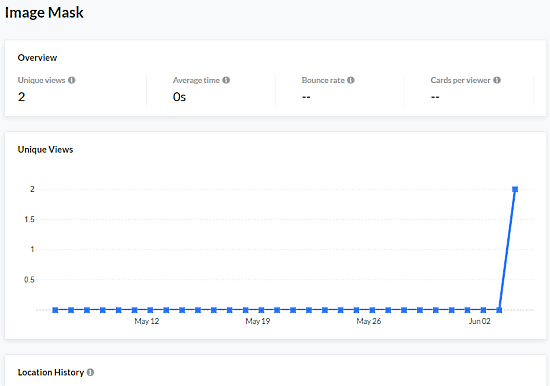
This tool also has built-in analytics that gives you an overview of the traffic on your guide. It counts the unique counts, average time, bounce rate, cards per viewer, and visualizes the views on a graph alongside time.
Give it a try here.
Wrap Up
Presto is a nice tool to create how-to guides online. This tool is very simple to use and helps you create guides which are minimalistic but informative guides in minutes. Try it yourself and share your opinion with us in the comments section below.