Pixlr Photomash is a free online Photo Studio that makes visual creation for e-commerce purposes easier and swifter. It incorporates multi functional features that enable entrepreneurs and social media buffs to create high quality image assets in just a few clicks directly from the confines of a browser.
Photomash features several utilities that can make the process of image creation very easy and simple by using inbuilt templates such as:- Product listing (showcasing products with plain background), Product promotions by illustrating on social media stories, Simple / Shaped and Trendy profiles to showcase individuals, Food snaps to portray delicious food in best possible ways, YouTube thumbnails and many more. You can even use blank templates to design everything from scratch.
The Studio lets users upload an image automatically removes the background and then allows you to select any template to create stunning eCommerce and profile images based on your requirements. Batch processing of 50 images in one go is also supported for ease-of use and to speed up work.
Once any Template is applied, you can change the Outline styles, Apply Shadow / Perspective, commit Special Effects to the main image and Add text with different text styles.
In this article we will be focusing on the creation of Food Snaps for advertisements, menus, magazines, cookbooks, packaging etc. Let’s see how the process works.
How it Works:
1. Navigate to Photomash Studio using the link that we have provided at the end of this article.
2. Click on ‘Select Photos’ and upload your any food based images from your local computer. Photomash Studio will remove their backgrounds as soon as they are uploaded.
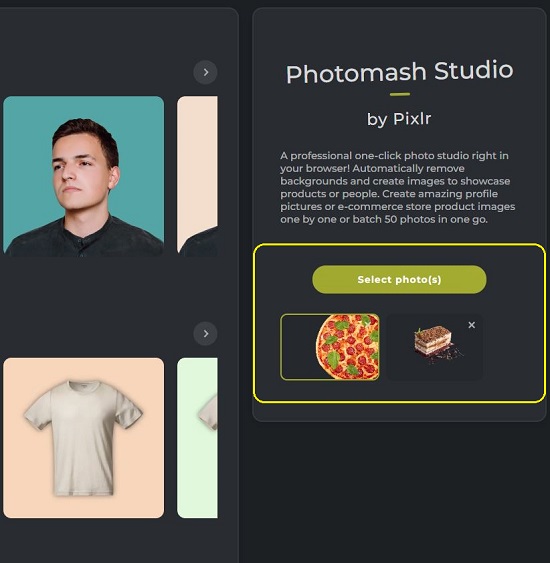
3. Scroll down the page till you reach ‘Food Snaps’ and select any template that is free. The selected image will be applied in just a few seconds and you will then be navigated to the Design Editor.
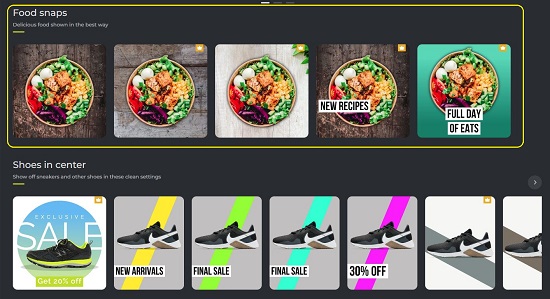
4. You can change the position of the hero image (uploaded image) by drag and drop. Additionally, you can also resize and rotate the image using the related handles that have been provided.
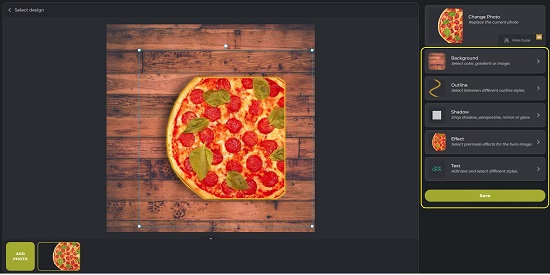
5. Click on ‘Background’ in the Panel towards the left to change the background. Use the tabs at the top to switch between Plain color, Gradient, or an Image as the background. If you choose Color, you can either select the preset colors or use the Slider to customize as per your needs.
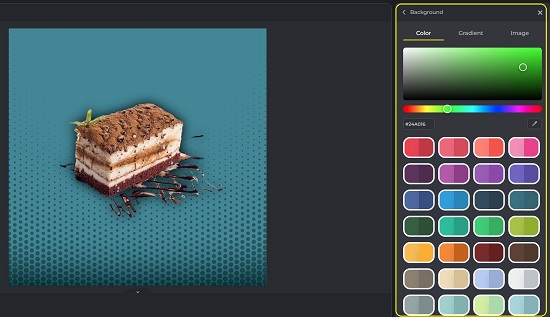
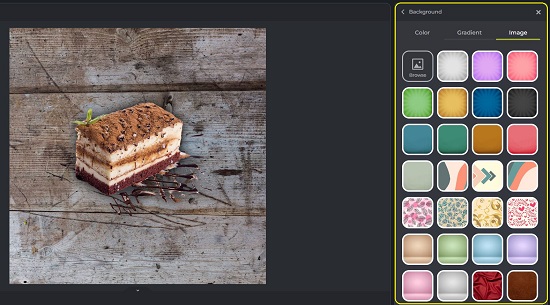
6. Click on ‘Outline’ to apply different outline styles to the hero image. You can use the sliders to change the size and softness of the outlines as well as their color.
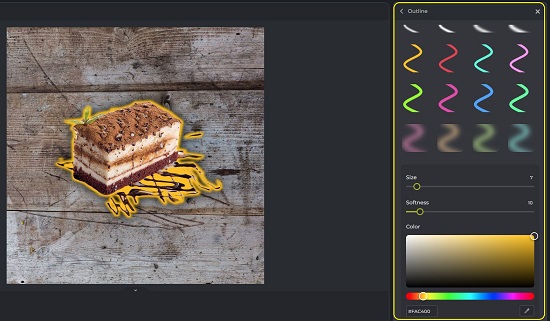
7. To apply a Shadow effect to the hero image click on ‘Shadow’ and choose the desired one. You can change the color, distance and direction of the shadow using the prescribed sliders.
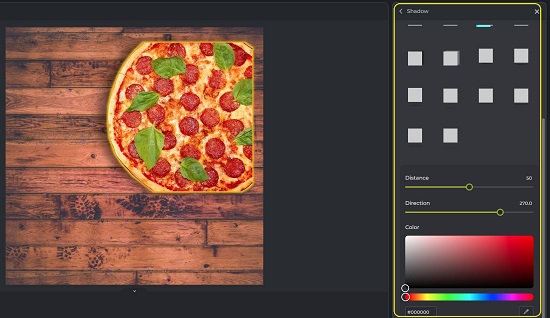
8. Click on ‘Effects’ to apply any special effects to the hero image as required.
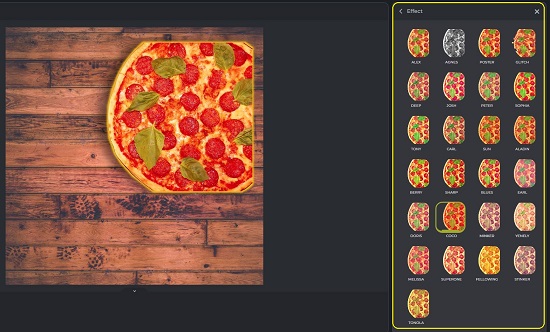
9. To add any text element in the design, click on ‘Text’, type the required words, and choose any style that you desire.
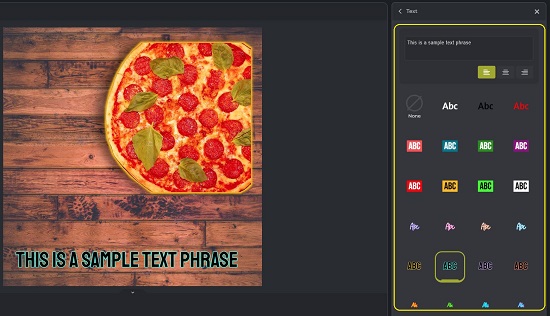
10. When you are satisfied with the design, click on ‘Save’ and download the image to your local computer in the PNG format.
Closing Comments:
Photomash is a great tool for marketers, content creators and more due to its easy of use and comfort. Apart from product image creation, you can also create images show off your personal brand on social media platforms. Click here to try Photomash studio and experience the editing for yourself.