QuickReviewer is a free online design review tool for team with various features like version control, annotation, and more. This one allows you to upload files like images, PDF documents, etc. for review by your team members. You can invite as many reviewers as you want to your team. They can easily view your design files, add annotation, add sticky notes, and do more. For PDF documents, you can even add strikethrough and highlight text. For each annotation, sticky note, etc. the team members and you can respond by posting comments.
Another useful feature of this online design review tools is the “Version Control”. It allows you to easily upload multiple revisions of the same design file and view the versions to compare design. You can also compare two different versions of a file side-by-side and approve anyone you like. Ultimately, it is a great tool for designers and creative teams for reviewing anything like home design, website design, etc.
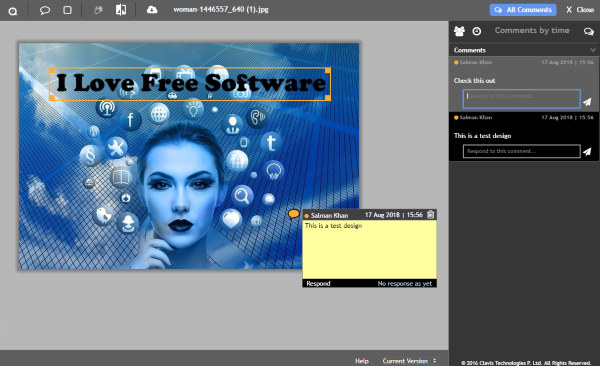
Note: The free version of QuickReviewer has certain limitations like no power user, only 100 MB file storage, etc.
How to Use this Free Online Design Review Tool:
To get started, open QuickReviewer and sign up for a free account. After you do that, the main dashboard will appear and you can start uploading your design files for review. You can upload files like images, PDFs, videos, and HTML ads and get reviews from your team members. To add a file, simply click on the “Add New” button on the left and select the “File” option. After that, you can choose any file you want from your PC and upload it to QuickReviewer.
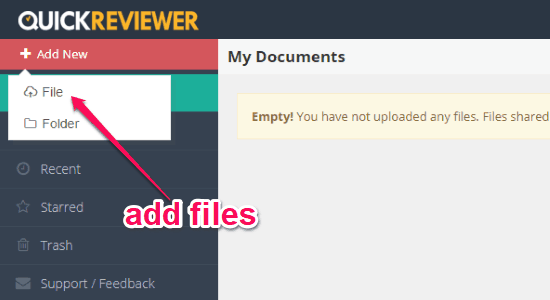
As soon as you upload a file, you can go ahead and invite team members to review and approve the design file.
How to Invite Team Members to QuickReviewer:
To invite any team member, the first thing you need to do is select the uploaded file and click on the “Share” icon at the top. After you do that, it will open up a popup which will help you invite members.
![]()
On the popup, you can see the option to invite other users by sending emails. You can simply enter their email addresses and set the permission either as “Can Comment” or “Can View”. There will also be an option using which you can disable downloading of the files for everyone.

The members can simply use the invitation link and join QuickReviewer for collaboration. This way you can invite unlimited team members as reviewers. They can see your file on the “Shared with me” tab on the left panel of the dashboard, as shown below.
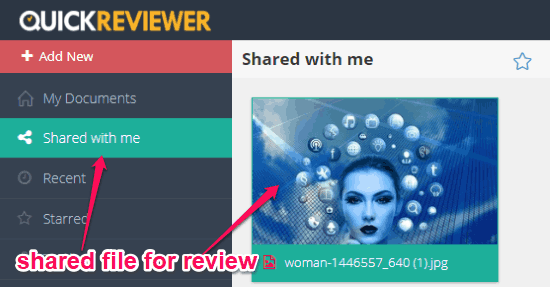
Now, you can start reviewing the design file with your team members and get an approval of using it in your projects.
How to Review a Design File with your Team:
For that, the first thing you need to do is open the file by double-clicking on it. After you do that, a new window will appear where you can view the design. Then you can see some tools at the top using which you can add sticky notes on top of the design, add rectangular annotations with text note, and more. The tools differ based on the file you have uploaded.
For example, if you upload an image or video, then you will see only the options to add sticky notes and rectangular annotations. But, if you upload a PDF document, then you will see additional options to add strikethrough to text, highlight text and add notes, etc.
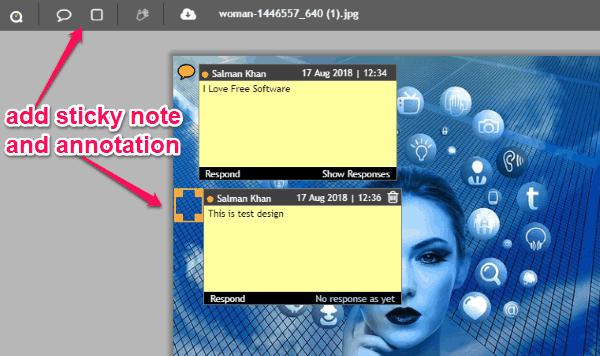
Now, when your team members open the design, they will see the sticky notes and rectangular annotations. Apart from that, they can respond to them by clicking on the “Respond” option below each sticky note or annotation. After they select the option, a slider window will appear on the right and then can comment whatever they want. This is also a perfect way to communicate and review the design.
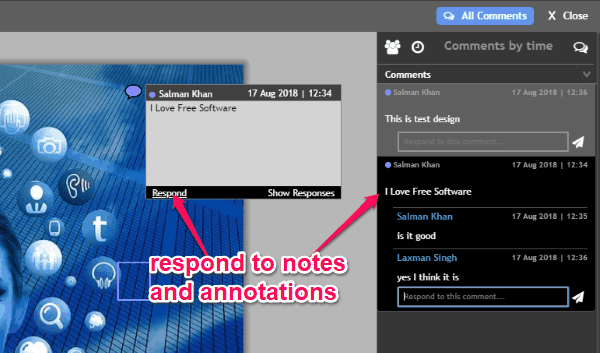
Now, let us talk about the best feature of QuickReviewer i.e. “Version Control”. This feature can help you upload multiple version of the same design and then compare them while reviewing.
How to Use the Version Control Feature on QuickReviewer:
To upload a new version or revision of any file, all you gotta do is select the file and click on the “Upload Revision” icon. After that, you can choose the new version of the file and upload it. As soon as you do that, the existing file will be replaced by the new version.
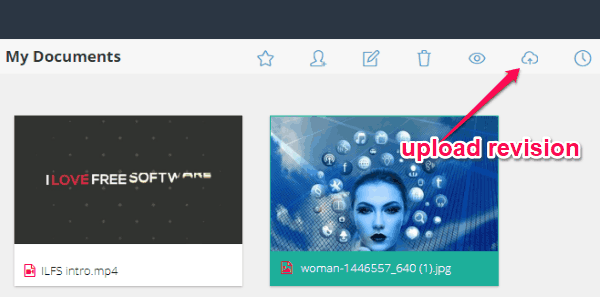
Now, whenever you or any of your team members open the design file, both versions of the file can be viewed. For that, you need to click on the “Version” menu visible at the bottom right corner of the review screen. This way you can upload and view as many revisions as you want for a single file.
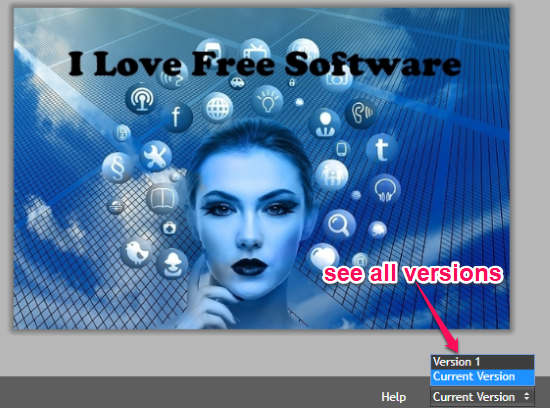
Another interesting and useful part of the version control feature is side-by-side version comparison. This can be very helpful if you want to see changes between two revisions of a design and then finalize or approve any one of them. To compare file versions, all you gotta do is click on the “Compare” icon visible at the top of the preview screen. As soon as you do that, it will display the original design and the latest revision side-by-side.
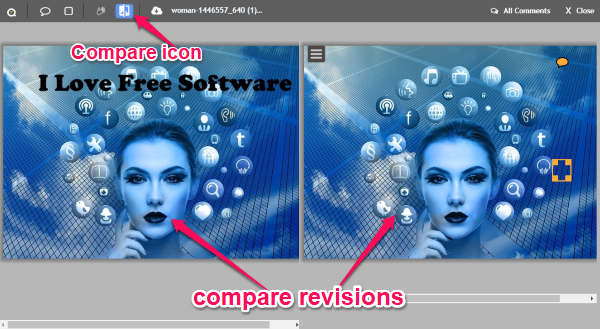
There are some basic features available in QuickReviewer like:
- You can manually set an expiry time for any design file you want.
- It also lets you create folders to organize the files based on projects, categories, or whatever you want.
- Move files across folders, delete, rename, and star designs.
- See the activity history of your designs and annotations, and more.
Closing Words:
QuickReviewer is a very useful online design review tool which makes it super simple for you to review and approve designs by collaborating with your team. You can now easily upload your designs and get feedback and approval from your team members in a single platform. The only thing which might concern you is the fact that the free version provides only 100 MB of storage.