Here is a free service to share files with any device connected on same network with just drag and drop. The service is named as “Plover“. You can share files from one PC to another, PC to Android, Android to PC, Android to Android, Android to iPhone, etc. All you need to do is connect devices to same WiFi/network and start sharing your files. Sharing files from PC to any other device can be done via drag n drop action and for sharing files using Smartphone, it lets you select files that you want to share.
The best part is unlike other file-sharing services, it doesn’t require any sign up or link generation. Simply open its homepage and the list of all devices that has opened its homepage and are connected to the same network are visible. After that, you have the option to share files with the device of your choice or all available devices. Instead of showing the devices name, each device is given a name of some animal or reptile. I guess this is used to give a unique identity to each device so that you can send files to the correct device.
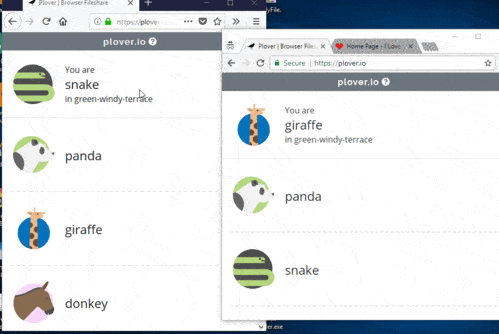
In the recording above, you can clearly see that I dragged n dropped some files for a particular device and when the files were uploaded, the other device received a message to download or reject the files.
Your uploaded files remain on the server temporarily. When the files are downloaded, it removes them. I’m not sure about the size limit to share files as nothing is mentioned about it on its homepage but it helped me share files more than 50 MB quite easily. The service doesn’t help you send large files having the size in GBs but good enough to share small files with colleagues without any hassle.
How To Share Files with Any Device on The Same Network with Just Drag and Drop?
Step 1: Open the homepage of this service in Google Chrome or any other browser. You can find its homepage link at the end of this review.
Step 2: Other PCs or devices also need to open the service homepage. Make sure all the devices are using the same WiFi network. You can now see the list of all available devices on its homepage in your browser. Each device gets a unique name so that there won’t be any confusion.
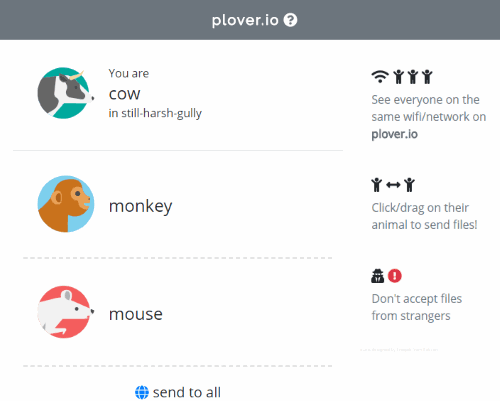
Step 3: Select files that you want to share, drag them and drop them on the name of any device. It lets you share almost any type of file, be it TXT, PNG, Audio Video, EXE, or other files. If you want to share files with all devices together, then use the “send to all” option.
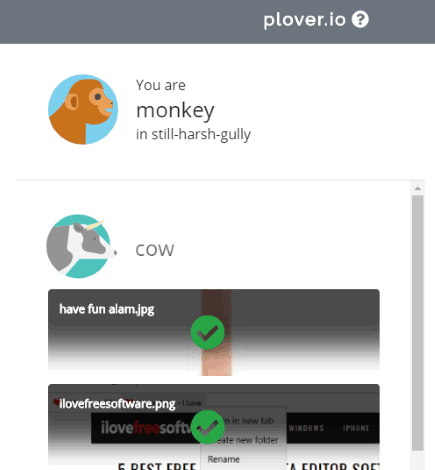
Step 4: All the files will upload one by one. When files are uploaded, the other device will receive a pop-up. In that pop-up, there are options to download individual files, download all files in a zip archive, and reject the files.
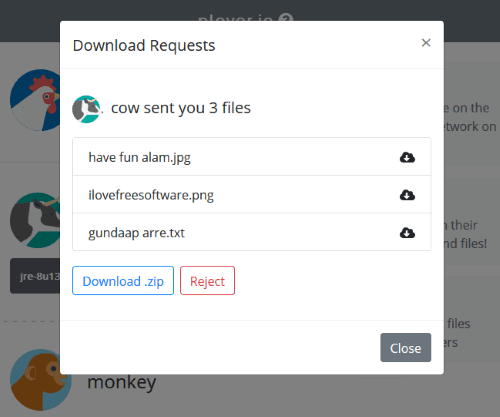
Use an option. In a similar way, you can use this service to send and receive files.
The Conclusion:
I believe this service is quite helpful when you need to share files with colleagues frequently. Instead of emailing the files or share them using a flash drive, etc., this service can be given a try. Its feature to share files without generating any link or other hassles makes it pretty useful.