The freshly minted Windows 10 is not just the most feature packed (and of course, visually stunning) Windows release ever, but it’s also the most personal. The (universal) apps, one of the core components of Windows 10, are designed to provide a personal user experience. And to do that, these apps (and other system services) require access to quite a bit of information, such as account information, browsing habits, and even location. Speaking of location access, it’s necessary for (at least some) apps to work properly. But those concerned about their privacy might find it a little worrisome.
If you’re one of the group, you’re in luck, as Windows 10 makes it incredibly easy to get rid of the location history stored by various apps and services over time. Stoked? Let’s take an in-depth look at how to delete location history in Windows 10.
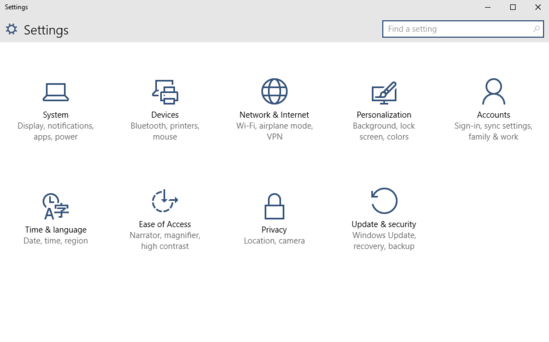
How To Delete Location History In Windows 10?
Here’s a quick video, detailing how you can clear location history in Windows 10:
Clearing off location history recorded by various apps and system services over the course of time, is ridiculously simple. Here’s how to get it rolling, courtesy of a nice, screenshot laden walkthrough:
Step 1: Open up the modern UI sporting Settings app, and click on the Privacy sub-category.

Step 2: A bunch of options should now be listed in the left pane, with the settings relevant to the selected option appearing in the facing right pane. Click Location, and jump to the right. Scroll down to the Location History sub-section, and click the button that says Clear history on this device. See the screenie below:
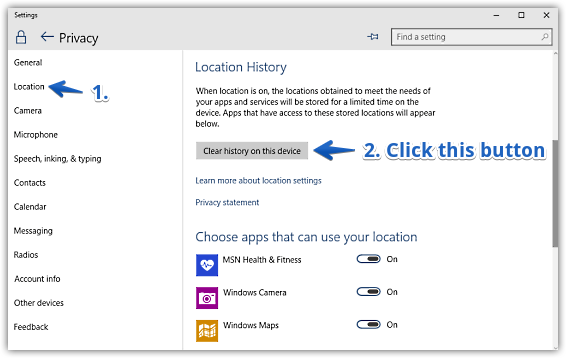
And we’re done folks. As soon as you hit the button, a small tick-mark will appear to its right, indicating that the location information gathered by the system services and apps on the device has been successfully deleted. Wasn’t that hard, right?
Related: How To Turn Off Location Services In Windows 10
Wrapping It Up
As explained above, it’s quite straightforward to delete location history in Windows 10. This can also be useful in correcting location based errors in different apps and services. Try it out, and let me know your thoughts in the comments below.