Microsoft Tips app (or simply Tips app) helps you get best out of your Windows 10 PC. This built-in app helps you get familiar with the latest features of Windows 10, gives tips and tricks to use features available in Windows 10, and provides videos to help you easily use a feature. So it can help you use Windows 10 PC like a pro. From easy to simple features, it provides step by step how to process for them (just like we provide in our tutorials).
This Tips app can help you browse tips related to Start menu, WiFi, Microsoft Edge, Settings and Personalization, Maps, Apps and Store, and lots more. A separate video section is also available for Cortana related features, new releases, Start menu, Windows Hello, OneDrive, Xbox, etc. So everything you need to know and use in Windows 10 is available in Tips app.
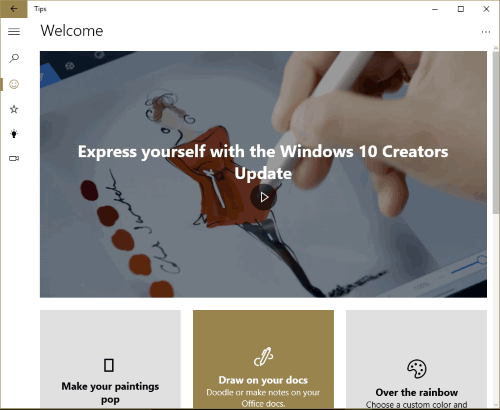
Above you can see the main interface of Tips app where it provides four different sections on the left sidebar.
Tips app is available for Anniversary as well as Creators Update. Also, the app shows only those features that are available in the version of your Windows 10 PC. So if you are using Windows 10 Creators Update, then tips and tricks and latest features will, of course, be related to Creators Update. Otherwise, it will show features and other tips of Anniversary Update. So, it automatically shows you the information related to your version of Windows 10.
How To Use Microsoft Tips App?
This is the built-in app of Windows 10 so you don’t have to install it separately. It comes natively with Windows 10. You can simply write tips in Search box or access Apps list in Start Menu to open Tips app.
As I mentioned above, this app has four main sections that cover everything related to this app. So using this app becomes very easy. A search box is also available that can help you find a particular feature. The left sidebar contains all those sections named as: Welcome, What’s New, Browse tips, and Watch videos.
Let’s see what we got in these sections:
- Welcome section provides a video that shows what’s new in Windows 10 version you’re using. If you are using Windows 10 Creators Update, then the video will be related to the new features of that update. Apart from that, there will be some other options that are the part of Browse tips section. So Welcome section is mainly useful to see the quick video covering the new features of the latest update of Windows 10.
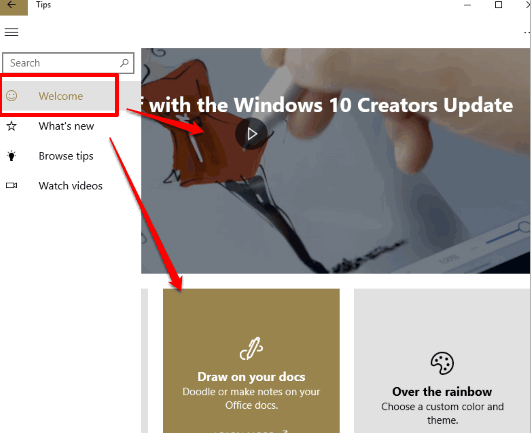
- What’s new is a simple section that covers only new features introduced in the latest version of Windows 10. For example, if you are using Creators Update of Windows 10, then it will show set tabs aside feature of Microsoft Edge, the feature to add live tiles in groups or folders, Paint 3D, Night light feature, etc. This section is very helpful if video available in the Welcome section is not enough for you to check what are the new features introduced in Windows 10. For every single feature available in this section, steps to turn on or use that feature are also covered.
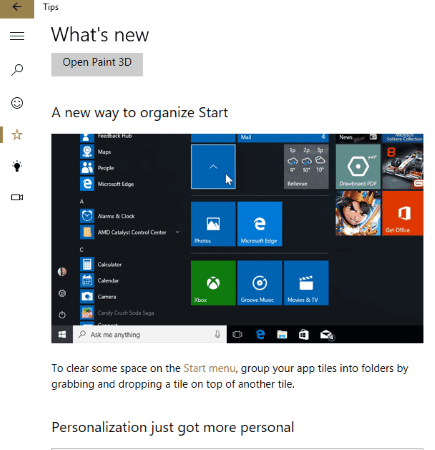
- Browse Tips section is the most important section here. This section includes all the options (excluding Registry and Group Policy tricks) that can be used in Windows 10. You can use this section to check how to connect with Bluetooth, what are the features available in Microsoft Edge, how to open Store, how to sign in to Microsoft Account in Windows 10, change account picture, make a 3D doodle, make Start menu full screen, etc. All these options are available in different categories, such as: Search and help, Start, Settings and personalization, Microsoft Edge, Apps and store, etc. So it will be easy for you to find a particular option and then check how to use that option. Click on a category and options related to that category will be visible to you.
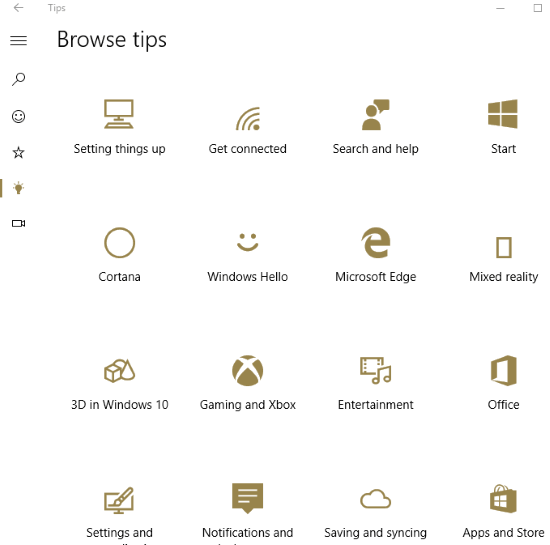
- Watch Videos section, as its name indicates, helps to check videos related to different features of Windows 10. Here, you can find videos related to Microsoft Account, Start menu tips, Using OneDrive, Sign in to Office 365, Start menu overview, etc.
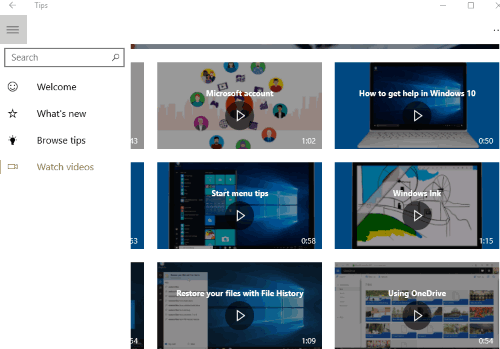
Click on any video to play it and find what’s inside that video.
The Verdict:
This is how Tips app can be helpful for you. It will be your complete guide to learn about Windows 10 features, tips, and tricks. Among all the sections, I found Browse Tips section most useful. It is really helpful for those who are using Windows 10 for the first time or not familiar with all the options of Windows 10.