This tutorial explains how to open .hlp files in Windows 10, and other versions of Windows. Windows used to open .hlp files earlier natively, but they stopped support for them. Such type of help files are included with many software. But there is a way to get native support back for .hlp files in Windows 10 and other versions of Windows (like, Windows Vista, Windows 7, Windows 8, Windows Server, etc.). This tutorial will tell you how to do that.
SSuiteWindowsHelp32 is a package of Windows help installation program (WinHlp32.exe) for various versions of Microsoft Windows. You just need to select your correct version of Windows, and then choose to run the corresponding installer, and Windows will take care of the rest. Windows will actually install an update on your PC to get the support for .hlp files back.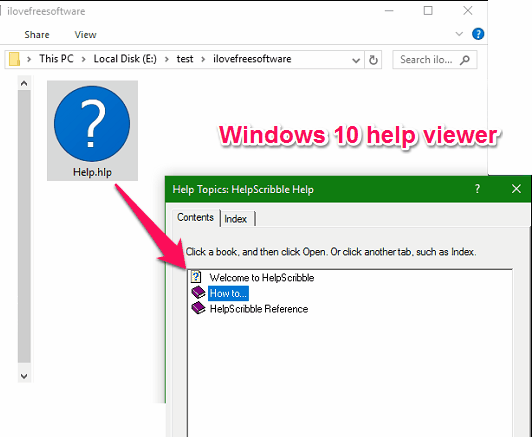
How to View and Open .hlp Help Files in Windows 10
Following steps explain how you can install Windows help utility WinHlp32.exe using SSuiteWindowsHelp32 easily in your PC.
Step 1: Download and unzip SSuiteWindowsHelp32 to any location of your PC. You will see that it has separate folders for each of the supported versions of Windows. Open the folder for the Windows version that you are interested in. Then open Command prompt with administrator privileges.
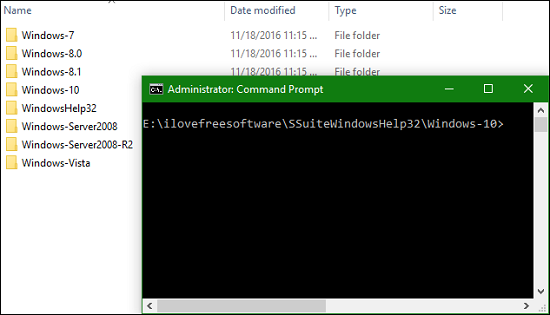
Step 2: Run install.bat by typing it in the command Window and wait for the procedure to complete.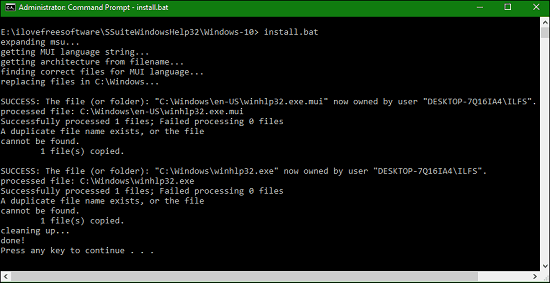
When it’s done, exit the Command prompt and try opening any test help file to confirm the installation. You will see the similar window as shown in the first snapshot of this article.
In this way you can install .hlp Help File Viewer in Windows 10 using SSuiteWindowshelp32.
The Verdict
If you frequently come across .hlp files and don’t like the fact that support for them is missing in Windows 10, then this is a good option to get the native support back. After following the steps in this tutorial, you will be able to just double click on any .hlp file and open it in Windows 10.
Give it a try from the following link.