I’ve said this a couple of times before, and I’m saying it yet again; out of all the groundbreaking features that the latest and greatest Windows 10 comes with, native OneDrive integration is one of the most useful and impressive. And why shouldn’t it be? Thanks to this OS wide integration, you can sync/share just about any file or folder on your Windows 10 PC with OneDrive, with one click. It also ensures that your important files and documents are always available to you, regardless of the device you’re using. But what if you want to sync those files to a different OneDrive account?
Not a problem, as Windows 10 easily lets you de-associate the Microsoft Account currently used to sign in to the OS. This makes it possible to sync the files stored in OneDrive system folder with another Microsoft Account. Sounds interesting? Let’s find out how you can unlink OneDrive with Microsoft Account in Windows 10.
How To Unlink OneDrive With Microsoft Account In Windows 10?
De-linking the OS integrated OneDrive cloud synchronization functionality with the Microsoft Account that you use to sign in to Windows 10 is extremely easy. Take a look at the detailed illustrative walkthrough below, and things should be smooth sailing:
Step 1: Right click on the OneDrive icon in the system tray, and click on Settings from the context menu.
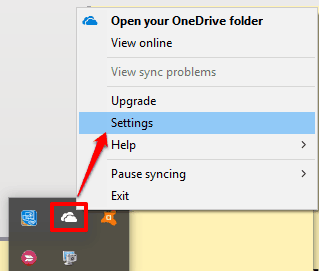
Step 2: The OneDrive settings dialog box should now come up, comprised of a bunch of options organized into tabs. Click on the Account tab (if not already selected by default), and under the Unlink OneDrive sub-section, click the Unlink this PC option. A pop-up will open for the confirmation if you want to Unlink account on this PC. Press “Unlink account” button. This will remove the current OneDrive account and then you will be able to sign in with other OneDrive account. Here’s a screenshot:
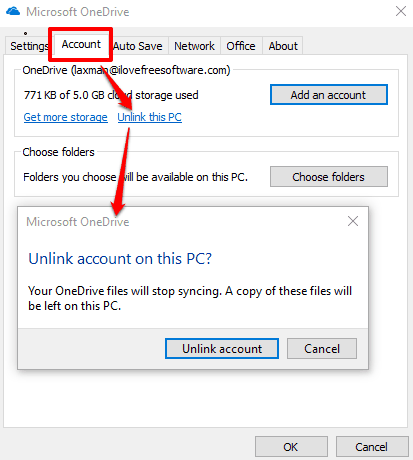
And we’re all set folks. You’ve successfully de-linked OneDrive from the Microsoft Account currently used to sign-in to Windows 10. You can now sync the OneDrive folder’s stored files with any other Microsoft Account, if you want. Frigging’ cool, isn’t it?
Interesting Read: How To Enable Batch Upload For OneDrive In Windows 10?
Closing Thoughts
The ability to unlink OneDrive with Microsoft Account is a small but useful feature of Windows 10, and one that makes it possible to sync OneDrive folder’s content with multiple accounts. Give it a shot, you’ll love it.