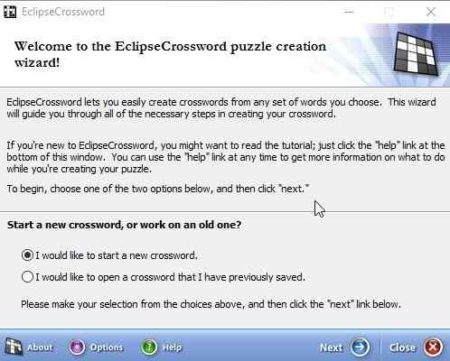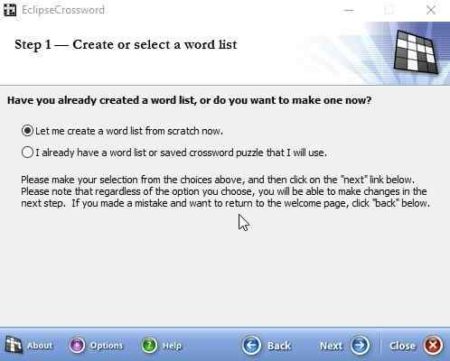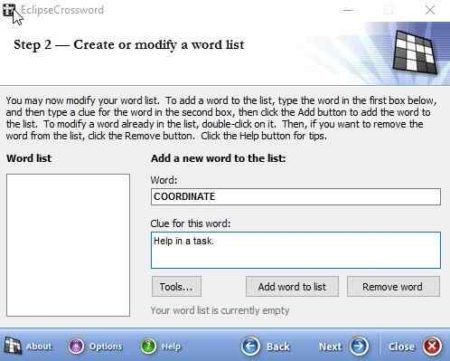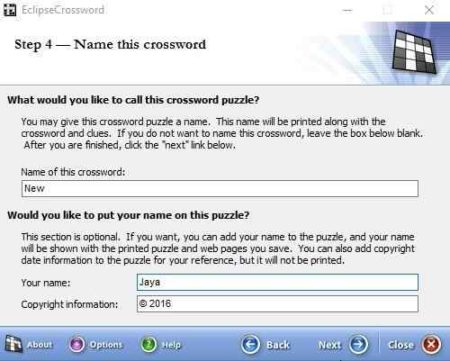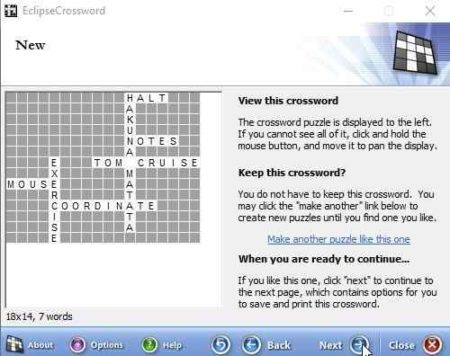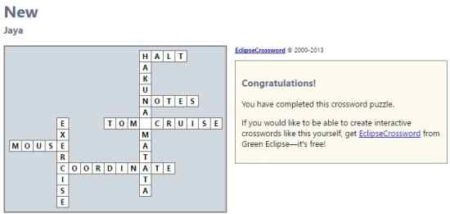EclipseCrossword is a free Windows 10 create crossword puzzles app using a wizard which is easy to follow. Using this app and its simple wizard you can create your very own crossword puzzle in a matter of minutes. Just create a list of words, add clues for the words, and the app will take care of the rest.
The Windows 10 create crossword puzzles app can be downloaded from the Windows 10 store or from the link given at the end of this article. When you start this app by clicking the launch button you will get a license agreement to agree with. After that your crossword creating wizard will start. The first screen in that would the one seen in the screenshot below.
Start making a new crossword puzzle or start working on a old one you were working on are the two options you have to choose from. Then you will get the create a list screen as shown in the screenshot below.
You can create a new list from scratch or import a word list from your computer. Click the next button where you will be asked to add words and there clues to make a list.
Add a word in the word box and a clue for the word in the box below, as seen in the screenshot above. After you have created a list, you will be asked to save it by giving it a name, as can be seen in the screenshot below.
You can also add your name to the puzzle, and your name will be displayed on the web page you save. Click the next button and you will be asked to choose the size of your crossword puzzle, as seen in the screenshot below.
You can customize the size of the crossword puzzle you just designed and the next screen will show you a preview of the puzzle you created.
Here you can see the preview of the puzzle you created. You also have the option to make another crossword in case you do not like this one. Otherwise click the next button.
This screen as shown above will let you save your crossword to your computer. Apart from this you also have the option to print the crossword you just created, you can save the crossword as a web page, or publish your crossword.
I picked the option to save the crossword as a web page and the crossword was saved as a HTML file. On opening and solving the interactive crossword puzzle, the below is the screenshot you get in the browser.
Features of this Windows 10 create crossword puzzles app:
- Create a custom crossword puzzle using a wizard.
- Add words and clues to create a puzzle.
- Choose the size of your puzzle.
- Preview the puzzle before printing.
- Print your puzzles.
- Create interactive version of your crossword puzzles.
- Share or publish your puzzles.
- Export the puzzle in RTF, EPS or WMF format.
Conclusion:
Eclipse Crossword is a real nice way to create a customized crossword puzzle which you can print or publish on the web. The wizard to create a crossword puzzle is pretty easy to follow. All you really need to do is input some words and their clues. That is it, rest everything is handled by the wizard. You can easily create great looking crossword puzzles in a matter of minutes. If you are a word puzzle lover and enjoy playing crossword puzzles, then you will definitely love this crossword creating app.
Check out EclipseCrossword for Windows 10 here.