This tutorial explains how to batch convert multipage PDF to multipage TIFF files. I am using a software, named as “pdf2TIFF“, which is specially made for this purpose. The software is very easy to use and can convert multiple multipage PDF files to multipage TIF (or TIFF) files. You just need to select the source and destination folders and start the processing.
This software has two navigation panes: one is to select the input PDF folder and the second is to set the output folder. This is what you have to do and then you can start processing the pages of input PDF files one by one. It processes every single page and all the content (text, images, etc.) available in that page and generates the output TIFF file.
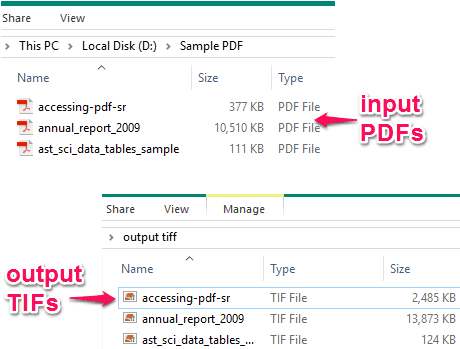
In the screenshot above, you can see input PDFs and output TIF files. The size of output files can be different than original PDF files.
How To Batch Convert Multipage PDF To Multipage TIFF Files?
Step 1: pdf2TIFF is a portable application. Give a tap on this link to open its homepage and download that portable file.
Step 2: There are four main sections of its interface. The upper two sections are used to select the source folder and destination folder. It can be done using the navigation panes. It is really a good feature and convenient also. You don’t have to first open a window and search for the folder for processing. The navigation panes make it very easy to find the folders.
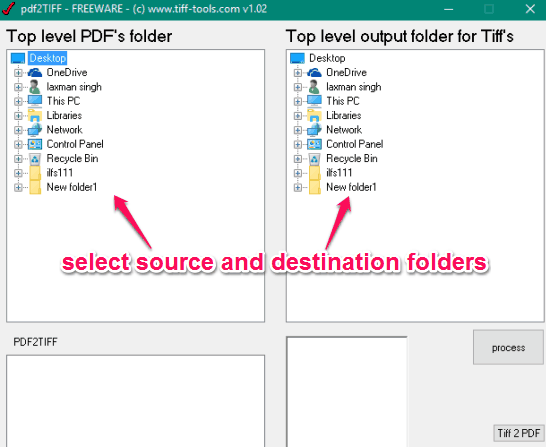
Step 3: The bottom two sections are used to show the list of PDF files available in the source folder and page processing. The bottom left section will show the PDF files and the bottom right section will show the thumbnail of the page which is processing at that time.
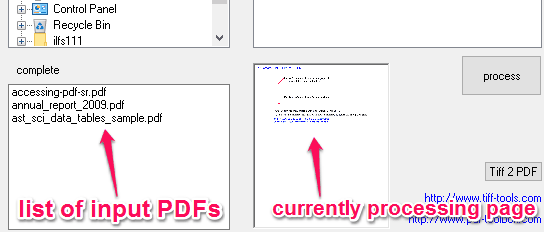
Step 4: Press the process button and one by one all the pages will be processed of the first PDF file. Then, it will automatically start the processing for the next PDF file.
When all the PDFs are processed, you can open the output folder and view the TIFF files. If you don’t have any TIFF viewer, then you may try any of these free TIFF viewer applications reviewed by us.
The Verdict:
pdf2TIFF is an excellent software when you have to batch convert multipage PDF to multipage TIFF. The interface is pretty simple and easy to configure. Also, the processing part is very clear as you will be able to see which page is currently in progress. In a matter of few mouse clicks, your output files will be ready and then you can share them or use them for personal use.