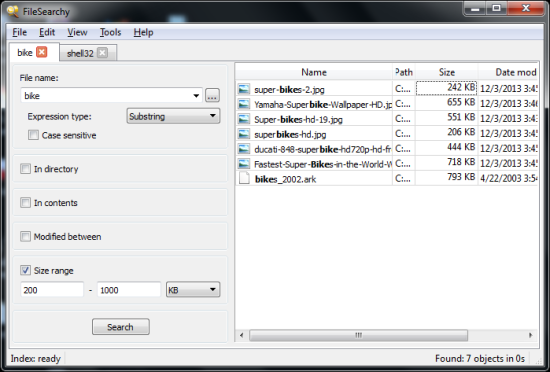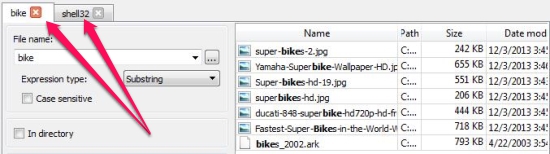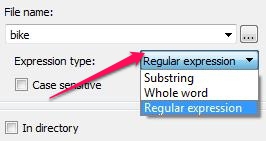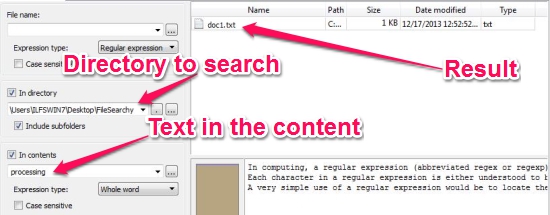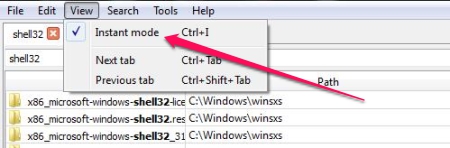FileSearchy is a free and powerful file search utility that lets you quickly search folders and subfolders for files. It can search for the exact phrase typed in, a sub-string or even with a regular expression. FileSearchy also lets you open results in tabs. You can also filter out the results with the file size that falls in a range or match the exact file size. FileSearchy also lets you find files that we modified on specific date and lets you search in specific directory (folder).
It can get very frustrating when you know that the file is still there on the hard disk somewhere but you can’t remember the location of it. Maybe you don’t even remember the file’s name anymore, not even a part of it and it was an important file to you. This happened to me when I carelessly put one of my invoices in a “God only knows” folder that was somewhere on the disk. In these situations, a file search utility can always come handy. You can always use the Windows Search Tool however you lack some of the advanced features that you would get in a dedicated file search utility like FileSearchy.
Features in FileSearchy
Open Tabs
You can open tabs to search for files and arrange the results. This is a really useful feature as it lets you search for multiple files at the same time while separating the results in tabs. You can even use it to search for the same file while setting different filters in each tab.
Expression Type
You can use the expression types (sub-string, whole word or regular expression) available in this file search utility while searching for files. This gives you the flexibility while searching and you can even find those files for which you don’t remember the exact name. The Regular Expression can be used to carry out even more precise and complex search operation.
Filters
You can narrow down the output of the search operation with filters available with the file search utility.
- Confine the search to directories: You can confine the search to a specific or a couple of directories (folders). This would let FileSearchy to use its spot light to be focused on a specific folder instead of scanning the whole drive.
- Search in contents: You can also specify a text that FileSearchy would search in the content of the file while searching. This would help you differentiate files while searching.
- Modified between: FileSearchy can also search for files that were modified on a specific date. You can also specify a range in which the file was modified. This is another useful filter when you don’t remember the name of the file but know when the file was modified.
- Size Range: FileSearchy also lets you search for a file that falls in to a specific file size. Well, you might not be able to remember the exact file size so you can specify a range.
Instant Mode
The instant Mode lets you view the results in real-time as you type in the text in the search bar. FileSearchy maintains an index of the drive to make the results available to you as you type.
Conclusion
FileSearchy is free and powerful file search utility that lets you customize the search operating with filters. You can view the results in real-time as you type while you’re in the “Instant Mode”. FileSearchy lets you open tabs for every new search you want to carry out so this lets you search for multiple files while applying different filters. I have tested this software in Windows 7 and it works like a charm. I would recommend you to try out FileSearch if you’re looking for a powerful file search utility.
Get FileSearch – Free file search utility here
You might also be interested in other file search utility. Click here to know more.