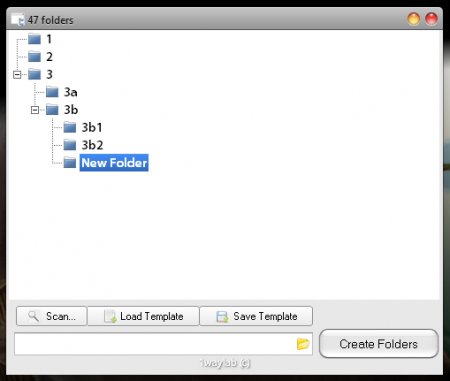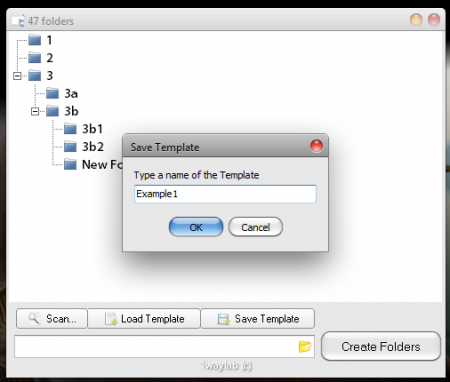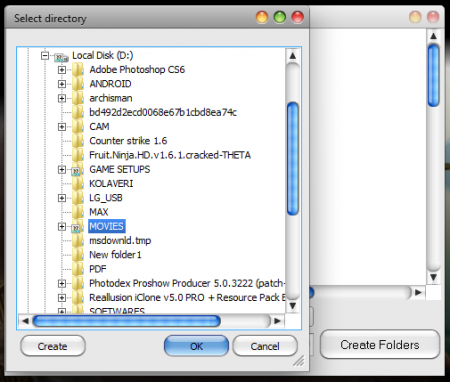47Folders is a smart, free and highly efficient application for creating and managing folder and directory structures. This tool created by UX designers from 1WAYLAB simplifies the task of creating multiple directories and subdirectories with the help of a visual tree structure builder. This tool comes with options to create and save folder structures as custom templates and the user can also copy and reuse these templates later easily.
Features of this software to organize new folder structures
47Folders has a simple and clean light grey Linux based interface. It provides the user with four basic options: Scan, Load Template, Save Template and Create Folders. The functionalities of these various options will be discussed in the next section. The major portion of the screen is covered by the workspace which displays the created directory structure in a tree like fashion which makes it more convenient for the user to view all the directories along with their subdirectories.
More importantly, 47Folders comes with a right context menu which means 47Folders option appears whenever you right click anywhere on your computer. The availability of this feature adds more flexibility to this app.
You can also check out free media file organizer.
How to use 47Folders
Basics
- Right Click inside the folder where you want to create a new directory structure. Then click on 47Folders option.
- The 47Folder app workspace comes up. Follow the following rules to create directories and subdirectories.
- To create a main folder in the same directory level, press ENTER.
- To create a subfolder of the selected folder, press TAB.
- Press DELETE to erase or remove the selected folder.
- To rename or edit a particular folder name, just select the folder in the workspace and start typing the new name.
Saving Folder Structure As a template
Saving a folder structure as a custom template is very easy and straightforward. After you create the required directory structure, you just have to click on ‘Save Template’ and then specify a template name for it and you are done. The custom template is by default saved in the ‘template’ folder present in the installation directory.
Loading an already existing template
Click on ‘Load Template’ and then navigate to the folder where you saved your custom template and then select it.
Copying existing folder structures
47Folders comes with the added facility to copy the directory structures of any existing folder on your computer. All you need to do is click on ‘Scan’ and then browse to the folder whose directory structure you would want to copy and then select ‘OK’. The directory structure of the selected folder will then be displayed on the workspace in the familiar tree like fashion. The user can then continue to work on and edit this folder structure.
Download Details
47Folders setup is a 1.6MB downloadable file which can be downloaded free of cost by following the link in the end. The latest downloadable version which is available is 47Folderss 2.0. This application works on all the major operating systems like Windows XP/7/ Vista (32 bit and 64 bit).
Also check out FileOrganiser free advanced file manager.
The Final Verdict
This smart little app thus makes creation of directory structures much simpler and faster. The user no longer needs to navigate between folders and perform the rigorous right clicking and creating new folders operations. This tool comes with the added facility to copy folder structures, create and save templates, which in turn makes this 47Folders app to be of great use.