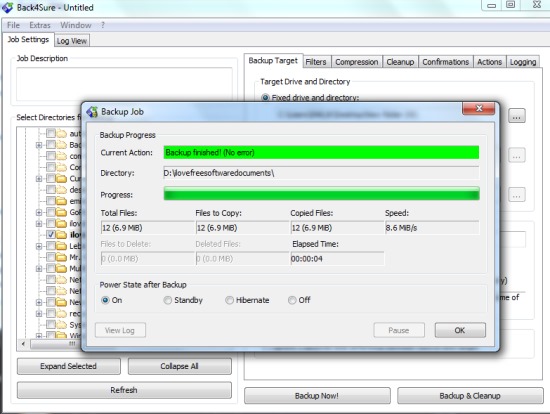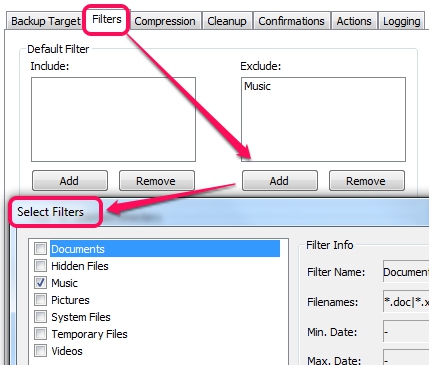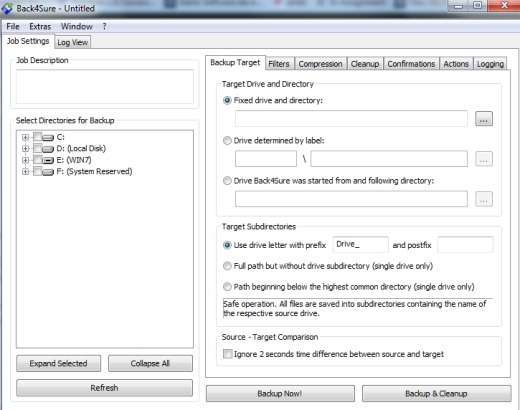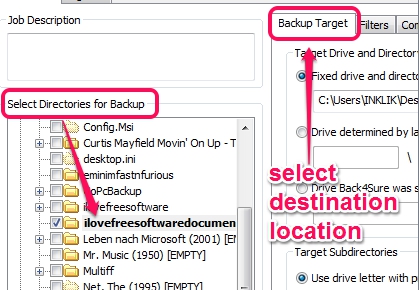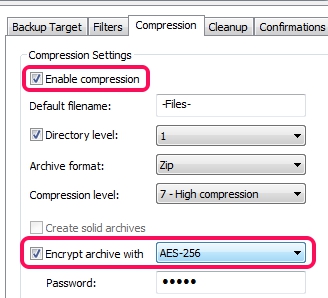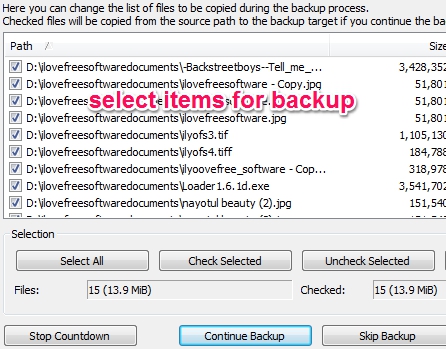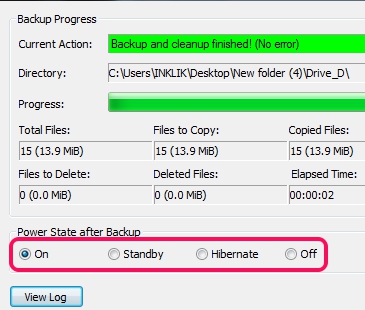Back4Sure is a free backup software that is used to backup files, folders (including sub-folders), and helps to encrypt the backup for security purpose. It also lets you compress the backup folder to save disk space. You will be able to select multiple directories (or folders) that you want to backup and can adjust settings before starting the backup process. You can even save the backup job as *.b4j file for later use. Thus, Back4Sure is one of the useful data backup software to quickly create a backup of important items. Unlike many similar data backup software, you can also set your PC to standby or hibernate mode automatically, after finishing the backup process.
This free backup software is very easy to use and helps to start the backup process in a few mouse clicks. But the major shortcoming about this data backup freeware is that you won’t be able to schedule backups. Only manual data backup process is possible with Back4Sure.
Key Features Present In This Free Backup Software are:
- A very useful software to backup multiple folders together. You can backup files to same drive, different hard disk, or to a flash drive.
- All backup items can be encrypted for security purpose along with password protection.
- You can even compress data backup and can set the compression level (very fast compression, high-compression, ultra compression, or normal compression).
- Filter feature is also available to exclude some stuff that you don’t want to backup from a folder. For example, if a folder contains images and music files, then you can add music files to exclusion list, and it will backup images only.
- It is a portable data backup software and only 2.66 MB in size.
How To Use This Free Backup Software To Backup Multiple Folders Together?
You need to download the zip archive that contains application file of this data backup software. Its download link is available at the end of this review. Execute the application file of this data backup freeware to open its interface.
Its interface is very simple and lets you perform backup process in few easy steps. You can start backup process in two ways. One option is to perform quick backup by selecting source directory, backup directory, and using the Backup Now button.
Other option to start backup process is to adjust some settings for creating a backup job. You can save the backup job for later use or can use that job to start the backup process. Have a look at some of the important steps below to create a data backup job:
Step 1: It is the very basic step using which you can select target directory to save backup and source directory to select multiple folders for backup.
Step 2: In this step, you will be able to add filters, as mentioned in key features. You can include items that you want to backup as well as exclude items to skip their backup process.
Step 3: This is one of the important step that helps to enable data compression and encryption. You can compress backup as zip or 7z format, can select compression level, and can encrypt (using AES-256 encryption) data with password protection.
Step 4: If you want to view the list of all files that will be backed up, then this step will help you. It provides confirmation option by enabling you to see the whole list of backup items, before starting the backup process. It is also useful to uncheck items that you don’t have to backup.
Step 5: To create log file of backup process, you can use Logging option. It will be helpful to view the total summary of backup process as well as find out error details, if backup process fails.
After this, you can start the backup process or can save the backup job. During backup process, you can even enable hibernate, power off, or standby mode. It is helpful to automatically take power action after finishing the backup process.
Conclusion:
Back4Sure is really useful for novice as well as pro users to create backup of important items. However, you cannot schedule automatic backup for a particular date & time which might disappoint users. But to create data backup manually, it is a good to use software.
Check these free software that are helpful to schedule backups: Cyotek CopyTools, Iperius Backup Freeware, and Synei Backup Manager.