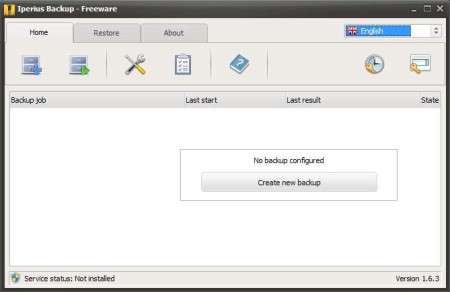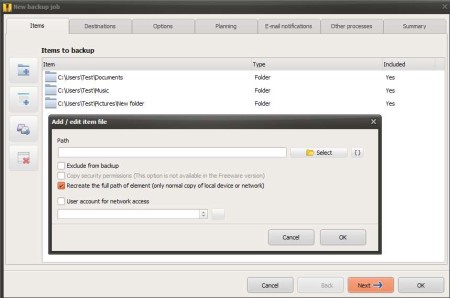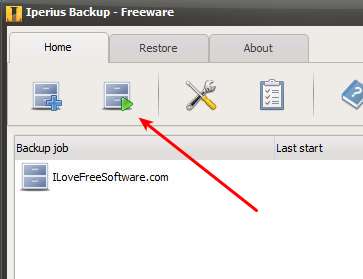Iperius Backup Freeware is a free data backup software which you can use in order to easily create backups of your documents, photos, videos, music, anything and everything. With Iperius you can create multiple backups to multiple backup locations. Individual files or entire folders can be opened at once. Scheduling and a lot of other useful backup tweaks and features are available, like compression for example.
Similar software: Ocster, CrashPlan, TrueSafe.
On the image above you can see the interface of Iperius Backup. First tab out of the three in the top left corner is where you can setup and schedule backups, while the second one, like the name of it suggests, is for restoring existing backups. Each one of them will of course have different options in the toolbar down below. Empty area with the Create new backup button in the middle is reserved for the list of backup or restore jobs that you setup. Key features of Iperius Backup Freeware – free data backup software are:
- Free and simple to use – setup backups using an easy 6 step wizard
- Filtering – exclude folders based on names, files on extension
- Network access – access and backup files and folder over network
- Include hidden and system protected files and folders into backup
- ZIP compression – encrypt, password protect and compress backups
- Keep folder tree during backup – maintain folder hierarchy
- Scheduling – schedule backups daily, hourly, monthly, etc
- System tray icon – minimize the program to system tray
- Run programs after backup completes – email notifications available
As you can see from the list above, the list of features that you get with Iperius Backup Freeware is very impressive. What’s most interesting though is that you can select multiple folders and have them backed up on multiple locations. This is very useful, when you are for example interested in creating backups on several places, several portable drives for example, which isn’t such a bad idea for important documents. Here’s a few pointers to help you get started.
How to backup data with Iperius Backup Freeware – free data backup software
Click on the Create Backup Job button and new window were you can setup the backup job will appear. Like we said you need to go through seven steps. First select the folder and files that you need backed up, select destination where they’re gonna be saved, adjust all the other options and when you’re done click on the OK button.
Backup job is gonna be added to the list. To start it simply click on the play button, which can be seen on the image above. After backup completes, open up the destination directories to make sure that everything went according to plan. To restore the backup, click on the Restore tab and follow the instructions.
Conclusion
Iperius Backup Freeware offers a lot of features, and it’s very lightweight, with just 5MB in size and extremely small memory footprint. A lot of options are available, like you can see from what we have written above, so if you’re looking for a data backup software, this is the tool for you. Free download.