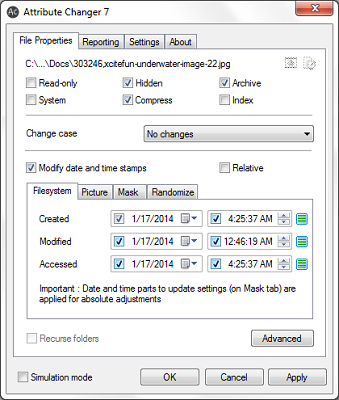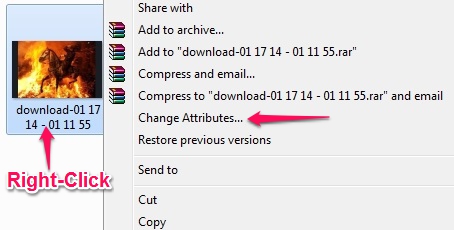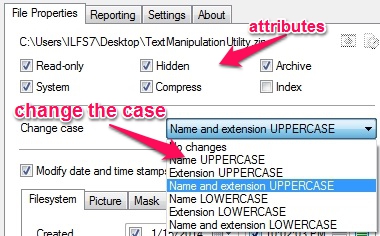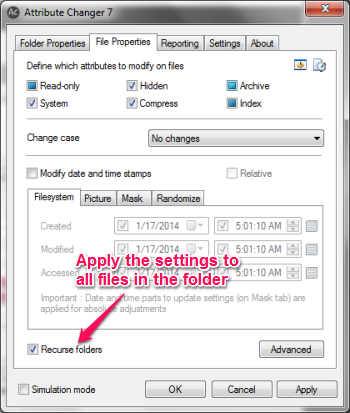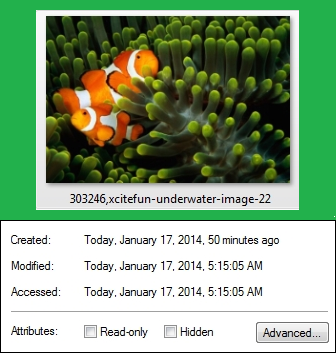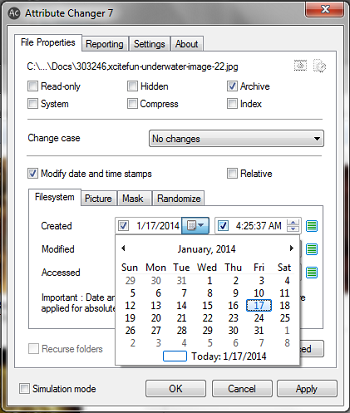Attribute Changer lets you easily change the file or folder’s attributes (read-only, hidden, system etc.). Attribute Changer can also let you modify time stamp for files (includes image files). It also lets you recursively apply the settings to all files in a folder, selectively change the attributes by letting you apply filters, and also lets you change the case (uppercase or lowercase) for the name of the file.
As Attribute Changer is an add-on for Windows Explorer, these options are available to you by a simple right click on any file. You can also configure Attributes Changer to retain the settings done to the file/folder on a system restart.
Changing the file attributes for a folder or a file can sometimes get complicated, specially when you don’t know about it. Maybe it’s a file or a folder that you want to hide, or change the timestamp for a file that doesn’t match the one with your computer. This is where Attributes Changer can help you.
Lets us see how to use this tool.
How to use Attributes Changer?
You can access the Attributes Changer’s interface by right-clicking on any file/folder and choosing the Attributes Changer option from the list. You easily click on the file attributes you want to apply to the file or folder (Read-only, Hidden, System etc.).
Changing attributes
I found it really simple while using this software to change the file attributes. All you have to do is to choose the attribute one you want to apply, click on it and click on “Apply” to apply them.
Another little tool that I noticed, that could be useful, is the Change Case. This tool lets you change the case (uppercase and lowercase) of the file’s name and extension. This might not make a difference while you’re working with Windows operating system, however while transferring the files over to another computer with an operating system that is case-sensitive (Ex: Linux) when it comes to naming a file. I had this problem while uploading the files over to my website that was running Linux.
Recursive
You might have understood about the Recursive stuff. Well, it does exactly what you thought. It applies the settings (file attributes) to all the files in a folder. You might have noticed in the image above that I am in the File Properties tab. This lets me apply the settings only to the files in the folder, while leaving the file attributes for the folder unchanged.
If you want to apply the new file attributes to all the files in the folder, and also invite the folder himself to the party, then go to the Folder Properties, choose the attributes from the panel on the top and put a check mark in the Recursive check box.
You might imagine what happened to the files in the folder. Poof! they disappeared.
Time Stamps
You camera is smart enough to keep a record of the dates when the images were clicked, and so is your computer. Whenever you create a file in your computer, the date and time for the creation, when it was modified, and accessed is saved to it.
You can use Attribute Changer to edit the timestamp for images, and of course any other file or folder. You can also generate and assign random timestamps to the file. If you choose the Recursive option, this would apply the settings (like butter) to all the files in the folder.
You can also apply filters to target specific files, which I think is going to help you to be more flexible while choosing the files.
Conclusion
I tried Attribute Changer with Windows 7 and I liked it. It’s ability to blend in with Windows Explorer, makes it usable at all times, while accessible just by a right-click. The feature with Attribute Changer that lets you change the timestamp in another feature that comes handy.
I would recommend this tool, because it’s easily accessible and easy to use.
Get Attribute Changer here for free
You might want to check out other tools, don’t you? Check out File Property Edit, that lets you edit file attributes, EXIF information and lot more.