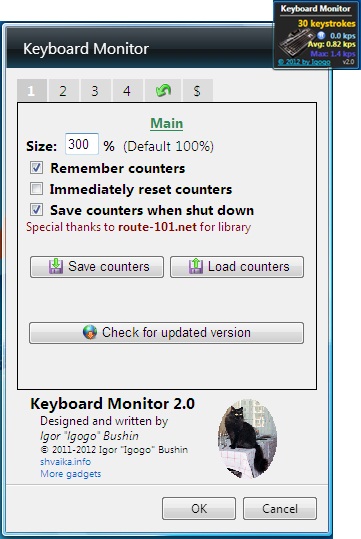Keyboard Monitor is a free desktop gadget that displays live keystroke statistics in a sidebar on Windows desktop. It’s a handy and lightweight app that enable users to track the total number of keystrokes they make during an entire Windows session or during successive logins. Keyboard Monitor shows useful keyboard statistics, including the total number of keystrokes, current keystrokes per second, maximum keystrokes per second, and average keystrokes per second.
The app is available as a freeware and can be downloaded easily using the link given at the end of this article. We have earlier covered two more sidebar gadgets from the same source, called System Monitor II and Drives Monitor. However, Keyboard Monitor is way more simple than both of them. Basically because it’s been built with a purpose of providing you just the keystroke statistics and nothing beyond that, while the other two provide ample information regarding the system hardware.
After installing the gadget, you can launch it and leave it running on the sidebar to get live keystroke statistics on your Windows system. Let’s see how it works.
Get Real-Time Keystroke Statistics on your System with Keyboard Monitor:
Once you launch keyboard monitor, a counter will begin that displays live number of key-presses made on your system, along with additional keystroke speed information.
So basically, you will will be able to view the total number of keystrokes made so far, the current keystrokes per second, maximum keystrokes per second, and average keystrokes per second.
The app contains a “Play/Pause” button at the center that allows you to play or pause the counter if required. Apart from that if you make a double-click anywhere on the gadget’s interface, it will open the “Keyboard Properties” window and lets you directly customize keyboard properties (like character repeat settings or cursor blink rate) from there – another useful feature of keyboard monitoring tool.
Also like other desktop gadgets, Keyboard Monitor shows a side handle on mouse hover that lets you close the gadget, or move it anywhere on the desktop screen. There’s also a “Settings” button that opens the Settings window which shows other customization options. These include options to change the gadget size, remember or reset counters, save or reload counters, hide gadget title or copyright information, and customization options to change colors and keyboard image on the gadget’s interface.
Key Features of Keyboard Monitor:
- Free desktop gadget to view keystroke statistics.
- Displays real-time count of keystrokes made so far.
- Displays current, maximum, and average keystroke rate (keystrokes per second).
- Ability to Play/Pause count.
- Remember or Reset counters.
- Save or load counters.
- Opens Keyboard properties window on double click.
- Gadget can be resized and moved anywhere on screen.
- Customizable color options to display information.
- Option to show hide copyright information.
- Restore default settings with one click.
- Lightweight and handy.
The Final Verdict:
Keyboard Monitor is a nice free tool that displays live information on keystroke statistics on Windows system. If you are looking for a handy tool to get information on your keystroke count, then Keyboard Monitor is the right app for you. Download free and give it a try.