In this article, we will talk about a free screen reader that helps vision-impaired people to use computer.
NDVA (NonVisual Desktop Access) is a free screen reader software for Windows. It is designed to help people with vision problems to use computers. It uses a computerized voice to read text from the computer screen. You can change the voice and adjust its pitch and speed as per your convenience.
Like other screen readers, it reads the text from start to end but, you can set it to follow the mouse cursor. With cursor tracking enabled, it only reads the text to which you point your cursor to. You can also use the arrow keys to move up and down on the screen to let it read the specific area. NVDA also serves as a text to braille converter; if you have a braille display, you can use that with NVDA.
You can install NVDA on a USB stick and make it portable. This way, you can run it on any computer you use.
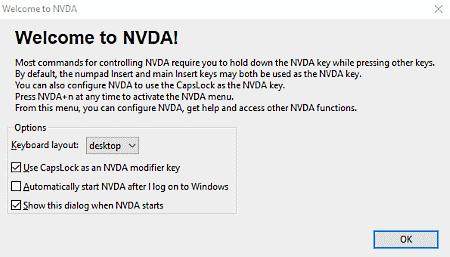
Also read: Hear Web Content Using Screen Reader Chrome Extension: ChromeVox
Once you install NVDA on a computer, you can easily access most of its functions by using keyboard shortcuts. By default, NVDA uses the Insert key as NVDA key which you can press along with other keys to access various functions. While installation, you get an option to change the NVDA key; you can set the CapsLock key as your NVDA key. With NVDA Key+N, you can access the Preferences and configure it as per your needs. Here are the main highlights of NVDA:
Profile
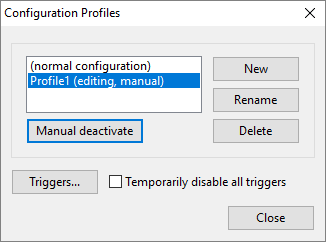
In NVDA, you can create user profiles and configure each profile separately. You can set the time-based activation and deactivation triggers for each profile. Or, you can manually trigger them as per your convenience.
Speech
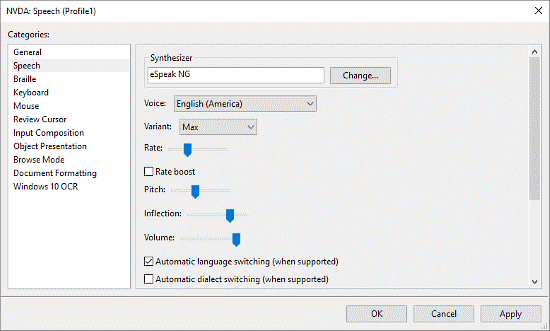
The major part of a screen reader is its speech abilities, how it pronounce, is the voice too computerized, is it easy to understand, etc. NVDA lets you adjust its voice. You can choose between four voice synthesizers, select a language and accent (English only). You can also adjust the voice rate, pitch, inflection and volume as per your convenience. It also supports automatic language switching. When enabled, it can automatically switch language based on the screen content.
Mouse
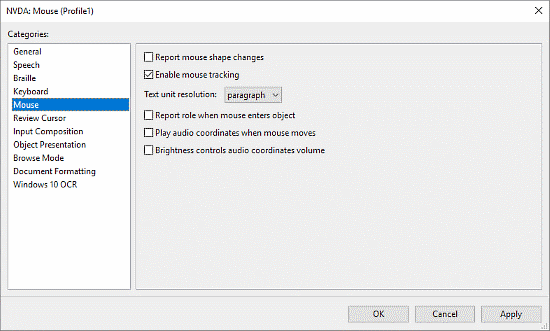
The main highlight of NVDA is mouse cursor tracking. You can enable it under Mouse settings in Preferences. When enabled, you can simply point your mouse cursor to any text on your screen to make NVDA read it for you. If NVDA is reading a document to you and you point the mouse cursor to a line in the document, it starts reading from that line instead of reading the whole document from start.
Keyboard
Another good feature of NVDA is reading while typing. NVDA can also help you type text on your computer. While typing, when you press a key, it reads that key out loud. This way, you can also use it to help you type messages, documents, etc.
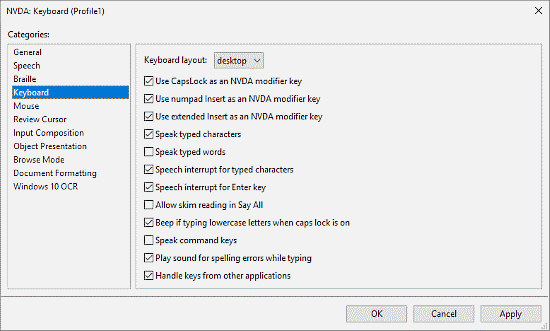
Under the Keyboard settings, you can enable and configure various shortcuts that you can use with the NVDA key. You can set Numpad as NVDA modifier key, enable it to speak typed characters and words, set it to make beep noise while typing lowercase letters, enable it to play sound for spelling errors and much more.
These are some main highlights of this free screen reader software. It offers many more features that you expect from a screen reader.
You can download this software here.
Wrap Up:
NVDA is a really good software that can actually help vision-impaired people to use computers. Features like mouse cursor tracking and speaking typed words are really helpful and hard to find in a free screen reader software.