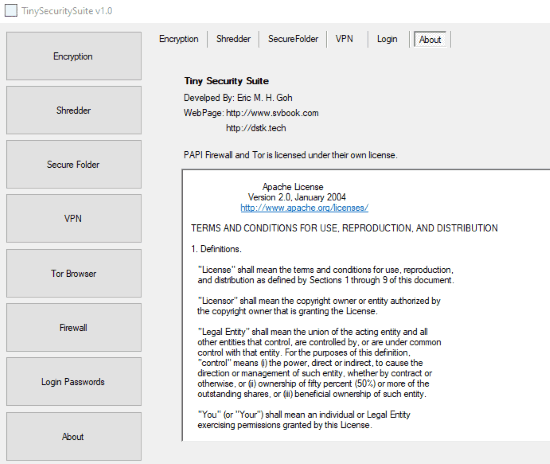Here is a free security suite with VPN, firewall, file encryption, file shredder, and secure folder creator. All these tools can be accessed from a single interface. You can use VPN to access regional blocked sites, firewall to create rules for different IP addresses, encrypt a file quickly, encrypt a text file, shred multiple files at once, and create a hidden folder. Encrypted file can also be decrypted easily and a hidden folder can also be unhidden anytime. To use all such tools from a single interface, I have covered a free software named “TinySecuritySuite“.
This software has a very basic interface but the options are useful. In the screenshot below, you can see its main interface where VPN, encryption, shredder, and other options are available to use. As you can see there is a separate button for each feature. As soon as you click on some button, it shows only those options which are related to that particular button or feature.
How to Use This Free Security Suite Software?
Get the zip file of this software, extract that zip, and then install it. Launch the software and main interface will be visible to you.
Now you can use the available tools. These are:
File Encryption Tool
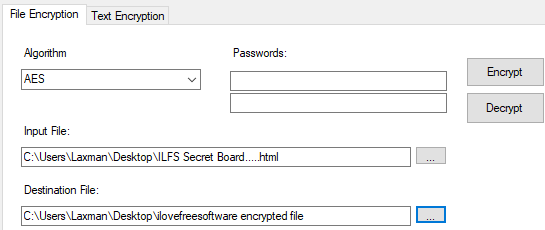
Its file encryption tool lets you encrypt a file with AES or Triple DES encryption. Just select the encryption type, set encryption password, and enter the input file. After that, select encrypted file location along with file name, and then press Encrypt button. It will immediately encrypt the file.
Later, you can select the same encryption algorithm, passwords, encrypted file, set destination file location along with its name, and then press Decrypt button. It will decrypt the encrypted file immediately.
VPN Tool
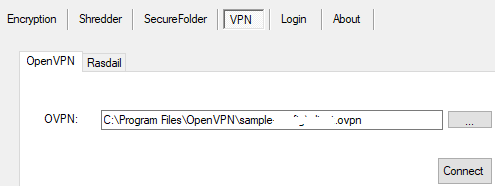
To access regional blocked sites or secure browsing activity on public WiFi, you can use VPN tool of this service. However, do note that it doesn’t come with its built-in VPN feature. Instead, it uses OpenVPN configuration files to connect your through VPN. That also means you must have installed OpenVPN on your PC to use VPN service.
Add OpenVPN configuration file (*.ovpn) from the installation location, add VPN name, username, and passwords, and then use Connect button. If you are already using OpenVPN or other VPN software separately, then this tool is not that much useful for you.
Hide a Folder or File
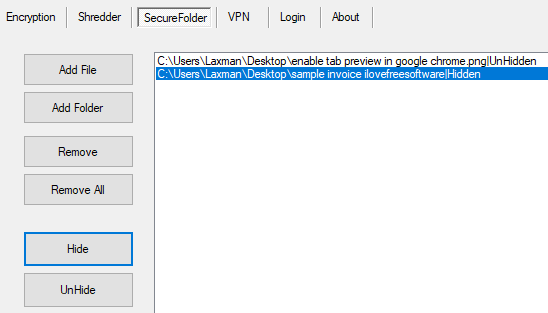
This Secure Folder feature is very basic but helpful when you want to hide some file or folder instantly. All you need to do is add files and folders of your choice using the available buttons. After that, select some file or folder that you want to hide, and click on Hide button. Only one file/folder at a time can be hidden.
To unhide the same file/folder, simply select that item, and use UnHide button.
Firewall
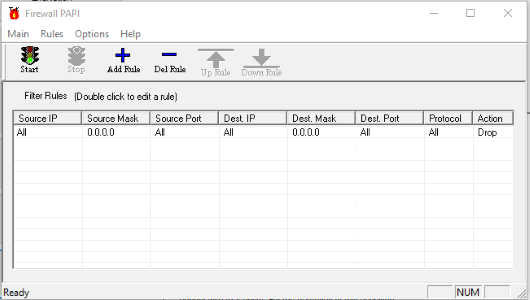
If you want to allow or deny firewall permissions for some IP addresses, then its Firewall feature can come in handy. However, do note that, this feature doesn’t help you add some installed application to access or block internet. It is only useful for IP addresses. If you want to block or allow internet access to applications, then you should try other good Firewall software.
File Shredder
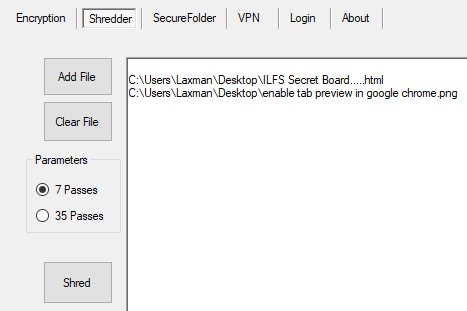
The File Shredder feature of this software is good. The reason is you can add multiple files and then shred them together. You can set 7 passes or 35 passes to shred the input files. Thus, the files are deleted securely and it will be almost impossible to recover deleted files using some tool.
So, explore the features and use this software.
The Conclusion:
If you use file encryption, VPN, shred files, create hidden folder time to time and use different tools for performing these tasks, then this software can be a nice option to try. Though its firewall feature is not that good and it needs OpenVPN to provide VPN facilities, other features are definitely useful.