Video Clip QuickTool is a free video editor for Windows. It is a lightweight and compact video editor with which you can cut, crop, and rotate videos. You can cut a specified part of a video. To crop a video, you can set a frame size as per which video will be cropped. You can specify the custom dimensions for the frame size or even select a region on the video to crop. In order to rotate a video, you can specify a degree as per which the video will be rotated or you can select from preset parameters to rotate and flip a video. The best of all, it’s pretty easy to use and requires minimal tweaking. You just have to import a video and after that, you can cut, crop, rotate, and flip videos. It also lets you perform all of these actions i.e. cut, crop, rotate, and flip videos in one go on a video.
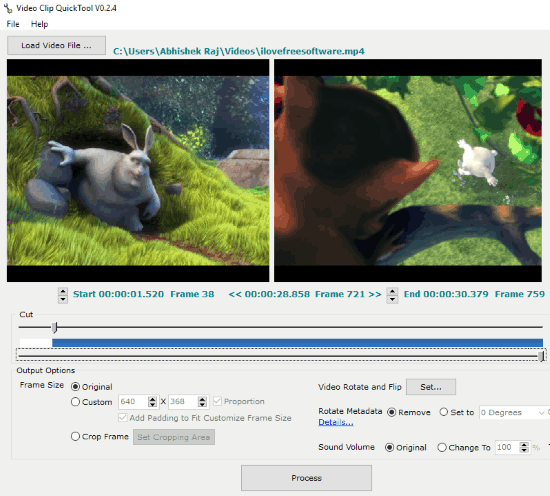
If you are looking for a more advanced video editor then I will recommend you a personal favorite i.e. Video To Video Converter. From this video editor, you can join multiple videos together, split videos into smaller parts, generate thumbnail sheet of a video, and many other advanced tasks.
How to cut videos with Video Clip QuickTool:
Video Clip QuickTool comes with a nice and coherent interface. You can simply drag and drop
a video onto its interface to import. After that, the imported video is displayed on its preview pane as you can see in the screenshot above. Below the video preview pane, you can see the tool to cut a video to a specific part. To cut a video to a specific part, specify the start time and the end time of the video. You can adjust the first slider (on top) to specify the start time of the video and the second slider (on bottom) to set the end time of the video. As you will adjust the sliders, you can see the video frames at the selected start and end time respectively. At last, click on the Process button and specify the output folder i.e. where the trimmed video will be saved.

How to rotate and flip videos with Video Clip QuickTool:
To rotate a video, simply click on the Set.. button which appears right next to the Video Rotate and Flip option. After that, you will see the presets as per which you can rotate, flip, or both a video. Select a preset and click on the OK button. You can also choose to remove the rotate metadata of a video. The rotate metadata of a video redirects a video player to play it in a rotated way. Not all video players support this feature. But, if you wish then you can set the rotate metadata of a video to 0, 90, 180, and 270 degrees. To set the rotate metadata of a video, select the Set to option and specify the rotation degree. In the end, click on the Process button to rotate the imported video and save it anywhere on your PC.
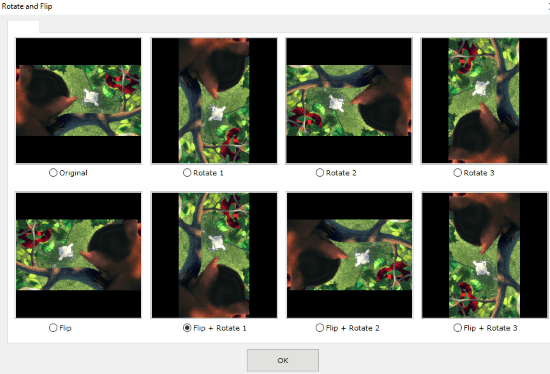
How to crop videos with Video Clip QuickTool:
To crop videos, you can specify a frame size as per the video will be cropped. You can either manually specify the dimensions of the frame or select a region of the video to crop. To specify the video region to crop, select the Crop Frame option and then click on the Set Cropping Area button. After that, select the cropping region and click on the OK button. At last, all you have to do is click on Process button to save the cropped video anywhere on the PC.

Final Words:
Video Clip QuickTool is a free video editor for Windows to cut, crop, rotate, and flip videos. It is a very simple, fast, and lightweight video editor from which you can extract a selected part of a video, crop a video as per the specified dimensions, rotate a video as per the specified degrees, and flip a video either horizontally or vertically. You should definitely take a look at it if you are looking for a way to cut and crop videos without using a lot of your system resources for these simple tasks.