In this article, I’m going to explain how to play PC games remotely on any device. There is a service called Rainway which lets you do that for free. No matter whether you are in washroom, kitchen, bedroom, or somewhere outside away from your PC, with this service, you can play your games from anywhere on your phone or on any other device you have nearby.
Rainway is a free game streaming service that lets you play the games installed on your PC remotely from other devices. It requires you to install a server program on your PC that will stream the game over the internet. Then, you can connect other device(s) to the server with your Rainway account and play the game.
Also read: How To Record Desktop in Windows 10 without Third-party Tool
Play PC Games Remotely on Any Device
To play PC games remotely on any device first, you have to install the Rainway dashboard on your PC where all your games are installed. To do that, follow this link and download the latest version of Rainway Dashboard. Currently, it is available for Windows 10 64 Bit only. Once downloaded, simply install in on your PC by opening the executable file.
After the installation, when you launch the Rainway Dashboard for the first time, it asks you to sign-in. If you already have a Rainway account, sign-in with that otherwise create a new account with the Sign-up option. Upon sign-in, this software takes you to the dashboard where it fetches and lists all the games installed on your PC.
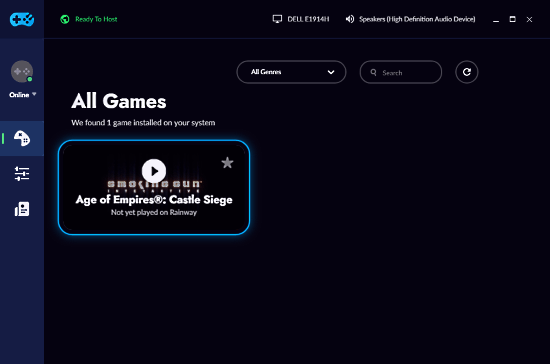
After setting up the Rainway Dashboard on your PC, you can play the games installed on your PC from any device with a web browser and internet connection. To do that, visit play.rainway.com and log in with the same account that is logged in to Rainway Dashboard software on your PC. This will load the Rainway Dashboard on your other device and you can launch and play any game remotely.
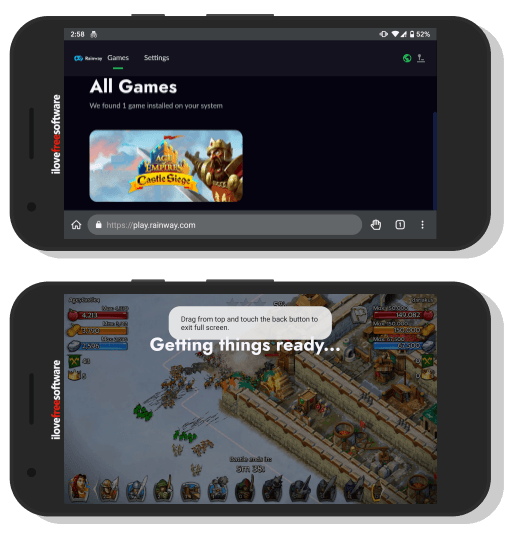
When you start a game from another device, the game is launched on your PC and live streamed to the other device.
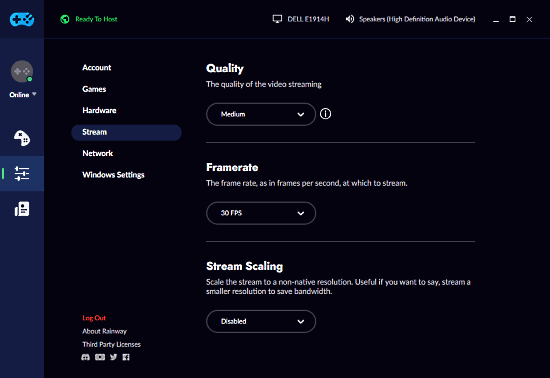
In the Settings section on the Rainway Dashboard, you get the options to change the stream video quality and framerate. If you experienced frame rate or any other quality related issue, I recommend you try different Quality and Framerate options. It also has an option to change the stream scaling in case the game stream is not properly scaled on your remote device.
This is how, you can play PC games remotely on any device with Rainway.
Closing Words:
Rainway makes it possible to play PC games remotely from other devices. Although the company calls its technology ‘Fastest Game Streaming Protocol’, it’s still not perfect. I’m not sure whether it’s the internet connection or the Railway but I experienced frame loss and lag from time to time. And, sometimes a game automatically closes when I try to launch it from other devices. With Google Stadia on its way to launch, Rainway has a finite time window to prove itself in the industry. Anyway, it’s a nice option to remotely play games and also happens to be free.