Google Web Designer is an offline freeware to design websites and AdWords ads. The freeware is available for Windows/Mac/Linux and lets you create amazing projects. Some of the examples are banners, expandable, interstitial, HTML, CSS, JavaScript, XML, etc. The tool displays all the changes made to code in real time and you can even preview the website using Chrome, Firefox, or Internet Explorer.
For the creation of any project, the freeware includes powerful tools to help you build your dream website or the AdWords project. The freeware lets you code manually as well as use the simply drag and drop tools if coding isn’t your cup of tea.
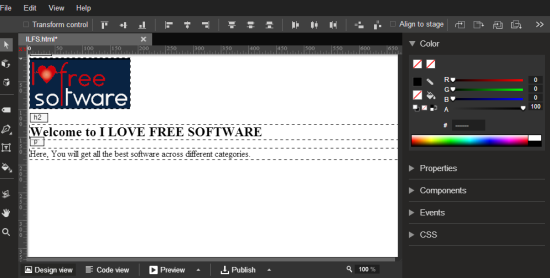
Using Google Web Designer to Design Websites or AdWords Ads:
When you have installed the Google Web Designer, then launch it to get the interface as shown in the screenshot below. You can see that freeware has a lots of tools for you to explore and use. I will talk about them in brief later. First of all, let’s see how to create a new project using Google Web Designer.
To create a new project, click on Files option followed by New File option. You can also use Ctrl+N hotkey.
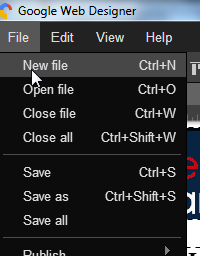
It will give you the pop-up as shown below. From this pop-up, choose the type of project you want to create and enter the corresponding details. I have shown the interface for creating an HTML project for making a website.
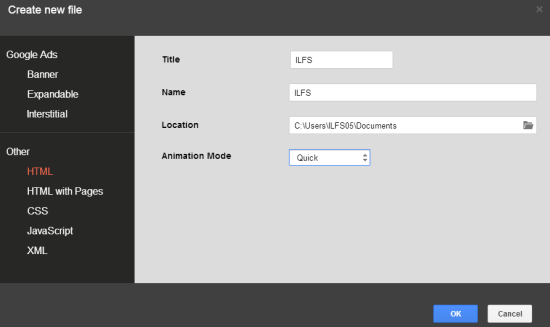
On entering the details, you will see the editing area with the blank White interface in the middle surrounded by all the tools. Whatever tool you will use during the project, you will see its impact on the blank White interface in real time.
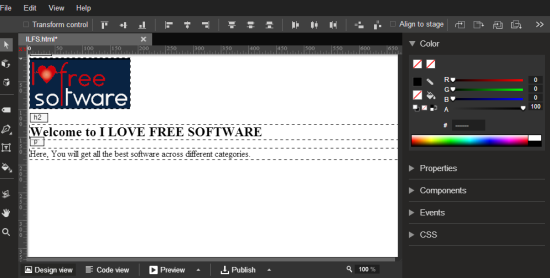
The layout of the editing interface is set to Design View by default which means you will see the visual interpretation of each code used by you. You can see that it is surrounded by tools from three sides except from the bottom. Let’s check them in brief.
- Left sidebar Tools: This left sidebar has different tools related to web designing. Some of the tools are Selection tool, 3D Object rotate tool, tag tool, pen tool, text tool, hand tool, zoom tool etc.. Simply click on the tool, you want to use and start using it.

- Top bar Tools: Whenever you will select any left sidebar tool, the freeware also provides a lot of customization options or further tools related to the main tool selected by you. All of these customization option or further tools are displayed to you through Top bar tool. It means the list of tools depend on the main tool selected by you from the left sidebar tool.
- Right Sidebar Tool: The tools on the right side of the interface are basically divided into 5 categories: Color, Properties, Components, Events, and CSS. You have to click on the specific category to check tools included under it.

You can use any of these tools any number of times to create your dream project. As I said that the main interface of this freeware is set to Design View by default, so there 3 more options along with this view option: Code View, Preview, and Publish.
- Code View: If you are a code fanatic, then just jump over this option and start coding straight away. In case, you don’t like codes but you are curious to know what’s going on behind the scenes when you use different tools, then this is the option to look out for codes which ultimately make all the things work on your project.
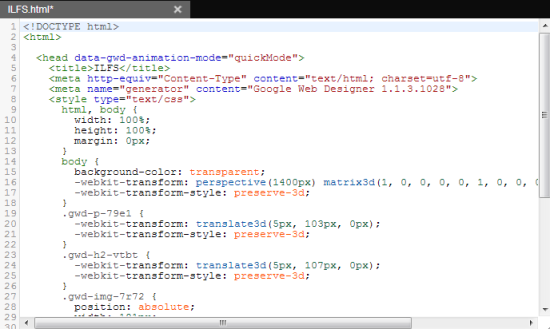
- Preview: So you have added a lot of tools and did a lot of coding but you want to see how does your website or AdWord Ad looks like to the real world. Then just choose your browser from the option and see the preview to have a cross-check.
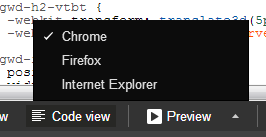
- Publish: You have done all the coding, you are satisfied with the preview and you just want to push your website to the real servers. Then just go to this option and choose whether you want to Publish it Locally, Publish to Google Drive or Publish to DoubleClick Studio.
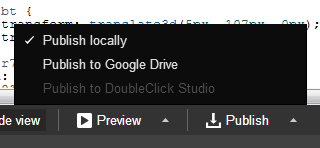
You may also like: Project ROME – Free Web Design Application from Adobe.
Final Verdict:
Google Web Designer is an awesome website designing freeware which makes it very easy to create websites and AdWords ads. The switching between coding and visual view is very easy and the ability to save your project locally makes it a must try web designing tool.