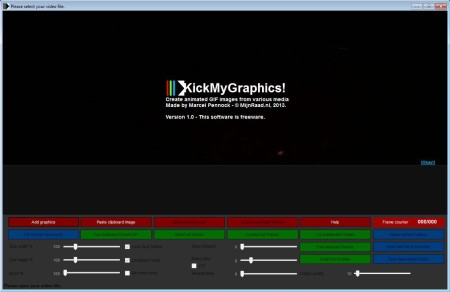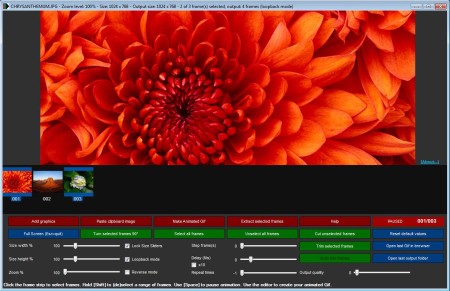KickMyGraphics is a free GIF editor which you can use in order to create GIF animations, convert videos to GIF, optimize existing GIF animations for the web, enhance their quality and do all this with a very large number of options to change and edit, Large number of video formats can be opened and converted also.
Similar software: trueSpace, Anim8or, Art of Illusion.
Interface of KickMyGraphics is very unusual. At the top you’re gonna see a very large GIF preview area, that’s where text is on the image above. That lighter colored ribbon down below is where frames of the images and videos that you decide to open up and convert into GIF animations are gonna open up. The entire bottom area of the interface is reserved for the various GIF configuration and optimization settings. Key features of KickMyGraphics – free graphics creator and editor are:
- Free and simple to use interface – perfect for inexperienced users
- Convert videos and images into GIF animations – good formats support
- Works with – JPG, BMP, PNG, AVI, WMV, MOV, MP4, MPG, OGG, ASF, MTS
- Edit and optimize GIFs – resize, zoom, step frame, delay, quality
- Adjust frames – rotate, trim, paste images directly from clipboard
Creating and editing GIF animations can come in handy when you want to embed short animations into your website, without having to use Flash. A lot of funny web graphics are posted as GIF animations, and if you are interested in joining in on the fun, you’re gonna have to know how to create animations. Here’s a few pointers to help you get started.
How to create animations with KickMyGraphics – free GIF animator
First thing that you need to do is add the graphics that you want to convert to GIF animations. Like we already mentioned, you can open videos, or you can select multiple static images to convert to animations.
Images are gonna open up as frames, same thing is true for videos that you open up, you can see the three frames on the image above. After that you can start editing the animation. To resize frames, select the ones that you want to resize and move the Size sliders. Frames can be rotated by clicking on the Rotate button. Quality of the GIF animation can be set with the Quality slider in the bottom right corner. When you’re done with all the setup, you can save the animation by clicking on the Make Animated GIF button. You’ll be offered the standard Save file dialog. That’s it, your animation is finished.
Conclusion
KickMyGraphics is a very easy to use GIF creator which will allow you to easily create GIF animations. If you don’t have the patience or the time to learn how to convert videos and images to create GIF animations, you should give this free animations creator a try. It’s compact size and lightweight resource requirements mean that you can use it on older computers. It offers a lot of options which you can tweak, and like we already said, both video and images with a large selection of formats can be converted. Free download.