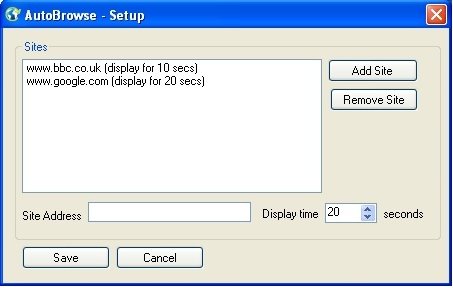AutoBrowse is a freeware that automatically browses the websites that you specify, and displays them for a specified amount of time. You can specify as many websites as you want, and specify display time for each, and this AutoBrowse software will start showing all those websites.
The free application AutoBrowse is an ideal computer utility for any business. This simple, yet effective, free application scrolls automatically through a list of specified websites, giving viewers a quick glimpse of each page for a specified time. The software takes advantage of Microsoft’s Internet Explorer’s rendering engine found in Internet Explorer 7 and 8.
Many people see this sort of program running daily; yet fail to really notice. Have you ever been in a hotel lobby and noticed a screen flashing pictures of exotic places via the Internet? Have you ever visited a large corporation and while waiting in the lobby, watched a huge screen flashing various subsidiary companies from around the world; once again, via the Internet? This is what this free application does and this is why AutoBrowse is ideal for companies.
The following are just three examples of how this free utility may be used:
- Used in a reception are of a clinic or small hospital, flashing various treatments or common illnesses treated in the clinic.
- In a kiosk or some other store window displaying products that are on sale or websites where one may purchase said products.
- Used as some sort of marketing tool to advertise an Internet website or files.
It is clear that the advantages in having this simple free auto browser running on your computer are obvious. Even if you don’t use it for the above situations; you can configure the tool to give you a personal rotating display of websites you often visit to see if these sites have changed in any way. For more sophisticated automation, you can check out freeware like Mouse Keyboard recorder, TimeComX, and Actions.
The program works very simply. After downloading, set up the program and create a list of websites that you want the program to cycle through. Next, you enter a display time frame for each image and then save all the information you have input.
AutoBrowse will begin displaying the websites in the order that you set for the time frame you had also set. Once the all images have been flashed on the screen, the entire process repeats itself until you reconfigure the data. If you’re interested in little free and handy tool, download it and begin the process.
Download AutoBrowse Free.