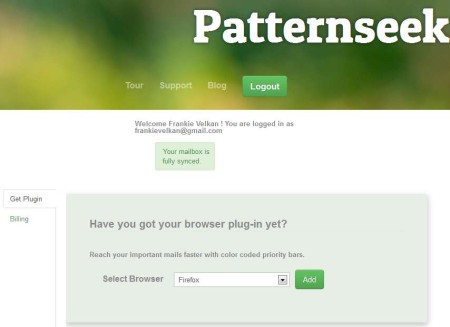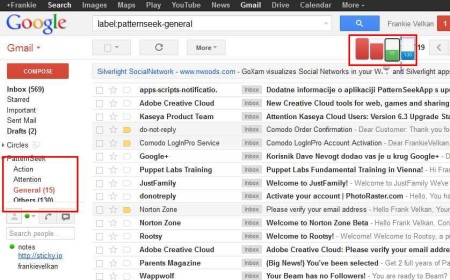PatternSeek is a free online email filtering service for Gmail which will scan your emails and then automatically decide based on various different contextual attributes, email structure, content used and so on, which emails require your attention and which ones are junk. This way of email filtering is known as contextual email filtering. With the help of color coding, emails that you receive, and which are scanned by PatternSeek are gonna be grouped based on their importance.
Screenshot above shows us the interface of this free online contextual Gmail email filtering service. There’s nothing really interesting here, but this is where your adventure with PatternSeek will begin. When setting up PatternSeek you’ll have to grant permissions to it, so that it has access to your email account. A relatively new way of giving permissions is used by this free email filtering service using scripts, so Google will warn you with a big red warning messages to be careful not to give permissions to untrustworthy services. To get neat looking color coding of your emails, web browser extension also has to be installed. Key features of PatternSeek are:
- Free and easy to setup contextual email filtering for Google Gmail
- Automatic grouping of emails based on their importance
- Default groups – Action, Attention, General and Others
- Install web browser extensions to get color coding for groups
- Supported browsers – Microsoft Firefox and Google Chrome
Gmail is offering it’s own email filtering, which is gonna place spam messages to the Junk folder. Same thing is done by PatternSeek, only it’s gonna use it’s own, contextual methods of filtering where more components of emails, SMTP connections, content, arrangement and formatting are gonna be checked. Let’s see how it looks like.
Similar software: Spamhilator.
How to filter Gmail emails contextually using PatternSeek
Start by giving PatternSeek permissions to access your account. After you’ve done that, you will be returned to the PatternSeek website where you can install extensions. Do that and open up your Gmail account.
When you’ve given PatternSeek access to your Gmail account, it’s gonna scan your emails, depending on your inbox it might take some time, and it will automatically group them based on their its contextual scanning algorithms. Additional groups that we mentioned before are gonna be created and at the top right corner you will see them color coded based on their importance. Red for very important, all the way to blue for those not so important.
Conclusion
PatternSeek allows you to easily add new type of grouping to your Gmail account. It will speed up email reading, especially if you have a lot of emails built-up in the inbox folder. Use PatternSeek to arrange them depending on their importance, the one that require your immediate attention are gonna be color coded green and placed in the Action group and so on. For the time that PatternSeek is in beta, which it is now, your can grab a free account, so why not give it a try and see how it goes. Free download.