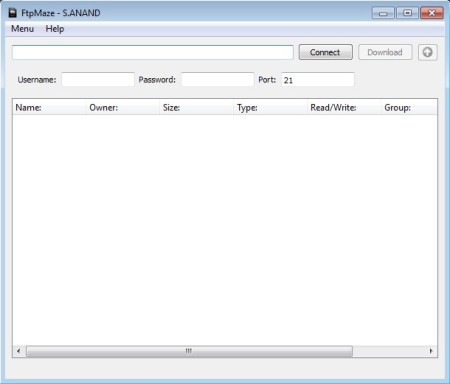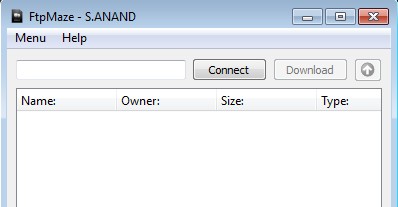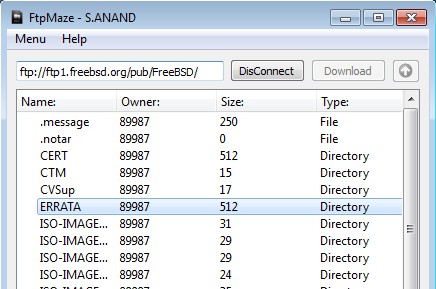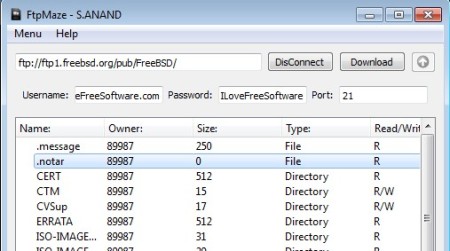FtpMaze is a very simple and a very lightweight FTP client, whose main focus is FTP file download. It allows you to easily connect to both anonymous and password protected FTP servers. By default, there won’t even be a menu for entering login information, just an address bar where you can type in the URL of the anonymous FTP server where you want to connect, and from where you want to download files.
This is the interface of FtpMaze, but we’ve already turned on the FTP login fields.
Similar software: FTP Rush, FTP Voyager, CofeeCup Free FTP.
By default you’re not gonna see the username, password and port fields underneath the main address bar at the top. Next to the address bar you’re gonna see the Connect, Download and Return buttons. Advanced options can be turned on by clicking on the main menu in the top left corner, Menu >> Advanced Menu to be more precise.
Simple menu can be seen on the image above. Entire interface of this free FTP client is very similar to a web browser, not a very advanced web browser, but a web browser nonetheless. FTP address that you visit can be browsed down below, in the large empty space. Key features of FtpMaze – free FTP downloader are:
- Small and lightweight – doesn’t spend a lot of system resources
- Offers access to both anonymous and FTP servers with authentication
- Browse and download files via FTP – browser and file downloader
- Shows information about file owner, type, read/write permissions, etc.
- Simple and easy to use interface – fast setup without complicated menus
How to access, browse and download files from FTP servers with FtpMaze
The only thing that you need to do in order to access a FTP server is to copy/paste the URL address into the address bar and click on the Connect button.
In case that you are trying to connect to a FTP server that requires authentication, you’re gonna have to click on Menu >> Advanced Menu button. If everything’s properly configured, after you click on the Connect button, list of files hosted on the FTP server is gonna appear down below. Change their sorting by clicking on the top of the column according to which you want to sort the files, name, owner, size, type, permission and so on.
Files can be downloaded either by double clicking on it or by marking it and then selecting Download. Save file dialog will appear, select where you want it downloaded and select Save. File download is very fast.
Conclusion
Most FTP clients that exist out there are a lot more complicated than FtpMaze. For more advanced and more demanding users this is of course a good thing, but for someone who’s only interested in browsing and downloading files, they can be a little bit overwhelmed. That’s where FtpMaze comes in handy. To access and download files from FTP server the only thing that you need to do is type the address, click Connect, find what you’re interested in and click Download, it’s that easy.