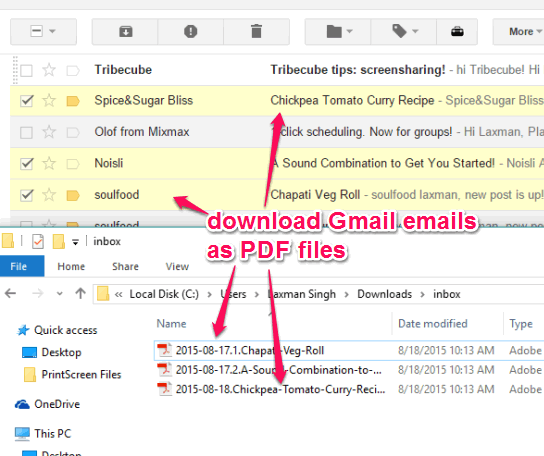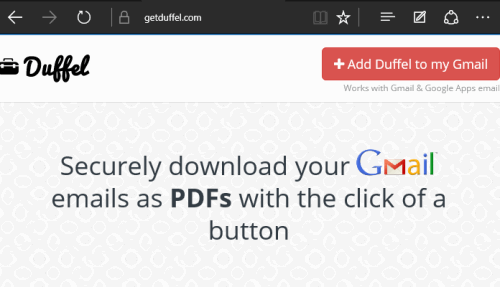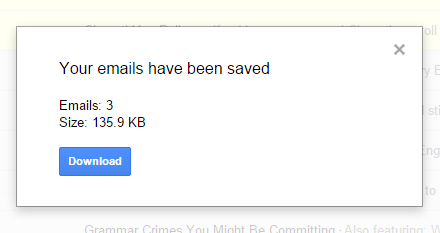This tutorial explains how to automatically download Gmail emails as PDF files.
Although Google provides the feature to backup your Gmail emails, Contacts, Calender, etc., but it you can download the whole archive only. You can’t select the number of emails to download as a backup. Even the third-party Gmail backup software do the similar task. So what to do when you have to download some selected emails from your Gmail account? In that case, you can use a very simple yet great Chrome extension “Duffel“.
Duffel provides a Download button on your Gmail account that can be used to download a single email, selected emails, or all emails from Inbox or any other label. It downloads each individual mail as separate PDF file. So it’s a pretty handy extension to download Gmail emails as PDF files to your PC.
The screenshot above shows some emails downloaded up by me using this free Chrome extension.
You might also be wondering if this extension can download email attachments or not? Unfortunately, the answer is no. However, if you have to download all emails along with attachments, then you should try UpSafe Gmail Backup software.
How to Download Gmail emails as PDF files using this Free Chrome extension?
Following are the steps to help you use this extension and backup your Gmail emails as PDF files:
Step 1: Use this link to go to the homepage of this plugin. After this, click on Add Duffel to my Gmail button to install this extension.
Step 2: After installation, it will automatically direct you to your Gmail account (if already logged in) tab and start a demo to use this extension. You can go through that demo or skip it.
Step 3: In your Gmail Inbox, select the emails that you want to backup. After this, you need to use the Download button (just next to Labels icon) provided by this extension.
Step 4: When all the selected emails are ready to download, it will open a pop up with Download button. You can use that button to grab the zip file of all your emails.
Extracting the zip archive will show you PDF files of your emails that you can use when needed.
Conclusion:
Duffel makes backing up of Gmail emails to your PC a very easy task. Only a few mouse clicks matter to grab all or selected emails as PDF files. It is definitely a worthy Chrome extension that I can recommend.