Auto Text Expander is a free text expander extension for Google Chrome which lets you set custom keyboard shortcuts for texts. You can set the shortcuts for any text like an email address, long address, website URL, frequently used phrase, or something else. Whenever you use these shortcuts anywhere on the internet, the extension will automatically replace it with the long text to which the shortcut refers.
The extension not only saves your keystrokes but also the time. As for the limit on the number of shortcuts which can be saved, you can either save up to 510 keyboard shortcuts or overall size of a maximum of up to 102400 bytes, whichever happens first.
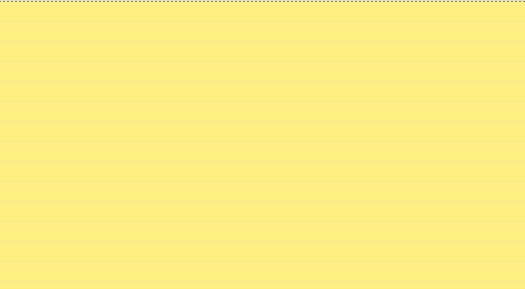
Using this Auto Text Expander for Google Chrome:
It is a very easy to use Google Chrome extension. You can get it for free either by searching on the Chrome Web Store or by using the link given at the end of this review. Once you’ve downloaded it, click on the extension icon to go to the configuration page of the extension.
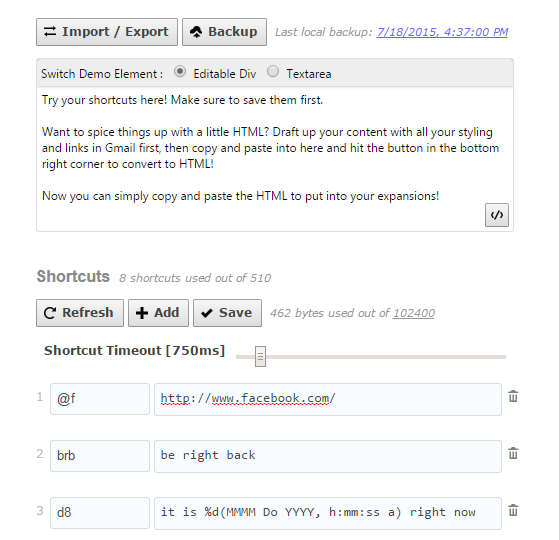
Here you can add the keyboard shortcuts under the Shortcuts section. There are three buttons: Refresh, Add, and Save. Clicking on the Add button will give you two new text fields. You have to enter the keyboard shortcut in the field on the left and the corresponding phrase or text on the right. You can enter anything as the shortcut.
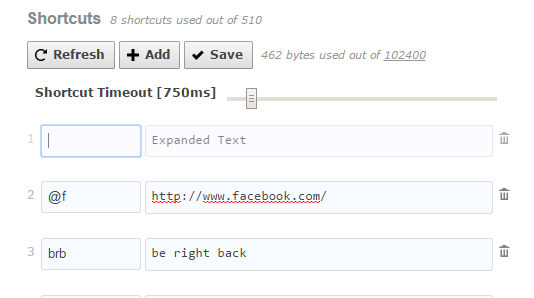
When you’ve added it, click on the Save button. This way, you can add up to 510 keyboard shortcuts. If you want to delete any of them, click on the dustbin icon in front of the shortcut.
When you have added the shortcuts, you don’t have to do anything additional to use them. Browse the internet as you do normally and whenever you will type any of the shortcuts, the extension will automatically replace it with the corresponding text. (See the animation in the beginning of the post)
Other than this, you can also save the shortcuts for website URLs to open them faster. The procedure of saving them is same, but for using them is slightly different. To use the URL shortcut, you first have to type ate and press enter followed by your custom shortcut. In the screenshot posted below, my shortcut for opening Facebook is f.
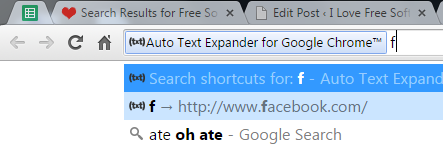
If you are wondering how does the extension achieve it, then it’s fairly simple. The extension tracks each of your keystrokes to match them with the shortcuts stored by you. If your keystrokes match with any of the shortcuts, then the extension replaces that keystroke with the phrase. However, the extension developer claims that all the tracking happens locally and nothing is transferred over the internet.
The extension also has the option for backup/restore the shortcuts so that you can use them on Chrome browsers installed on different devices. You only have to click on the options Backup and Import/Export to use the feature. For importing the data, the extension will show you a pop-up in which you have to enter the data in JSON format.
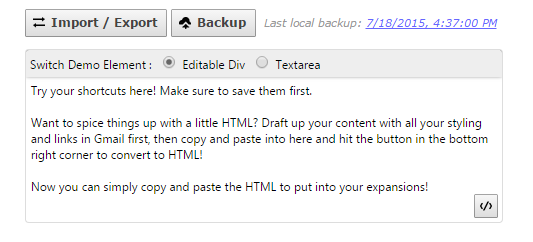
Besides this, there is a text box at the top where you can try your custom shortcuts to see if they’re working or not. Alternatively, you can also paste any HTML formatted text here to see its HTML code with one click of button present at the bottom right.
You may also like: TextExpander to Auto Insert Commonly Used Text, Phrases, Lines.
Final Verdict:
Auto Text Expander is an amazing Chrome extension and works like a charm. I really enjoyed using the app and would highly recommend you to use it at least once.