This tutorial covers how to save LinkedIn profile to Google Sheets in one click. All the important information related to a particular LinkedIn profile can be fetched and saved with just a click. The profile information will include the name of that LinkedIn user, Headline, Location, Profile URL, and date and time when all this information is extracted and saved by you. For each LinkedIn profile information, a separate row is created in the output Google Sheets document.
In addition to this information, you can also add a custom note before saving the LinkedIn profile information. This will help you remember why you saved the profile of that person or other things. Whether you are a salesperson, recruiter, or you just need to save the information related to some LinkedIn profiles, it is gonna come in handy. And to save LinkedIn profile information to Google Sheets, you need to use this free Chrome extension, named as “Link2Sheet“.
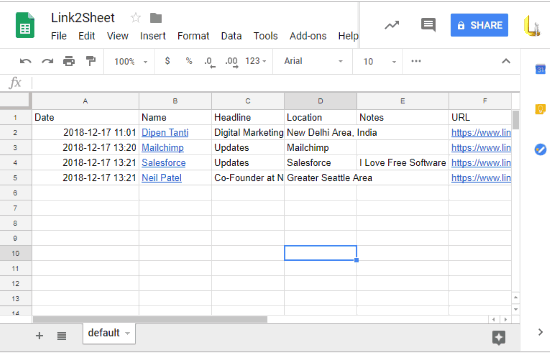
In the screenshot above, you can see that I saved the information of some LinkedIn profiles to a Google Sheets document with the help of this extension. The extension is not helpful to find and add LinkedIn email addresses to the output sheet, but there are other extensions for that purpose. To save LinkedIn profile information, this extension is just awesome.
How to Save LinkedIn Profile to Google Sheets in One Click?
Step 1: Install this Chrome extension using the link given at the end of this tutorial. This extension doesn’t require any kind of registration.
Step 2: Open LinkedIn and then access the profile page of some user. After that, click the icon of this extension visible on the top right side of Chrome. As soon as you click that icon, a pop-up is opened. That pop-up includes the following details:
- Name.
- Headline.
- Location.
- Your notes: to add custom notes.
- File name, and
- Sheet name.
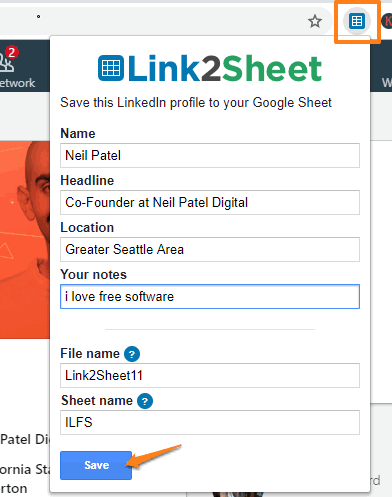
You have the options to change the preset information, file name, and sheet name.
Step 3: Press the Save button. It will process the information and create a Google Sheet quickly.
Now you can open that sheet and you will notice that it has stored all that information of that particular LinkedIn user.
In this way, you can save information for other LinkedIn profiles.
The Conclusion:
Instead of manually saving the information related to a LinkedIn profile, this extension is a much better option. The good thing is that profile information of all the people will be stored in a single Google Sheets document or different documents. You can access the document(s) anytime and then further use it as per your requirements.