Wrapper is a free Chrome extension to save opened tabs in groups, restore saved tabs, and share your tabs with others. This extension is very useful when you access same webpages daily or frequently. Instead of bookmarking the tabs manually or open those tabs one by one, this extension is better to use. It shows the list of all opened tabs in a pop-up. From that list, you can select tabs and then create a new group (known as Wrapper) to save those tabs. Later, you can use the same extension pop-up to restore saved tabs. For each group, you can also set any of the available colors.
Apart from saving and restoring tabs in Chrome, it also lets you edit any group. This is handy when you want to add or remove some tab from the group. One of its interesting features is that you can also share tabs with others. You can generate a sharing link of saved group and give it to your friend or colleague. He/she can open that link in any browser and open tabs saved in that group.
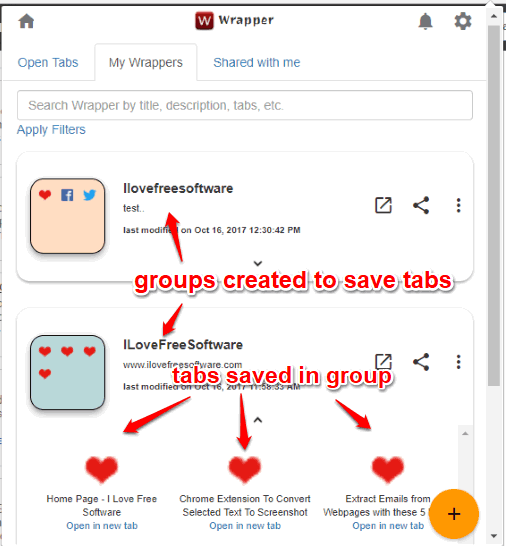
In the screenshot above, you can see two groups created by me and tabs saved in a group visible in the extension pop-up menu. There is an ‘Open‘ icon for each group. You can use that icon and then select if you want to restore tabs in the same Chrome window or new window. There is a search box also available that helps to find any group by title, tabs, and description. This will be helpful when you have created a lot of groups to save tabs.
And in the screenshot visible below, you can see the sharing link that contains the shared tabs.
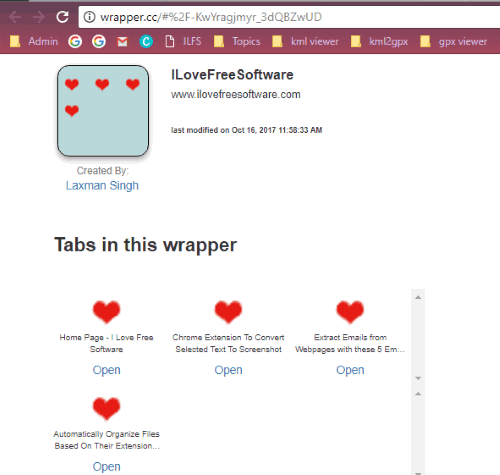
Note: An option to share tabs with others who have also installed the extension is also available, but this feature didn’t work for me. I wasn’t able to invite others. So, I shared tabs by generating the sharing link. Also, the extension works for multiple Chrome windows separately. That means, it will show the list of opened tabs only for active window.
How To Save Chrome Tabs In Groups, Restore Saved Tabs, and Share Tabs Using This Extension?
Use the homepage link of this extension added at the end of this review and then install the extension. After installation, click its icon available on the top right side of Chrome browser. A pop-up will open prompting you to create an account to use this extension.
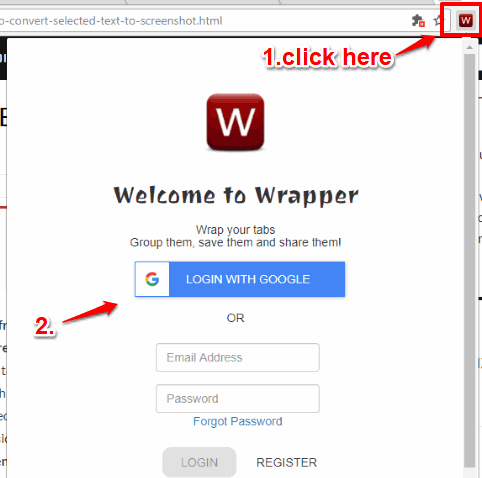
After creating the account, the pop-up menu will show three different tabs:
- Open Tabs: This shows the list of all the tabs currently opened in active window of your Chrome browser. You can also use this tab to close any tab.
- My Wrappers: This tab helps to create groups, add tabs in groups, edit any group to add or remove tabs, and launch saved tabs available in a particular group.
- Shared with me: This tab is used to see the list of tabs shared with you by other person. But, as I mentioned above, this feature didn’t work for me. You can give it a try yourself.
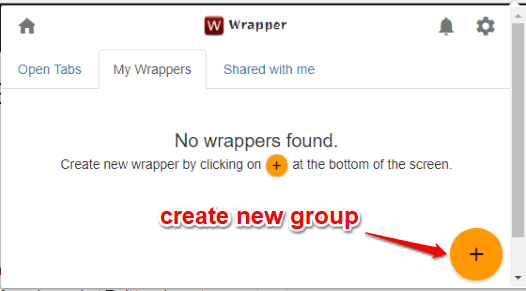
That’s all! Use My Wrappers tab of the pop-up menu to create a group and then you can select any of the opened tabs to add them in that group. While creating a group, you can also give a custom title and description for that group.
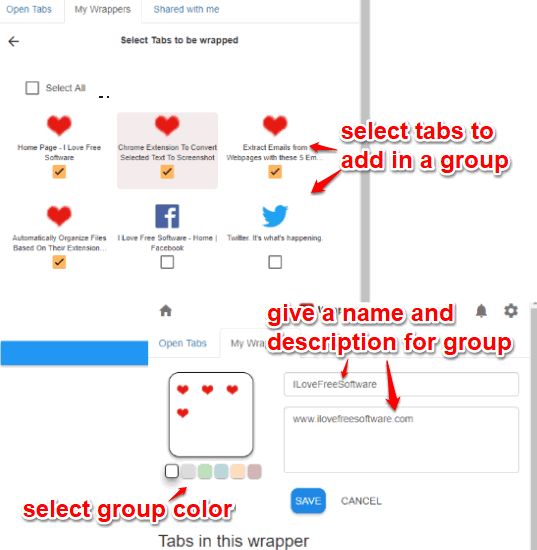
Also, you can select any of the 6 colors for that group and then save the group.
Later, when you have to restore saved tabs, you can use the same My Wrappers tab in pop-up menu and then click on Open icon.
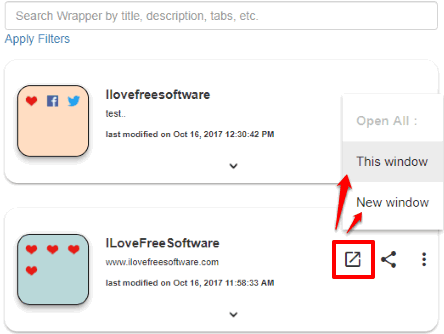
This will give you option to restore tabs in same window or new window. Select any option and then tabs will be restored automatically.
The Conclusion:
There are many other tab grouping Chrome extensions also available, but those extensions don’t come with feature to edit the groups. Also, such extensions don’t come with feature to share tabs with others. Therefore, this extension is better to use. You can create multiple groups, add tabs in those groups, edit any group anytime, and share the tabs with others easily.