Vandal is a free Chrome and Firefox extension you can use to see an archived version of any webpage in the current tab. It uses Wayback Machine API to fetch you the previous version of the current website you are surfing, and you can jump to any page to any specific date on the calendar. Not only this but it also offers historic view feature that lets you show all the captured version of the website in a gallery like manner.
Wayback Machine also offers its browser extension that doesn’t have features that Vandal has. Here it loads all the version in a timeline like graph, and you can quickly jump to that. Here it offers you a very simple UI that you can use to navigate between the different versions of the website. On the main UI, it even shows you how many times the current website has been archived.
If you often have to visit the archived version of websites for some reasons then you will like this browser plugin. With the help of this, you will never have to visit the Wayback Machine again and again. Just activate the plugin and then jump to any version of the website from the past.
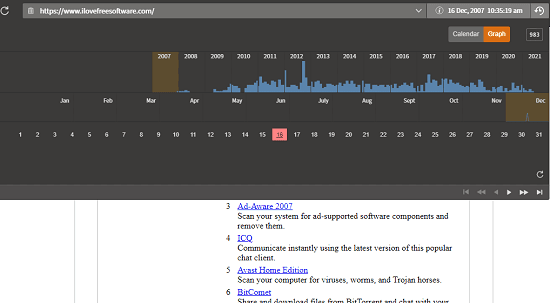
See Archived Version of any Webpage in Current Tab: Vandal
I already mentioned that this extension works with Chrome and Firefox. And you can also install it in Chromium based browsers such as Microsoft Edge and Opera. For Chrome, you install it from Chrome Store and for Firefox, install it from Firefox Add-ons page.
Now, just load a website and then simply click on its icon. It will add an additional URL bar on the current tab with options to choose a timeline. Just click on the backward clock icon, and it will show you a calendar. Select any date, and it will load that version of the website immediately. Here you can also navigate between the different version by clicking on Next and Previous button.
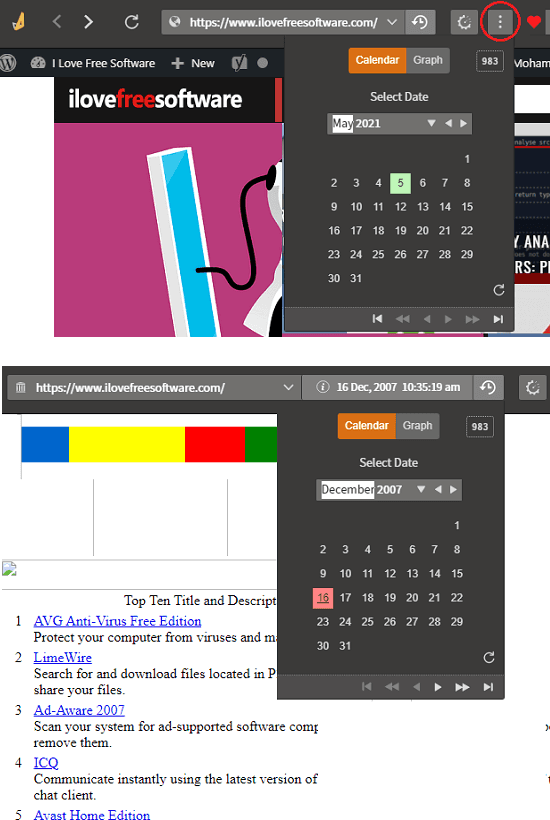
The nest thing you can do with this plugin is open Historical View which is a beta feature. Find it in the 3 dots menu on the top right side. From there, you can just select this option, and it will open the gallery like view for you. You can now see all the historical versions at once. However, it may take some time to load all the views.
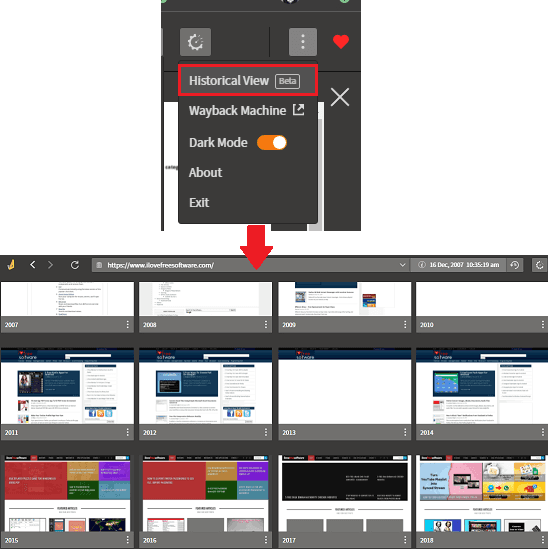
In this way, you can use this simple and powerful tool to browser historical versions of your website without leaving the current tab. This is very simple and a very good alternative to Wayback Machine’s original browser extension. The extra features that it has a really useful, especially the Historical View.
Final words:
If you use internet archive or often by visiting the website again and again then you can now stop doing that. You can now have historical version of any websites opened right inside the current tab. In this article, I used it in Microsoft Edge as that’s my default browser, and it should work perfectly in Chrome and Firefox too. So, just give it a try and let me know what you think.