Nimbus Capture is a free Chrome extension that lets you take screenshots easily. You can take screenshots in a variety of ways, and you can also record the video of the screen.
Nimbus makes capturing screenshots very easy and simple. You get a lot of inbuilt options for capturing screenshots using this extension. You can capture a screenshot of the Visible Page, a Fragment, some Selected Area, Entire Page, or Screen. The best feature of this extension is scrolling screenshots, which helps you take long screenshots of the screen. And all of this happens in a single click. The screenshot is downloaded in PNG format.
How to use Nimbus
Add Nimbus extension to your Chrome browser. On clicking on the extension button, you’ll see the drop-down menu with all the options and settings of the extension. A screenshot of the same is given below.
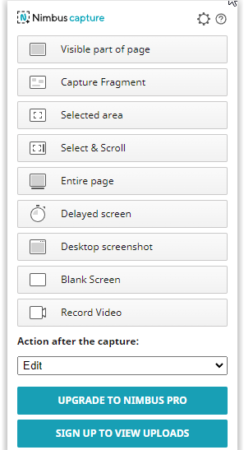
In that menu, you can see all the options for taking a screenshot. I’ve written in short about them to clarify the work of each one. They are as follows.
Visible part of the page: It captures the screenshot of the visible part of the web page only.
Capture Fragment: It captures the screenshot of small fragments of the page.
Capture Scrollable Fragment: It captures customized long screenshots of the page. You can scroll up and down the page to capture the area you want.
Selected Area: It captures screenshot of the selected part of the screen.
Entire Page: It captures screenshot of the entire web page.
Delayed Screen: It captures screenshots after a delay of a few seconds. The screenshot consists of the visible part of the web page.
Desktop Screenshot: It captures a screenshot of the whole desktop. Before capturing, it lets you select what desktop area you would like to screenshot.
Blank Screen: Opens a blank screen for you, where you can paste any picture or use it as a canvas.
Record Video: Starts video recording of the screen. It also gives you a variety of options and settings to choose from like recording the screen or webcam, switching the mic on and off. And other video settings like resolution, countdown, etc.
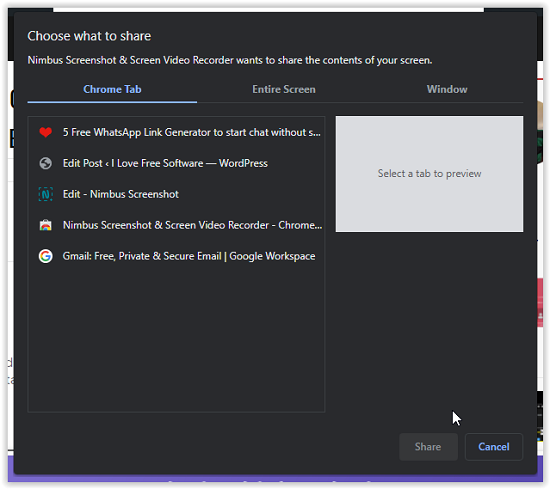
After capturing the screenshot, Nimbus opens the screenshot in another Chrome tab. Here you can edit the image, add annotations etc., or just download the image to your device. The image is downloaded in PNG format. You can also change the post capture settings in the menu.
Conclusion:
Nimbus turns out to be very useful tool for both everyday life and professional life. I can edit the captured screenshot directly from there without using any editing software. It provides a variety of options to pick from for the best screenshot setting. I can take screenshot of a small area or of an entire webpage easily using this Chrome extension. Its editing and annotation tools can come in handy for professionals for making presentations or any other video tutorial. And this extension is free to use. Of course there are paid versions, but you can find all the useful stuff in the free version, so no need to upgrade the app without any specific purpose.