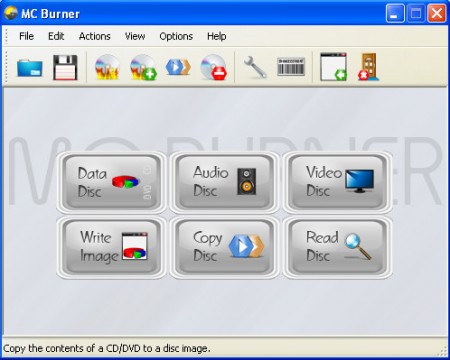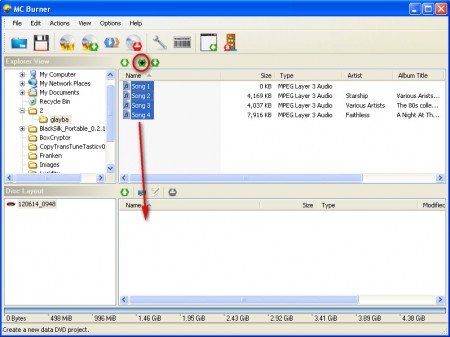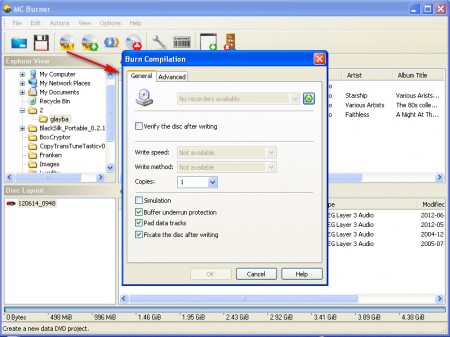MC Burner is a free CD/DVD burning software, which comes packed with a lot of advanced features. This burner application has practically everything that’s needed for CD and DVD burning, you can burn various types of discs, and it also has the ability to create CD and DVD image backups of data which you have stored on optical media. Due to it’s small size and the fact that it’s not very demanding on the resources, MC Burner would fall into category of lightweight CD/DVD burners, which are suitable for older machines.
By opening up MC Burner you can immediately see what kind of discs can be burned with this application. Sadly this is only a CD/DVD burner, support for the next generation of optical media, Blu-Ray disk creation is not present in MC Burner, but since majority of people still use DVDs or CDs, it’s not like there isn’t anyone left who can benefit by using MC Burner.
Check out other similar software: ISO Toolkit, Cyberlink Power2Go, 7Burn
Supported disc types and other disc utilities
Before we get into the specifics of how you can use MC Burner to burn data to discs, let’s see what kind of types of discs can be burned by this application. Looking at the image above, you can see that MC Burner supports the following burning sessions:
- Data discs
- Audio discs, both CD and DVD
- Video discs
- Image burning (supported formats .iso, .cue, .img, .bin, .raw)
- Disc image creating, for backup purposes or copying
- Disc copying, on the fly copy available, if you have 2 readers
- Audio CD encoding
MC Burner can also manipulate with rewritable discs, you can erase them and format them, so that old data makes way for new files. To start burning discs with the help of MC Burner you need to decide what kind of session you want, from the previously mentioned ones, and then click on that button from the default window.
Burning a Data DVD with MC Burner
Be careful when you are selecting a Data DVD creation session, because the Data disc button is divided into two sections. On the top side are CDs and on the bottom DVDs. It’s important which one you pick, because if you don’t select DVD, then you will not be able to add more that 700MB worth of data, which is the space limitation of CDs.
Since we picked a Data DVD all data types are supported and can be added to the compilation. Find the files that you are interested in burning, select them and then simply drag and drop them to the empty space at the bottom, where it says Disk Layout. On the left side under Disk Layout you can set the disk name. By default program will add date and time when disc creation was started.
After you finish with the DVD creation select the Burn disc option, from which the arrow points on the image above, select the burner and write speed, click OK and the disc will be burned. MC Burner is a great free alternative to expensive burning suits, and feature selection isn’t that bad, try it and see how it goes.