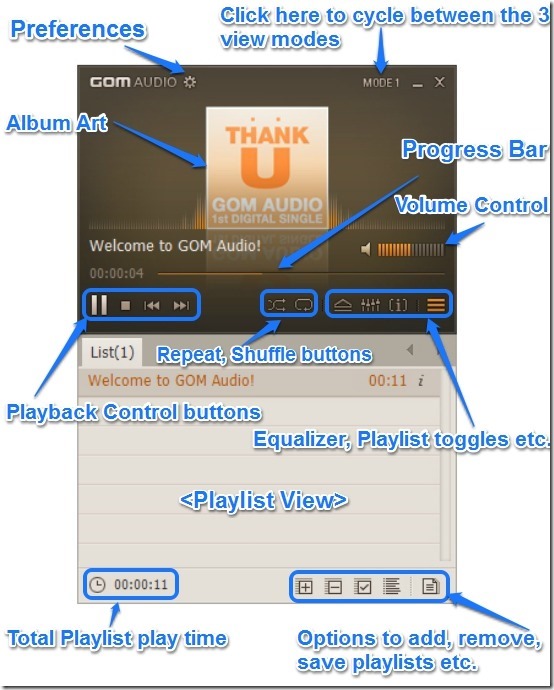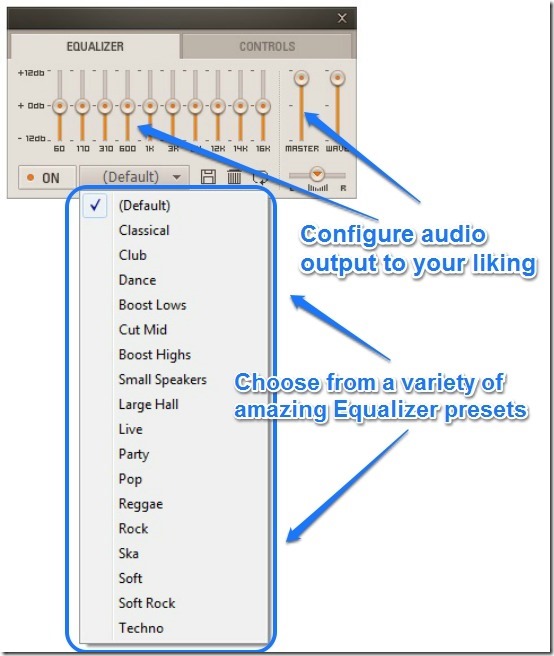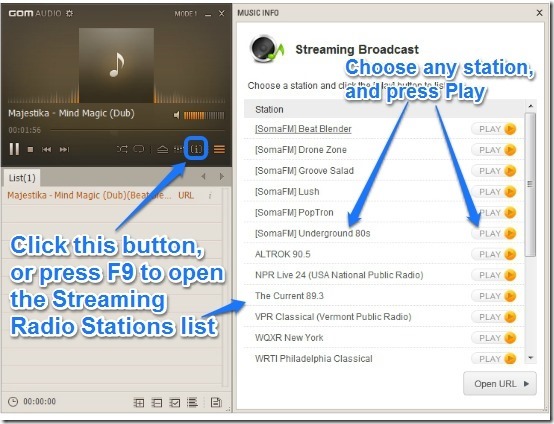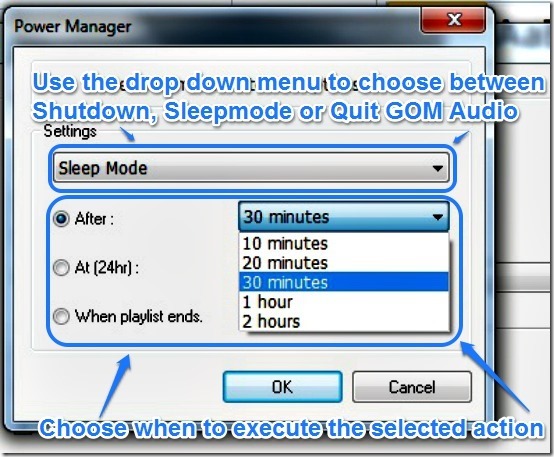GOM Audio is a free audio player from the makers of the popular GOM media player, and has a lot of unique features. It supports almost every popular audio format out there, and can be used to listen to Audio CDs as well. Apart from that, GOM Audio can also be used to listen to Internet Radio stations as well. In addition to standard audio playback features like shuffle, repeat etc., it supports a wide variety of plugins and audio effects, too. What’s more, you can customize its appearance by skins too. Excited already? Head past the break to find out more!
For majority of casual PC users who listen to music on their systems, the default Windows Media Player is more than good enough. It comes pre-installed with the Operating System, and works well for the most part. But try playing a not so common audio (or video) format through it and things go south. The damn thing just shoves a stupid error message in your face that says something along the lines of “Can’t find the proper codec to play the file. Would you like to go online .. ?” Pretty frustrating don’t you think?
In those cases, either you need to install missing codecs, or better still, find a solid media player like VLC, GOM, or BS.Player. They are awesome in many ways. They are free, play everything you throw at them, are loaded to the brim with features, and can be customized to your heart’s desire. But sometimes, full-blown media players get a little too much with their full screen UIs, especially when all you’re looking for is a simple way to listen your favorite playlist. Today, I Love Free Software will be a great free audio player that just might be the answer to that. Say hello to .. GOM Audio.
GOM Audio: The Primary UI
GOM Audio (Download here) is a great looking free audio player that is filled with features. When I say great looking, I actually mean it! I mean this thing looks absolutely great. The interface is clean and uncluttered, and UI elements are easy to make out. Post installation, GOM Audio launches and plays a sample audio file that comes with the setup. Here’s how the primary UI looks like:
As illustrated by the above screenshot, the Interface manages to look beautiful, and all essential UI elements like playback control buttons, playlist and equalizer toggles etc. are clearly visible. Personally, I believe GOM Audio has one of most intuitively designed default UIs I’ve ever come across.
GOM Audio: Audio Playback and Equalizer
Audio Playback via GOM Audio is fantastic. This little freeware can handle almost all major audio formats out there with ease. GOM supports multiple formats of playlists as well, and you can directly import your Windows Media Player playlists into the application. The player handles long playlists having thousands of tracks like a champ, and standard playback features like Shuffle, Repeat etc. work great.
It also features a Graphic Equalizer that lets you change the audio output according to your liking. What’s more, there are over 15 preset Equalizer settings that you can just select to adjust the audio output accordingly. Check out the screenshot below:
Streaming Internet Radio playback via GOM Audio
GOM lets you play your locally stored music to your heart’s desire. But just in case you’re in the mood for something else, you can listen to one of the 20 preloaded streaming radio stations as well. All you have to do is press F9 to open the Streaming Internet Radio window, choose any of the preloaded 20 radio stations, and press the play button before it. It’s as simple as that!
Of course, if you want, you can add any other internet radio station as well by using “Open URL” option. So, now you don’t need a separate internet radio player to listen to unlimited free streaming music.
Shutting down the PC after end of Music Playback .. wait, what?
Yeah, you read that right! One of the most useful of features of GOM audio is its ability to automatically shutdown your PC (or make it go to sleep mode) once the music playback has ended. So you can go to sleep listening to your favorite tracks without worrying about the PC staying powered on all night. GOM Audio can even be configured to shut down the system after a fixed time duration. Pretty cool, don’t you think? Check out how to do this!
Step 1: When your favorite Music (a single track or an entire playlist) is playing, press F5 to open the preferences window, and under the General category, click the button that says “Power Manager Options”.
Step 2: Once you do that, a window pops-up letting you change what you want GOM Audio to do once Music playback ends. You can choose to have GOM Audio quit itself, shutdown the system or make it go to sleep mode. You can even configure whether you want the selected action to take place after some specific time duration (ranging from 30 minutes, to 24 hours), or whenever the music playback ends. Check out the screenshot below:
Configuring GOM Audio via Preferences
To be honest, GOM Audio’s preferences menu contains way too many options that let you customize nearly every aspect of the player. The Preferences window can be accessed either by pressing F5, or by clicking the small gear icon at the top left of GOM Audio’s main UI. Following are some of the primary settings that can be changed via the Preferences
- Basic: Lets you change the behavior of the player when minimized, Crossfade options, Start-up launch and Auto quit and Power off options.
- Titles: You can configure how the information like Artist’s Name, Album Name appears in the Now Playing UI.
- Update: Lets you change how often the player checks for updates etc.
- File Types: this option lets you configure GOM Audio’s file associations etc.
- Global Hotkeys: GOM Audio supports global hotkeys, that let you control playback even if the player is out of focus. Those hotkeys can be configured here. You can also configure multimedia keyboard support here.
- Skin: Lets you customize the player’s appearance using one of the three pre-loaded skins.
- DSP: This option lets you enable special real-time audio effects like Reverb, 3D Surround etc.
- Plugin: You can change the input and output audio plugins here.
Conclusion
GOM Audio is a great looking freeware audio player that manages to stay visually minimal and lightweight on system resources, without sacrificing on essential features. The added goodies like the ability to automatically power down the system after the completion of a playlist give it quite an edge over others. If you want a freeware audio player that doesn’t bog down the system and packs some Internet streaming radio goodness as well, look no further than GOM Audio.