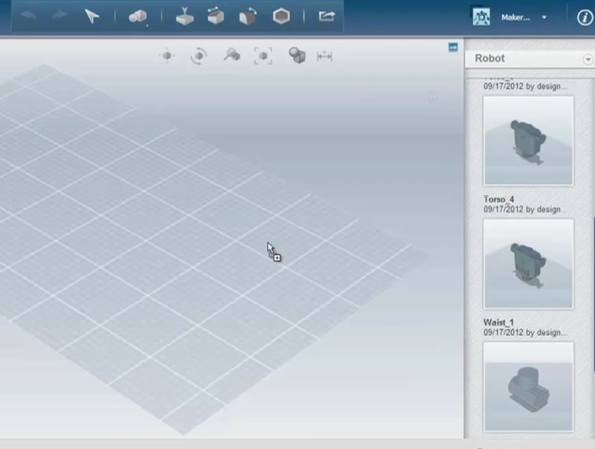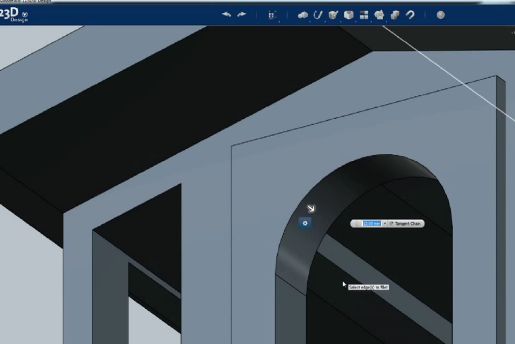123D Design is a free 3D design software which can be used on desktop (Windows and Mac OS), iPad (app can be installed from the iTunes store) and finally online, inside the web browser. It comes with an easy to use collection of tools and built-in models and shapes that you can import into your designs. View can be easily zoomed in and out, panned is available, and you can easily manipulate the objects in a single click.
Interface of 123D Design can be seen on the image down below. This is web based 3D design software, that you can run on either in Google Chrome or Safari, only those two web browsers are supported. iPad and desktop versions are different, they have different menu arrangement, but the workflow is pretty much the same. Everything is based around point and click, without the need for keyboard.
Toolbars can be seen at the top, two rows of them, and in the right sidebar. The one on the right lists all the projects that you are currently working on. While the one at the top allows you to browse through all the objects and shapes that you’ve imported, and of course controls for managing the 3D model that you’re working on. Rest of the interface is the design area.
Key features of 123D Design are:
- Free and simple to use: relies mostly on point-n-click & drag and drop
- Comes with a selection of models, shapes and objects for you to use
- Can be used on Windows, Mac OS (applications), online and on iPad
- Save and import designs of other applications, AutoCAD formats supported
- Community: find 3D designs that other people have shared online
Similar software: DraftSight, DoubleCAD XT, LibreCAD.
3D design software is usually bulky and very complicated to use, but 123D Design has made 3D design very easy. It’s also a great way how you can quickly design new ideas and concepts that you might have on the run, seeing how it’s available for iPad and also web browsers, online, via web browser.
How to create 3D designs with 123D Design: free 3D design software
Install the software if you’re using it on a computer or iPad, or just click on the web based tool by clicking on the proper link from the 123D Design’s homepage.
Each version of this free 3D design software works differently, but in order to create a blank model on the Windows desktop version of it, you need to click on the top left corner menu. Shapes can be added using the toolbars that are available around the editing area. Objects on the editing area can have their shape edited and molded easy by simple left clicking and moving it around. When you’re done, you can save your work by again opening up the top left corner menu.
Conclusion
123D Design is easy to use and very easy to figure out. You will still have to go through the documentation and tutorials on how to use it, but this free 3D design software is not very difficult to master, but it’s still a very powerful tool.