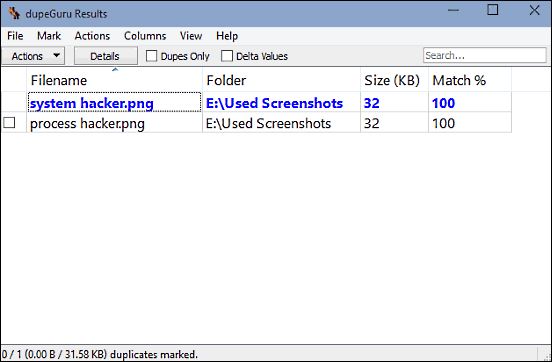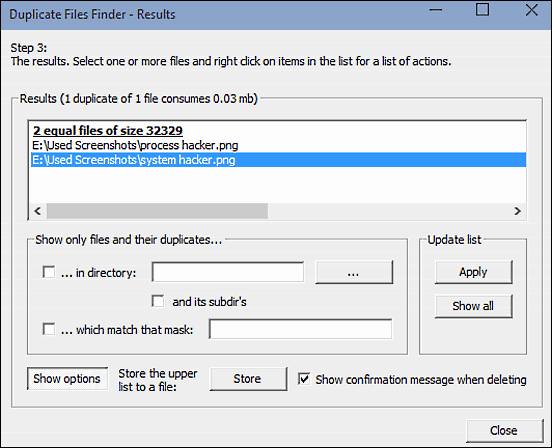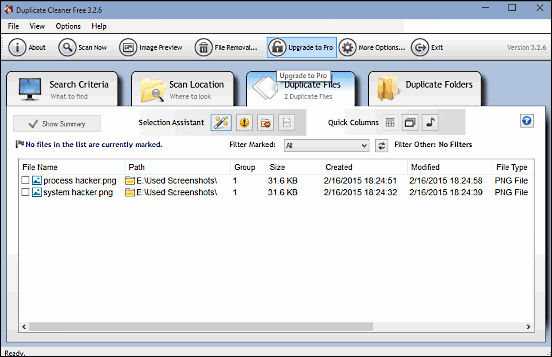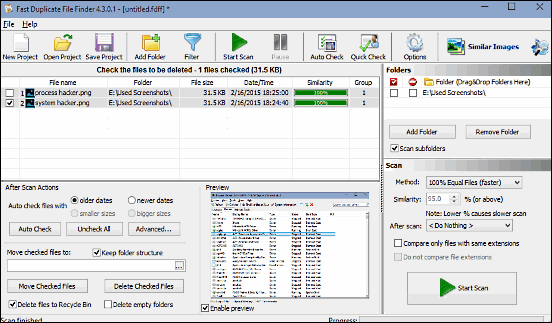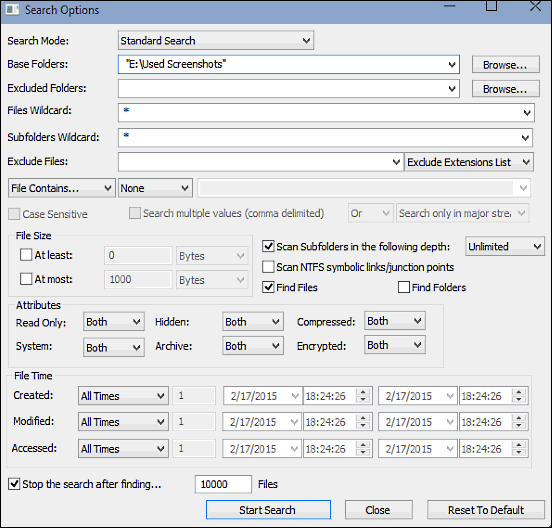Technology all around us is getting bigger and better with each passing day. And it couldn’t be more true for computers and associated technology, with modern day PCs being incredibly powerful, both in terms of hardware and software. Talking about the latter, the primary system software running on any PC, i.e. Operating Systems are beastly and can handle countless files (and all of the operations performed on them) effortlessly.
A prime example of a powerful ultra modern OS, the latest and greatest Windows 10 easily lets you manage and organize all of your files without breaking a sweat. But even after that, there might be occasions when unexpected errors (both system and user) lead to unnecessary duplication of files at multiple places. And this not only makes your files difficult to manage, but also leads to wasted disk space.
But thanks to some truly excellent duplicated file finder software applications that this blog post discusses, you wouldn’t have to worry about that. Ready to know more? Well then, head over to the other side of the break and find out more about 5 best duplicate file finder software for Windows 10.
dupeGuru
Looking for a versatile freeware application that lets you find all kinds of duplicate files in seconds? dupeGuru has you covered. Available for both 32-bit and 64-bit systems, dupeGuru is a powerful utility that lets you find out duplicate files rocket fast. The working of the application is fairly basic; all you have to do is add the locations (folders) that you want to be scanned for duplicate files and hit the Scan button. dupeGuru utilizes a fuzzy matching algorithm that can find out duplicate filenames even when they are not exactly the same. In addition to filenames, dupeGuru can also detect duplicate files by matching their contents. One of the strengths of dupeGuru is that it can be extensively customized. You can specify the content to be scanned (content, filenames or folders), configure filter hardness, and even use regular expressions for filtering the results. Once the duplicate files are found, you can directly delete them, or move/copy them to a different location.
Duplicate Files Finder
Well, I guess it can’t get any more obvious than that. Lightweight yet surprisingly capable, Duplicate Files Finder is an application that makes easy work of, well, finding duplicate files on your computer. Just like dupeGuru, the primary functioning of Duplicate File Finder also involves adding the locations (folders) that you want to scan for duplicate files. There are a bunch of options that can be configured for better results. For example, you can choose to have certain file types included (or excluded) from the scan, and also specify a minimal and maximum file size. In addition to that, you can also configure whether you want to include hidden files, empty files, and sub-directories into the scan or not. Once the duplicate files are displayed, you can delete them, create symbolic/hard links to them, and things like that. Duplicate Files Finder can also cache contents of files for faster performance.
Duplicate Cleaner
Although Duplicate Cleaner has a whole lot of features that make it awesome, I personally like the funky looking UI the most. Featuring a tabbed interface, Duplicate Cleaner can be extensively configured to find you the duplicate files that you’re looking for. One of the interesting features of Duplicate Cleaner is that it has three search modes: regular mode (for finding all kinds of files), audio mode (for finding duplicate audio files based on parameters like ID3 tag information), and image mode (for finding duplicate image files based on parameters like resolution, aspect ratio etc.). The application has a lot of options that you can configure to fine tune the duplicate file search. For example, you include/exclude zero size files, choose whether or not to scan files created/modified within specified dates, and then some more. The second tab lets you add the folder locations that need to be scanned for duplicates. Once the scanning is complete, both duplicate files and folders are displayed in separate tabs, where you can choose whether to keep them or delete them.
Fast Duplicate File Finder
One of the unique features that set Fast Duplicate File Finder apart from all the other entries on the list is the fact that you can save the duplicate file scan operations as projects. This way, you don’t have to worry about configuring all the settings all over again when searching for duplicates of a particular file or folder type searched before. The basic working of Fast Duplicate File Finder is simple, and involves adding the folder(s) that you want to scan for duplicates to scan a project. You can configure whether to detect only 100% matching files (faster) or the files with similar names. Heck, you can even configure how much %age similarity two files must bear to each other in order to be classified as duplicates. Once the scan has finished, Fast Duplicate File Finder can be also configured to save the results and hibernate, logoff or shutdown the system. The application even supports preview for some common file types for better management of duplicates.
SearchMyFiles
What does SearchMyFiles have that all the other applications discussed so far don’t? Well, for starters, it’s ridiculously lightweight, measuring in at just about 96 KB. And yeah, it’s portable as well. But does it compromise on features? Absolutely not. On the contrary, SearchMyFiles is a surprisingly capable application, having a plethora of options that you can tweak to find all the duplicate files that you’re looking for. There are a couple of search modes to be chosen from. You can include (as well as exclude) both files and folders from the duplicates scan. In addition to that, you can also configure granular options (e.g. minimum/maximum file sizes to be scanned, whether to scan NTFS symbolic links or not, and specify filters based on file creation and modification dates). All in all, for a portable application that measures next to nothing, SearchMyFiles packs in a whole lot of goodness.
Conclusion
With the large number of files and folders that users have to work with (and the OS has to manage) on a daily basis, it’s not unlikely to have a bunch of duplicate files lying scattered all over the disk. And while not exactly harmful, they serve little to no purpose, other than consuming disk space. Thankfully, duplicate file finder applications like the ones discussed above can easily get rid of them. Try these out, and let me know which one(s) you find the best in the comments below.