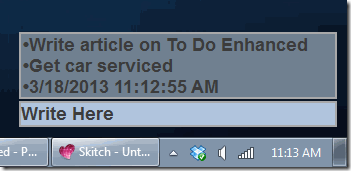To Do Enhanced is the simplest to do list software I have come across. It stays at bottom right corner of your screen, showing you tasks that you need to complete. You can configure it to stay on top of all programs. It does not have any reminder feature, nor comes with corresponding web or smartphone apps. However, the USP is sheer simplicity.
There are tons of to do list manages available nowadays, for all possible platforms (Windows 8, Mac, Web, Android, iOS). The trend is towards using task managers that can be accessed from everywhere, be it web or smartphone (like, Evernote).
However, one of the most popular methods that is still prevalent to maintain to do lists is to use just use notepad. That is because Notepad provides unmatched simplicity, and many a times people don’t want to have features like reminders etc. For that group of users, this To DO Enhanced is a perfect choice. It gives the same simplicity, with something extra.
As you can see in screenshot above, this simple to do list software stays on corner of your desktop. To add any item to your to do list, just start writing in the text box at bottom, and hit enter. The item will be added to your list. Once you have completed a task, just select the item, and click on delete to delete the item. It is as simple as that.
You can choose to have this to do list stay on top of all Windows. Because of its location, it actually does not distracts whatever you might be doing, and still making sure you can throw a quick glance at your to do list, whenever you want to.
Install This Simple To Do List Manager:
You can download this to do list software from link available at end of the article. The download size is just around 1 MB. Double click on downloaded file to install it. Once installed, just run it from start menu, or desktop shortcut (it created desktop shortcut for me without asking during installation process). When you start it, it will show the interface as in the screenshot above, and will also show an icon in taskbar.
Settings of To Do Enhanced:
Despite its simplicity, it does lets you customize its look n feel. You can change background color, font color, border thickness, option to stay on top of all windows, etc.
How to Use To Do Enhanced:
As I mentioned earlier, it is quite simple to use this to do list manager. Just add any item to this, and it will be added to your existing list. There is no easy way to change order of items. To mark an item as completed, you can simply delete it by selecting the item and pressing delete key. Couple of interesting features I found in this:
- If you add name of any website as your to do item, you can just double click on it to open in your default browser.
- To add time as a list item, you can just press Ctrl + T.
Verdict:
The best part of this software is its simplicity. If you are using notepad to maintain to do list of items, then you can easily switch to it. If you have been using a more advanced task manager, you can stick to that. All in all, a nice little useful software.