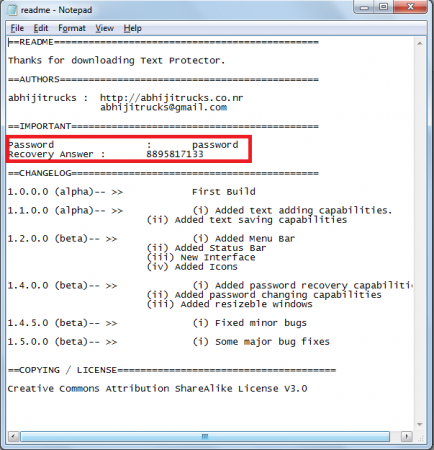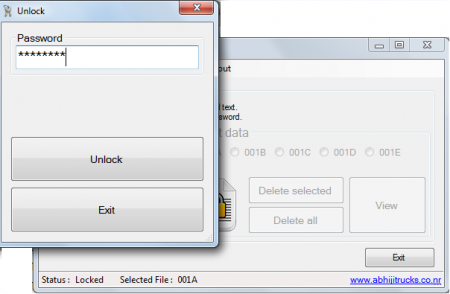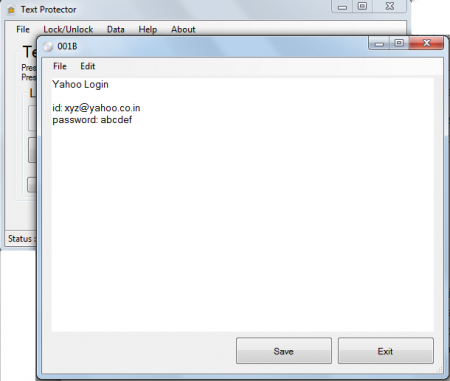Text Protector is a simple, free password protection tool which protects your text from unauthorized access. This free text encryption tool is very handy for those who deal with confidential texts and need to keep them protected for the use of only the concerned individuals. This tool can help you to protect text documents.
Installing Text Protector
Text Protector is very easy to download and install where you need to visit the developer’s site here and click on the download button. The download proceeds in about 5 seconds and a zip file gets downloaded in a minute or two. After you have the zip file in your download folder just unzip the files and run the Text Protector.exe file. The moment you click on this launcher the program gets launched and a small window appears with a few options over it. This means you are ready to lock and unlock your confidential Text. If you are looking for a simple, free text encryption tool, you can try NCode.Me, BCTextEncoder and CTI Text Encryption reviewed by us.
User Interface of Text Protector
Talking about the user interface of this program you would notice that it has been kept simple and is easy to use. Although for beginners it may seem to be difficult to figure out all the options the program comes with but using it a few times would make it much easier for your use.
Using Text Protector to password protect text documents
As mentioned above it is a simple application where the steps are easy to be followed. At the beginning you would need to unlock the software to start using it. In order to do so you need to open the Readme file which comes with the zip file of the program you have downloaded above. Opening the Zip File would give you the password that is required to Unlock this program and start using all the functions it comes along.
As highlighted above the password for unlocking the program is ‘’password’’ which you need to insert in the option which comes after you click on the unlock option on the program window.
After you have inserted the password all the features of the software gets unlocked and you are ready to use them all. Now you are provided with a few default text options namely:
- 001A
- 001B
- 001C
- 001D
- 001E
You can select anyone of the above mentioned text files and type in the text you wish to lock and keep protected. It could be your passwords, credit card credentials, ATM pins, online banking login details, or any other similar confidential texts which you wish to keep secured from the access of others who may use your system.
Click on save and your text would be saved and protected. You will be brought back to the main window where it is recommended to change the password of the program as per your choice. You could do so by clicking on change password at the left side of the main screen. This pops up a new window asking you to enter your old password and the new one which you wish to assign to use this application. A few more fields need to be entered and you have personalized the software only for exclusive use of the people authorized.
Finally when you are done carrying out all the above steps it’s time to click on the Lock option just beside the Unlock option at the left side of the program window. This will unlock your text and the program which could only be accessed again when you Unlock the application with the password assigned. You need to close the program and the next time you need to access the data just open the .exe file again and Unlock it using your password. Download Text Protector free.