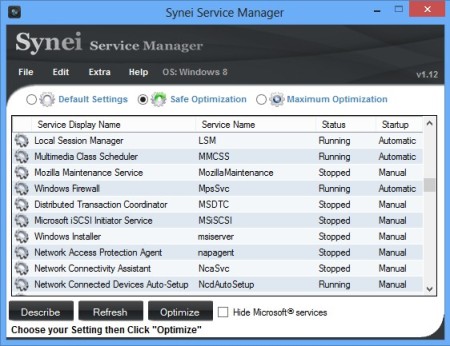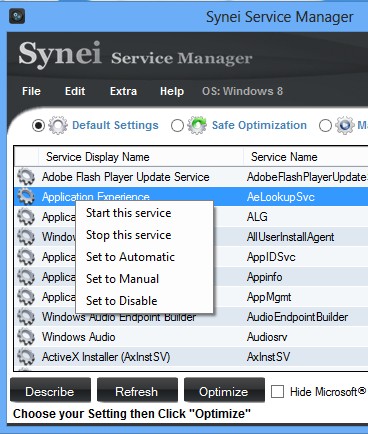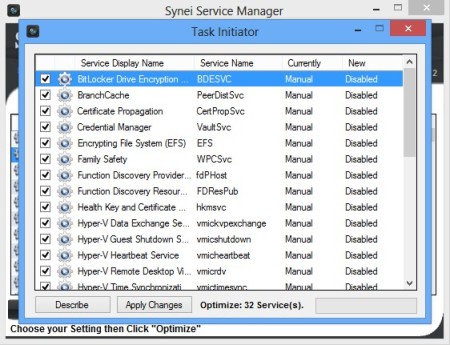Synei Service Manager is a free Windows service optimization utility which is gonna scan your computer for any signs of Windows services that are not needed and can be stopped in order to boost performance. Windows runs dozens of different services in the background. Most of them are needed, but there’s still a decent number of them without which you’ll be able to live and not only that, enjoy a much faster PC.
List of Windows services that you can see on the image below will probably greet you too when starting this free Windows service optimization software. The list is very long. Most them are Windows services. Applications that you install can also add their own services to the system.
Similar software: Cloud System Booster, Argente Utilities, PC Brother.
At the top of the list classic menu is available, while underneath it, all the way in the bottom left corner controls for accessing more info about the selected service from the list, refreshing the list and to actually start the optimization. Key features of Synei Service Manager are:
- Small and simple to use – around megabyte in size, easy to use and setup
- Service info – presents you with short explanation about services
- Manual service shutdown – services can be stopped manually
- Quick optimization with three settings – default, safe and maximum
- Adjusts the service startup behavior – automatic, manual or disabled
Service info, their description, is very useful when it comes to optimization because it allows you to read up on which component might be important for Windows and which one is only taking away resources from your system. Here’s a few pointers to help you get started.
How to stop and optimize unwanted Windows services with Synei Service Manager
Depending on what you want to do, there’s several different ways how the optimization can take place.
Manual means that you go over the list, find a service that you want stopped, right click on it and then select the appropriate option. The Describe button in the bottom left corner is very useful here. Make sure to click on it before doing anything with services that are unfamiliar to you.
Second method is using the quick optimization feature. You can select between default, safe and maximum. Safe here means that Synei Service Manager won’t go into extremes and shutdown services that might be important for you but that it will turn off things like Bluetooth or Fax. Most desktop PCs don’t need this, sometimes even laptops don’t need them, yet they’re still running. Everything that’s shutdown can be easily turned back on later on, in case something important stops working. From the main menu mark the appropriate option, click Optimize and then Apply Changes once again to confirm the optimization.
Conclusion
Synei Service Manager makes it very easy to track down and shutdown Windows services that you probably don’t need, but are still running somewhere in the background. How much speed and performance you get depends on your PC hardware config, system status prior to optimization, etc. It might be very little, or a lot. The only way you’ll find out is to try this free Windows service optimization utility.