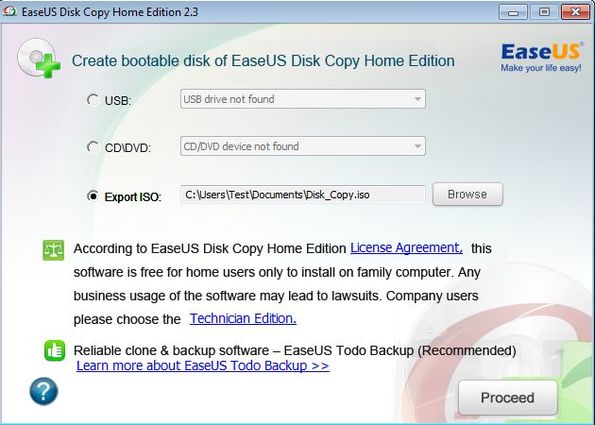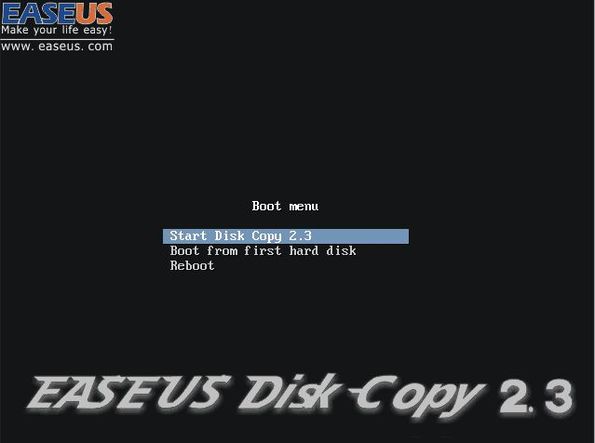EaseUS Disk Copy Home Edition is a free bootable hard drive backup software which you can use in order to create either bootable CDs, USB drives or ISO images from where you can then backup entire hard drives or individual partitions. Both system and data partitions can be backed up with EaseUS Disk Copy. To create backups, you will have to restart your computer, and boot it off of the created bootable USB flash drive or CD. All the modern operating systems and file systems are working with EaseUS. Windows, Linux, Mac, NTFS, EXT4, etc partitions are supported and can be backed up, sector-by-sector.
What you see on the image down below is the bootable media creator. This is actually the first step of hard drive backup when you’re using EaseUS. Using this utility, you will be creating either a bootable USB flash drive or bootable CD/DVD off of which you then boot your computer.
Booting here means starting. Instead of starting your computer the usual way, by using the hard drive to load the system, you’ll be instructing it to run from the created CD, DVD or USB flash drive and use EaseUS backup utility instead. This needs to be done because this bootable partition backup cannot create backups while Windows is active and using the hard drive.
Key features of EaseUS Disk Copy are:
- Free and simple to use: uses a very simple wizard for hard drive backup
- Allows you to quickly create bootable USB flash drive or CD/DVD disk
- Supports full disk backup, and both system and data partitions
- Works with Linux partitions, Windows partitions and Mac partitions
- Can be used with any computer with optical reader or USB boot support
Similar software: Mini Aide Magic, OSFClone, MiniTool Wizard.
There’s a lot of reasons why you should be backing up your partitions from time to time. Virus infections and hard drive failures being two that stand out the most. EaseUS Disk Copy Home Edition is for personal/home use only, businesses have to upgrade their license.
How to backup hard drives and partitions with EaseUS Disk Copy: free bootable hard drive backup software
Use the bootable media creator to create a bootable USB or CD and then boot your computer off of it. This can be done by repeatedly pressing either F12, F8, F2 or some other key (depends on your system) when computer is starting and selecting USB or CD.
If everything went OK, you should first see this. Select the first options, Start Disk Copy and hit Enter. Soon after that you will see the actual interface of this hard disk backup software.
Like we already mentioned, it sports a wizard type of backup setup. You’ll go through all the usual steps, select source hard drive/partition, destination partition and after everything is tweaked, backup will begin.
Conclusion
EaseUS Disk Copy might be a bit more complicated to setup for the average user, but it’s nothing too horrific, and configuration is more than worth the hassle considering that you get to backup entire hard drives and partitions for free. It’s also very fast and thorough. Try it and let us know what you think.