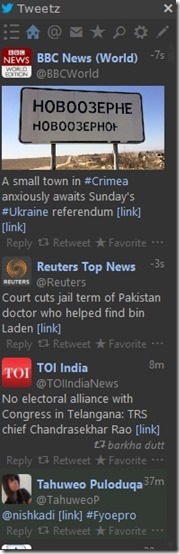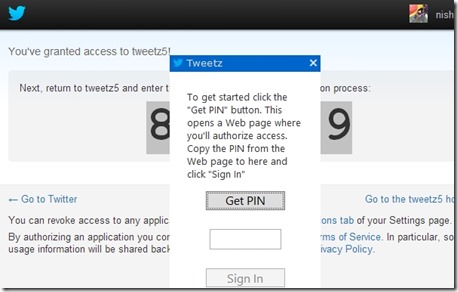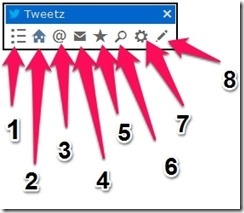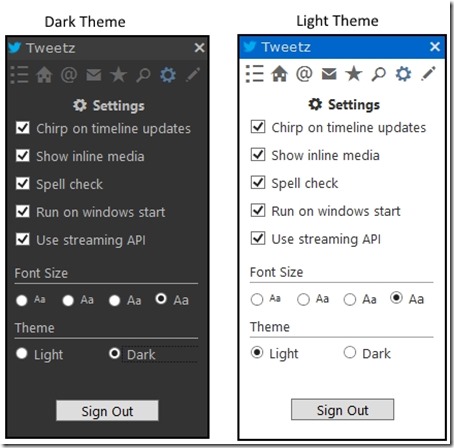Tweetz Desktop is free Twitter Desktop client that allows you to manage Twitter from your Windows PC. Using it, you can tweet, retweet, reply to tweets, send or receive messages; without even opening the browser. Images attached with the tweets can be viewed on this freeware.
The main interesting feature of this Twitter client is its minimalist interface. The interface is very thin and does not takes lot of desktop space.
Even more interesting feature is that it is stealthy in nature. When you run this software, it won’t show any icon on taskbar or anywhere else. You will need to use Alt+Tab to go to window of this software. So, if someone sees your PC, they won’t be able to see any indication for this program in taskbar or system tray.
There are two themes and four font sizes available for visual improvisation in the tool. You get one toolbar, that carries Unified, Home, Mentions, Messages, and Favorite Timelines, along with compose, search and settings options. You can follow (or unfollow) someone and check their details, like: number of tweets, followers, friends, etc.
How to Start with Tweetz Desktop Twitter Client:
Follow the link available at the end of this review to download the setup of Tweetz Desktop. You need to follow a simple installation process (Feel free to hit “next” and “I agree” options, as there are no additional third party software that it tries to install). You can choose from 13 languages (English is default) at time of installation.
Once the application starts, it asks for PIN confirmation for sign in. For that you need to click on the “Get PIN” to launch Twitter on your default web browser. You will have to sign in to your Twitter account and then allow the access to the Tweetz Desktop to get the pin. Copy the PIN and paste in the text box on the Tweetz Desktop interface and click on the “Sign In”. The freeware will be ready for your use.
How to Use Tweetz Desktop Twitter Client:
To use Tweetz Desktop, you must be aware about the options available on the menu bar. There are 8 options (check the screenshot below) for you to choose from:
- Unified Timeline: It combines all the content of your Twitter account. Here, you can check the messages, tweets, and mentions on the single timeline.
- Home Timeline: Simply, it is the home of Twitter. You get to see the tweets in chronological order, from the users you have subscribed for.
- Mentions Timeline: In this timeline you get to see the tweets in which you have been mentioned by other users.
- Messages Timeline: This timeline allows you to send and/or receive the personal messages over Twitter.
- Favorite Timeline: You can check out the tweets marked as “Favorite” by you, on this timeline.
- Search: You can search for the users, communities, tweets, trending topics, etc., by entering the content you are looking for, in the available textbox.
- Setting: In this option, you can make changes into the setting like, run on start up, option for spell check, showing media, appearance setting, etc.
- Compose: Compose gives the option of posting your own tweets of up to 140 characters. You can also upload and attach image with your tweet.
Also check out other free Twitter desktop clients.
Pros and Cons of Tweetz Desktop
“Less is sometimes more” is the idea, makers of this freeware claim to have worked on. Perhaps, that is why there are several features that appear to be missing. You can’t edit your account details. You can’t add location of your tweet. You can search for the people and communities but there is a problem with it. The approved sign (which marks the authenticity of celebrities), does not appear for search results. So, if you are intending to start a new follow up with Tweets Desktop, be careful. Search result does not have the options of refining the search as in the browser version of twitter.
This app is not for the beginners. If you are not well versed with Twitter, then you might find this tool tough to use.
But, Twitter addicts will find this tool very handy. It gives access to all basic Twitter needs. You can compose tweets and even attach images with them. You can also read the tweets of those whom you are following. Retweet, Reply, or Add them to Favorites, if you wish to. You can delete your tweets and replies with Tweetz Desktop. It does not require manual refreshing for the updates as well.
The settings options is impressive with its simplicity. If offers you two themes: Dark and Light, which changes the appearance vastly. You can also control the media in the Tweets with the setting option.
If you want to use Twitter secretly, then you must try this tool. You can easily hide it by switching to another application (using Alt+Tab), and there is no icon to show the active state of Tweetz desktop. Tweetz Desktop does not even have the taskbar icon, even when application is running. I am not sure if it is good thing or bad.
Final Verdict
This application is a great utility, but only for those who are regular (or I’d say addict) Twitterers. Otherwise, you’d prefer using the browser version. If minimalist is the only attribute you are looking for, you might also like to try MiniTwitter.
To me it appears to be one of those software, for which user develops interest in the beginning but soon software loses its charm because of its limited exploration. So, I’d recommend you to try it once and see how long the charm lasts.
Try Tweetz Desktop.