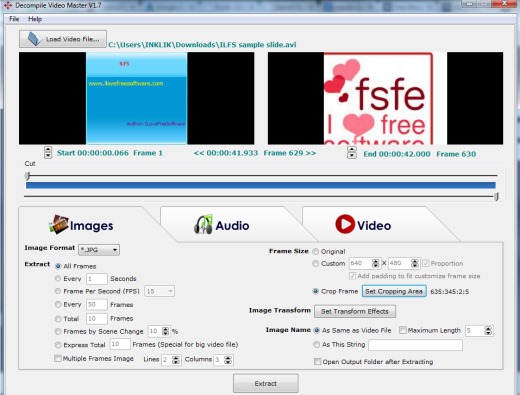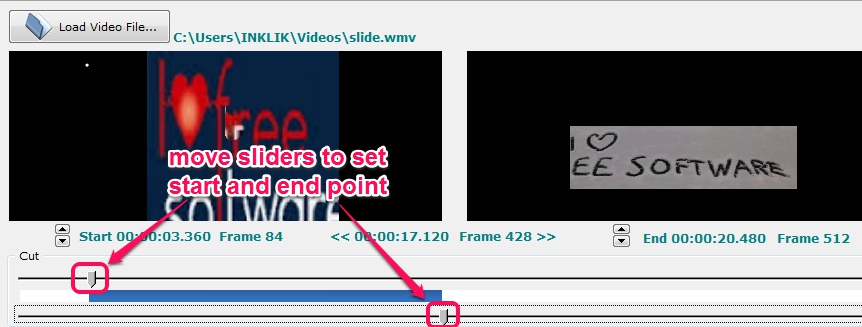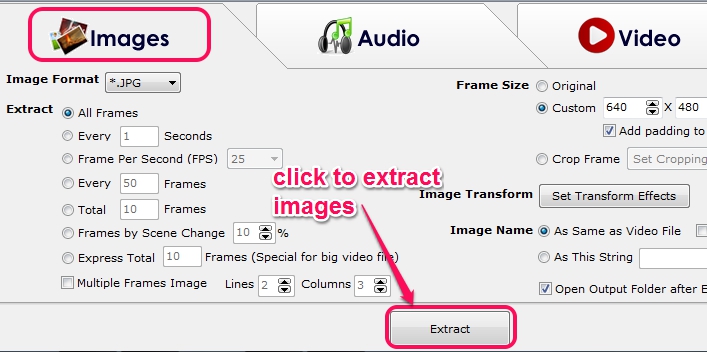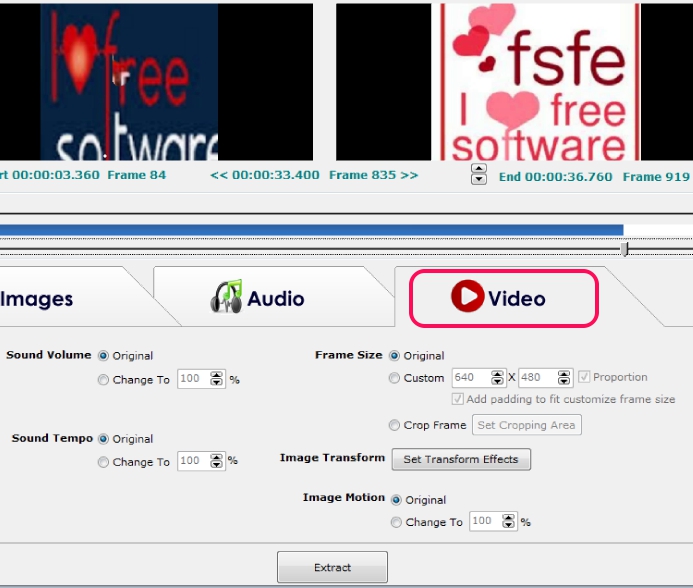Decompile Video Master is a handy software that helps to extract images from video, convert video into audio (extract audio from video), and cut a particular part of a video to create video clips. Thus this multipurpose video software is beneficial to perform almost all tasks that you could perform from a video file. It is also helpful to create ringtones from a video file and you can also adjust sound volume and tempo for output file.
Screenshot below shows its interface where you can add a video file to perform any task of your requirement.
We have also reviewed 4 free software to capture screenshots of videos.
How To Extract Images From Video, Convert a Video File With This Freeware?
Install this freeware on your PC and open its interface to work with it. Setup file of Decompile Video Master comes in a zip archive (7.29 MB). Use the download link present at the end of this review to download that archive.
Its interface is user-friendly and provides three 3 different options to use: Images, Audio, and Video. To use these options, add a video file available on your PC. After adding the video file, set start and end point of added video to extract images, convert into audio, or to create video clips. Setting up start and end point will help you to perform task for only for selected portion of the video.
At the bottom of its interface, those three options will be available to use. Have a look at these options:
Extract Images From Video:
If you have to extract images (video frames), then you can select Images option. In this option, you could select output image format (jpeg, ppm, pam, sgi, pcx, gif, png, bmp, and more), can set image transform effect, frames for extraction (all frames or every 50/60 frames) etc. One more good thing is that you can customize size of frames for image extraction. Thus, only the required part can be extracted as images.
Adjust settings and tap on Extract button. A new window will open up for selecting the destination location, and images will be extracted and saved to that location.
Extract Audio From Video:
Click on “Audio” tab for this. It is a very simple option which helps to convert added video file into audio format or to create ringtone from selected parts of input video. Many popular audio formats are available for output: wav, aac, ac3, flac, aif, aifc, aiff, mp3, au, ra, ogg, mka, ogg, m4a, and more. You won’t find many options for adjusting output settings, but can set output volume and tempo rate for output audio.
Cut Video / Convert Video Format:
For this, click on “Video” tab. Using this option, you can create video clips from added video as well as convert video into another format. Supported output formats are: mpg, m4v, 3gp, webm, mov, asf, ts, mts, mpg, avi, wmv, vob, flv, etc. This option provides multiple settings for output video, such as: change volume, tempo rate, select frame size (or crop frame size for output video), and set transform effect (horizontal, vertical, etc.) for output.
Conclusion:
Decompile Video Master is quite beneficial software as three different video tasks can be performed with it. Another valuable feature is that only the required part can be extracted for images or for output audio.
Get Decompile Video Master free.
Also check out some audio video converters covered by us.