[yasr_overall_rating] [yasr_visitor_votes]
Here, is a simple tutorial that will enable you to change folder icon in Windows 8. The process of changing the icon of the folder in Windows 8 according to your needs is really easy.
In this manner you can customize the look of a folder according to your taste; also sometimes it is a good thing to change the icon of folder, so that this becomes helpful in quickly finding folder that you are looking for with a single glance.
If you are on Windows 7, then you can follow this same tutorial for changing folder icons in Windows 7 as well.
Steps to change the folder icon in windows 8:
- The first thing that you are supposed to do is find the folder whose icon you want to change. After you have located the folder, just right-click on it. This action will bring up a context menu as seen below. Now from this context menu just select the Properties option.
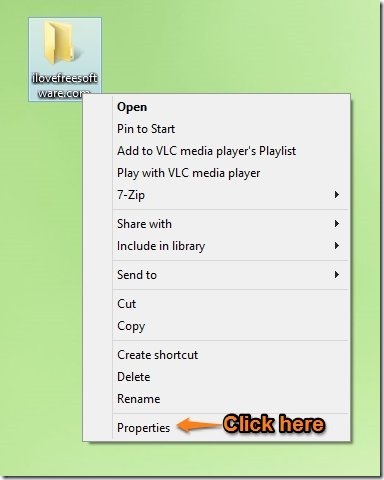
- Now Folder Properties window will open up as seen below; just click on the tab named Customize to bring up the window as shown below.
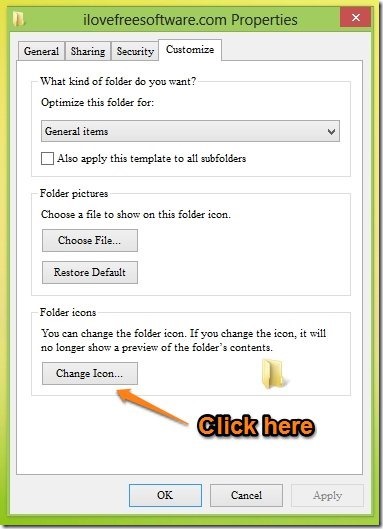
- Next step of this process is clicking on the Change Icon button as pointed out in the screenshot above in orange.
- Now a default list of icons will come up as shown in the screenshot below, select any icon from the list that you like and click on the OK button to save as the folder icon.
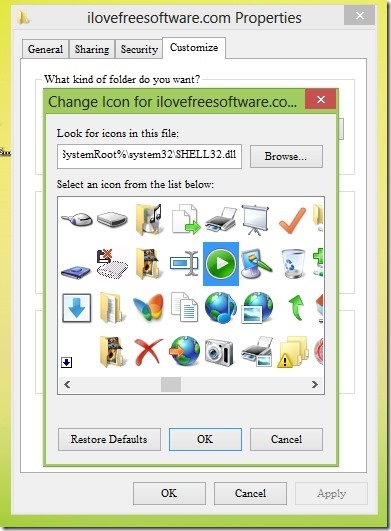
- Now you will be able to see the preview of the icon as shown in the screenshot below. Just click on the OK button to save the changes. Now you will notice that the icon of you folder will be change to the one that you selected.
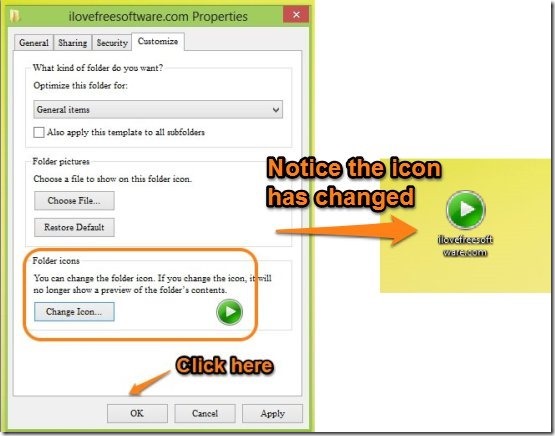
- If you do not like the default icons that are provided in Windows 8 and would like to change a folders icon to using an external image file, then just click on the Browse button as pointed out in the screenshot below and navigate to the required destination, select your icon and then click on OK button and then follow the step just above this one to save the changes. And you have changed the folder icon in Windows 8 according to your need.
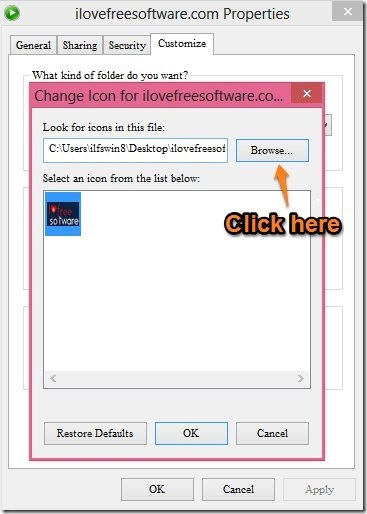
Here are some other interesting tutorials for your new windows 8 PC:
How To Use Task Manager In Windows 8
How To Get Windows 7 Start Menu In Windows 8