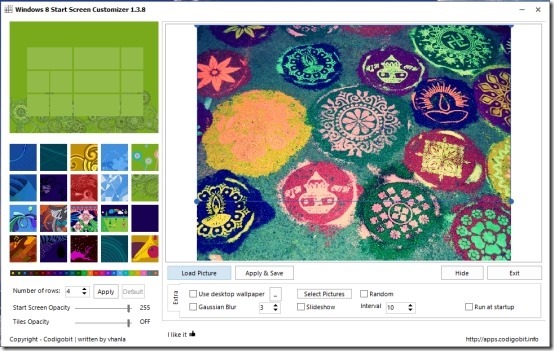Here is a simple tutorial that explains how to change Start screen Background Image in Windows 8.
The most striking (or frustrating) feature of Windows 8 is it start screen; but the limited amount of customizability of the start screen is a bummer. The new Windows 8 only provides you with the option of changing your start screen background to a few select images which are provided by Microsoft; which was discussed in a earlier article. This post will cover how can you set start screen background to your own custom image that you might have downloaded from the web.
For this, we will use a free application called Windows 8 start screen customizer. This simple freeware makes it easy to set start screen background image to anything of your liking.
Step to change start screen background image in Windows 8:
- First thing that we are supposed to do is download the Windows 8 start screen customizer. To do so just click on this link.
- Now that you have downloaded the file; it will be in the form of a 7zip archive, to extract it just use any archiving utility that supports 7zip archive. When you extract this application it will have an extension of .ex_ ,now all you are supposed to do is change the extension to .exe. Now you will be able to run this application without any problem.
- When you lunch the application for the first time, you will see the window as shown in the screenshot below (without any pictures loaded into it).
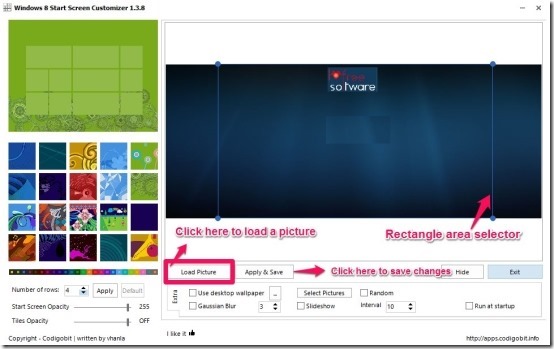
- Now just click on the load picture button as pointed out above; this will bring up a dialog window from where you can select the required image from you local disk drive. Now the image will load up in the window; just drag the rectangle selector to the part of the image to display, now just click on the apply button to change start screen background image in Windows 8 according to your need. Then you will be able to see as shown in the screenshot below that the start screen background has been changed.
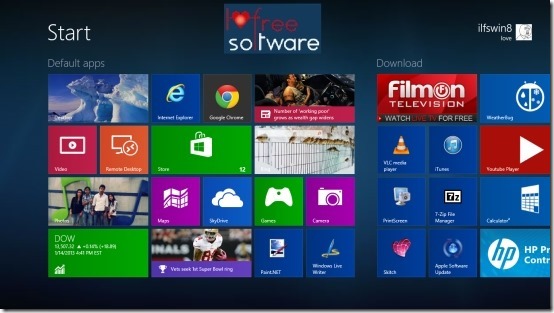
- Also this application provides you with the feature to customize the opacity of your start screen as well as the tiles. Plus this application gives you the ability to customize the number of rows in your start screen.
In total this application is a simple and free solution to change start screen background image in Windows 8 according to your needs.
Check out these Windows 8 Tutorials as well:
How To Change Password In Windows 8
How To Change Theme In Windows 8