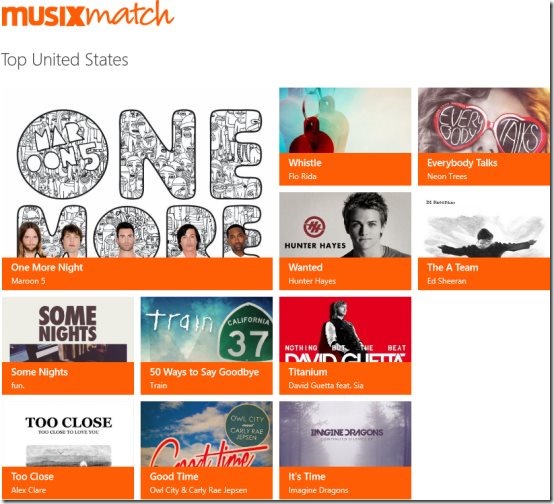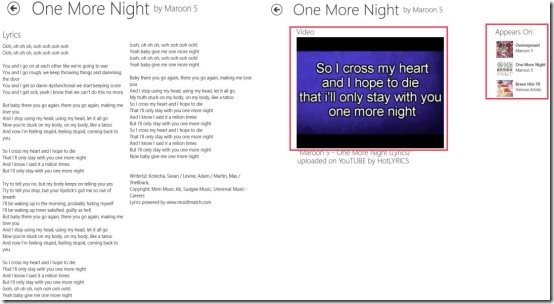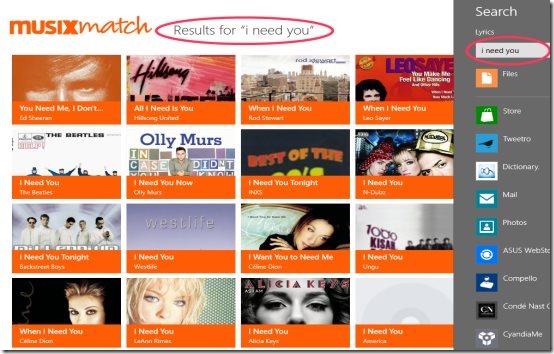musiXmatch is a free lyrics app for Windows 8 available under the ‘Music & Video’ category of Windows 8 store. In this lyrics Windows 8 app, you can search lyrics of your favorite music tracks, create a personalized music player, and find a YouTube video link for all the songs.
musiXmatch lets you access the biggest lyrics database worldwide. Yes.. this lyrics app brings you over 6 million licensed lyrics in 18 different languages. It supports mp3, wma, and m4a non-DRM files.
This Windows 8 lyrics app allows you to browse around the top viewed lyrics country wise including USA & UK or worldwide. In addition, you can purchase a particular track directly from the app. There is an option to add a particular music to playlist; however, it works only after purchasing the song. You can create playlists of all the purchased tracks.
You can search for lyrics, read lyrics of you favorite songs, view videos in YouTube (links to YouTube website have been attached with each music track), pin to start a specific song, add a track to your favorites (only after purchasing), etc. You can buy music tracks from Amazon store, iTunes store, and from 7-Digital. There is a purchase option, clicking on which will take you to the default browser where you can purchase a desired track.
What I Liked About This Lyrics App For Windows 8:
What I really found interesting in this Windows 8 lyrics app is the beautiful column-based tiles interface. The main screen has three different columns: Top United States, Top World, and Top United Kingdom. Each column has its own top viewed songs, all in tiles form. You need to use mouse wheel or the horizontal bar to scroll towards right and view more columns. Clicking on a song’s tile will bring you a screen where you will find lyrics of the selected song. Now, as you scroll towards right, you will find an image linked to YouTube website. If you click on this image, it will take you to the default browser, playing the video song in YouTube website.
Also, you will find ‘Appear On’ category as you keep scrolling towards right. It shows a list of albums in which the currently opened song is included. You can also pin to start the currently opened song’s lyrics. To do that, just right-click on the screen → click on ‘Pin To Start’ given inside the opened horizontal panel.
In addition, you can also share the lyrics with others via Email, Facebook, or Twitter.
Similar tools: LyricToy, TuneWiki.
How To Search Music Tracks And To Purchase A Track:
Click on the song’s tile that you want to purchase, or search for a specific song. To search, press ‘Win+Q’ combination → this action will open the search bar → now, type the name of the track or keyword you want to search and press ‘Enter’ key → soon you will find a list of song names along with the artist / album that include the Keyword you entered. You can now look for your desired one.
Once found, click to open the lyrics. Now, to purchase that song, right-click anywhere on the screen → a horizontal panel will open → click on ‘Buy’ option given inside that panel. You will be soon directed to the default browser, opening the iTunes preview → click on ‘View in iTunes’ store. Go ahead and purchase your favorite track now.
Also, check out our featured post on Websites To Find Lyrics of Songs.
What I did not Like..
The most disappointing part here is the paid playlists. You need to buy your favorite songs in order to add them to playlists. Another thing is that it sometimes works very slow. You have wait for a while to let the app find the searched song. Nonetheless, its worth if you are getting perfect results.
Key Features Of musiXmatch:
- Lets you search for music tracks’ lyrics
- Lets you create a personalized music player.
- Lets you purchase a particular track directly from the app.
- Supports mp3, wma, and m4a non-DRM files.
- Lets you add a song to your favorites, pin to start, share with others, etc.
- Comes up with a link to YouTube video.
- Beautiful column-based tiles interface.
- Lets you browse around the top viewed lyrics country-wise including USA & UK or worldwide.
- It’s a free Windows 8 app available under the ‘Music & Video’ category of Windows 8 store.
How To Install Lyrics App For Windows 8:
- Go to the Windows 8 store.
- Press ‘Win+Q’ to open the search bar.
- Type ‘musiXmatch’ and press ‘Enter’ key.
- Open it and click on ‘Install’ button to download the app.
- Soon, you will find the app installed in your system and placed in the Windows 8 start menu screen.
In short, musiXmatch is a nice interesting lyrics app for Windows 8 designed for those who are more into singing or who love to know the lyrics of all their favorite songs. Go ahead people, get this Windows 8 lyrics app now.