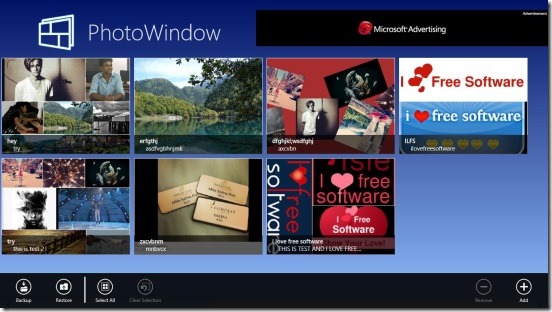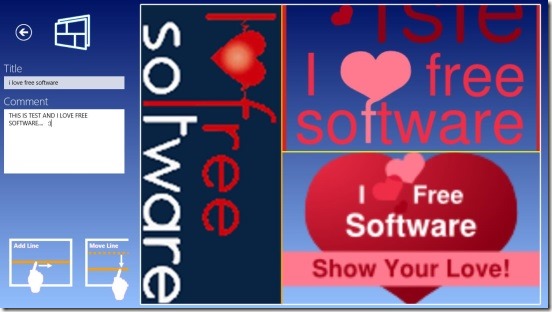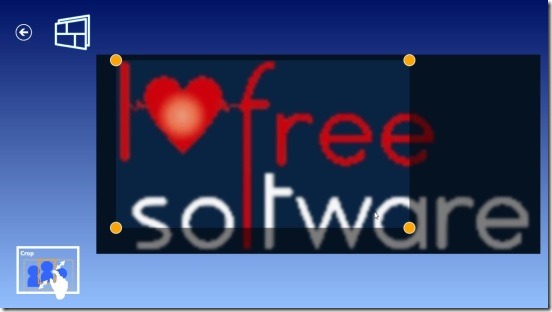PhotoWindow, is a free Windows 8 collage maker app. Using this Windows 8 app, you can create collages of as many photos as you want. Simply make the frames by adding horizontal and vertical lines, and add photos from your system on them. It is a Windows 8 app that can create collages and store these collages in an album. You can easily create collages and add suitable tags and heading to them, and when ever required; you can edit them as well. Also, if you don’t want to lose the collages that you have created with the app, then you can save a backup of collages that you have created within the, till date, in a single .bin file. And restore them whenever required.
PhotoWindows, really is a very easy and simple collage maker app; that can be handy at times. You don’t need internet to run it. So get the app and create custom collages of your favorite photos and share them with friends/family.
Create collages and mange them using this Windows 8 collage maker app:
Creating collages using this Windows 8 collage maker app is very easy. The app has a good-fine interface; not too complicated or messy with buttons and ads. Ads are there, but they bother while you create collages. Launch the app and you’ll get Main Screen that contains collages, that you have created using this Windows 8 collage maker app. These collages are shown in large thumbnail size tiles, along with the title and comment that explains the collage. Showing collages in this big size makes the app UI look good.
Simply right click on this screen and you’ll get a flyout at the bottom, containing: Backup, Restore, Select All, Clear Selection, Remove, and Add. As there names suggests, these are used to make a backup of collages in your system hard disk, Restore the created backup, selecting all collages in Main Screen, and Add or Remove collages. Simply click on the requisite to do the desired.
The second screen is the screen where you’ll actually create collages. Most part of this screen is covered by the canvas where you’ll add photos and make frames. Plus, there are two text fields for Title and Comment at left side of screen. Creating frames in the canvas is too easy. All you have to do is click any where in the canvas and drag horizontally to create a horizontal line (boundary), click drag vertically to draw vertical line. If you want to remove a line simply click-select it; a flyout at the bottom opens up, simply click on Remove.
Once you have your frames, simply double click inside a frame, this opens photo importing option. Browse – select the desired file, and click on Open to add it to the frame. This gives you another screen where you’ll select the part of the selected photo. This will be the area that’ll get added in the frame. Once you have the right selection, then click on the back arrow present on the top left side of area selection screen. You’ll get directed to the Collage creation screen.
Once you are done with creating the collage, click on the back arrow; present at top left side of screen. This opens a dialogue box asking to save the collage or not.
Key features of this Windows 8 collage maker app:
- Add as many photos as you want and create collages.
- Manage collages, by editing or removing them.
- Create and restore backup of collages.
- Share collages using Windows 8 Share Charm.
- Simple and easy.
Also check out these free similar Windows 8 apps: Volet and Memorylage.
Final note:
PhotoWindow, is good to have Windows 8 collage maker app. It’s functional, easy and to an extent does what it advertises. It’s a basic collage maker app. But it took a lot of time to share the collages that I created, though my internet speed is good. This Windows 8 collage maker app is present under Photo Category in Windows Store. You can use Windows 8 search charm to locate it, or click here to get the app.