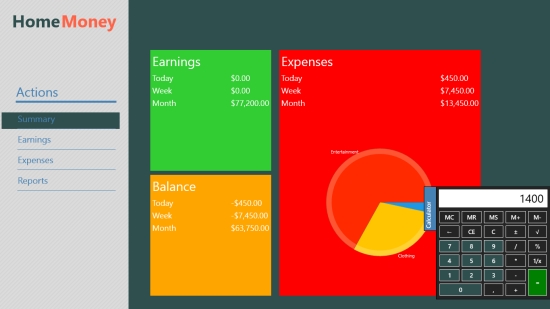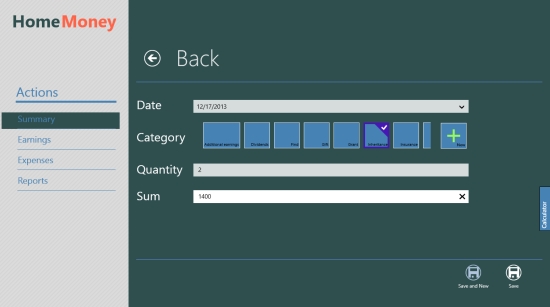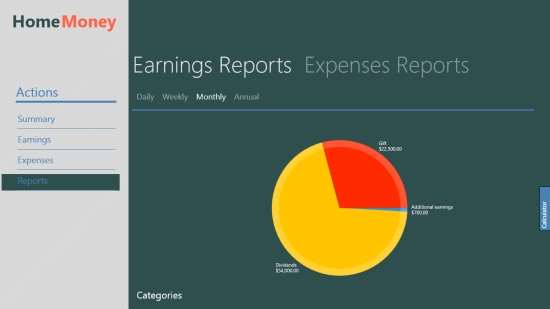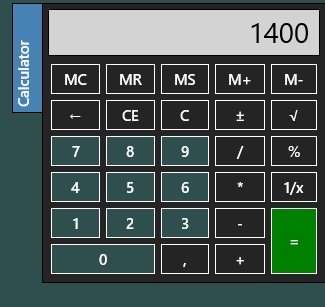Home Money is a Windows 8 Expense Tracker app. You can use it to keep track of your expenses, earnings, and thus your savings. You can track expenses for a day, week, month, or even a year. The app uses pie charts to show your expenses, earnings, and balance.
In addition to that, the app has an inbuilt Calculator present, by using which calculations become easier.
Home Money is freely available in the Finance category of the Windows 8 store.
Using this Windows 8 Expense Tracker app
As you get to the main screen of the app, you would be shown a vertical tab on the left side of the main page where all the various categories are shown namely Earnings, Expenses, Reports, and Summary. On the right side of the option, your Earnings, Expenses, and Balance would be shown. Besides that, a pie chart depicting your expenses, earnings and balance would also be shown. Anytime you get into the app, your entire account of earnings, expenses, and balance would be shown to you.
Let me give you a brief overview of how you can use these functions:
Earnings, Expenses, and Balance
You can go to this option that is available under the summary tab that is available on the vertical tab that is present on the right side of the app. Go to the option, and the option to add entry for earnings will be shown. There add the entire detail like date, price, Quantity, and category are to be given, and add the entry.
Use the save and new option that is present there, and an option for adding new entry will appear.
In this way, you can add new expenses and balance to your account.
Editing your Entries
For editing your expenses, and earnings entries, you can use the respective options for them that appear in the left side vertical panel. As you go to any of the option that is available there, all the entries that you posted for any particular category, will appear in front of you.
From among the appearing entries that are present here, you just have to go to that particular entry. After you select it, than from the upper panel choose the edit option that is present over there. The entry will open up and then you can edit it. From here, you can also add other entries to your account.
Report
If you use the report option that is given in the left panel, all your account info would be depicted as a pie chart, with each of the category viz. Expense, Earning, and saving would be shown with a different color.
You can see the daily, weekly, monthly, and yearly data from the options that are present in the tabs.
Apart from that, you can always use the calculator that is present on the lower right side of the app’s interface.
Also check Simple Expense Tracker, Ubudget, and Spending Tracker.
Key Features of Home Money
- Nice Interface.
- Freely available.
- Get pie charts representation for your data.
- Smooth working.
- Easy to work with.
My Final Say
According to my experience with using the app, I would recommend it to people looking for a personal finance manager sort of a app. You should definitely give it a try. Do share your experience with us.